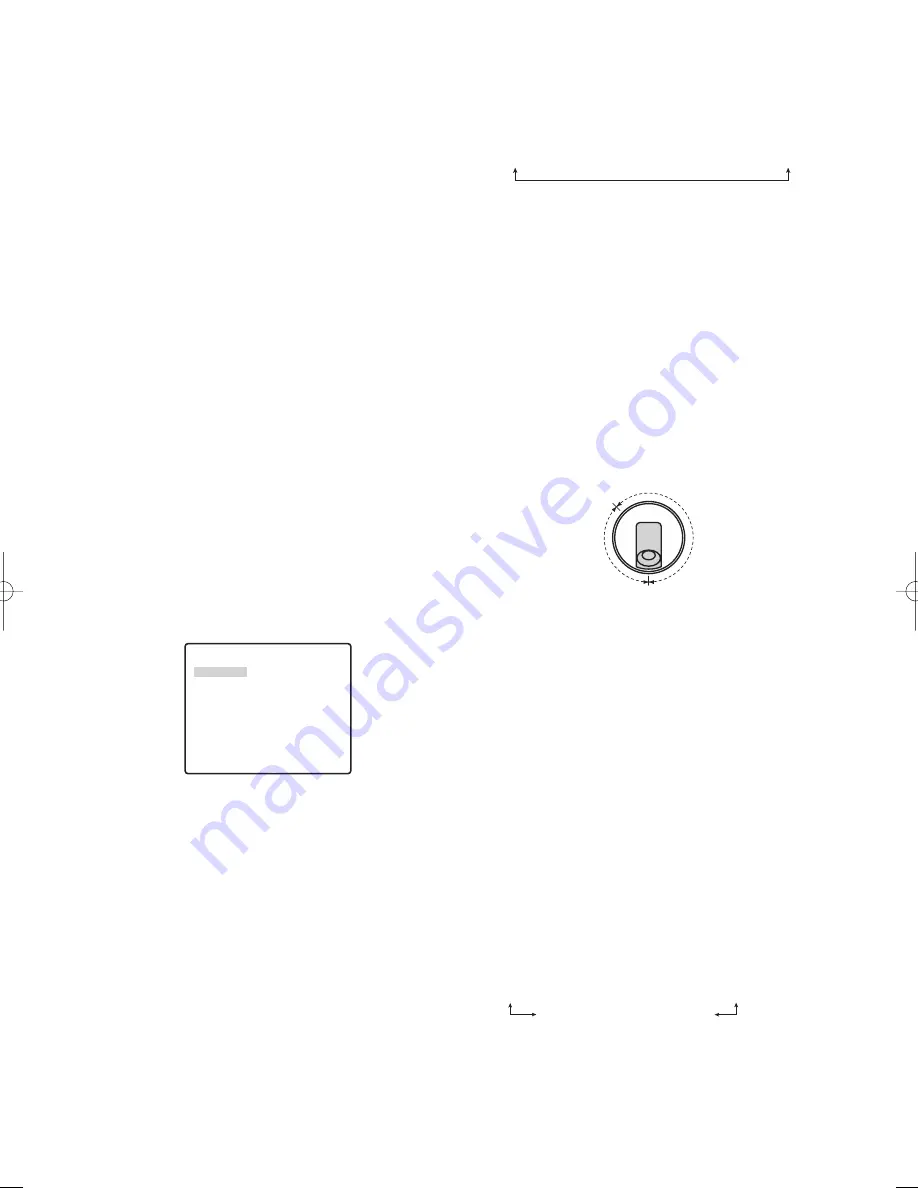
4. Move the cursor to DWELL TIME, and then tilt the
joystick left or right to select the start point and end
point dwell time setting.
Tilting the joystick cycles through the stop time
display in the sequence shown below. (unit: sec)
5. Move the cursor to PAN LIMIT, and then tilt the
joystick left or right to toggle it on and off.
ON :
Limits manual panning to the zone between the
start point and the end point. The TILT range is
from horizontal to straight down. Select OFF for
the ENDLESS setting (step 3) when using this
setting.
OFF :
Allows manual panning outside the zone
between the start point and the end point.
PAN LIMIT
PAN LIMIT allows panning in the area from the start
point to the end point specified in step 1, but not in the
area from the end point to the start point.
Notes:
• When the panning, tilting, zooming or focusing
in the SEQ, SORT or PATROL mode is controlled
manually, the auto mode function should be
cancelled.
To activate the auto mode, select the desired
auto mode again or set a time for SELF RETURN
in the SET UP menu.
• When 0S is selected, the camera stops without
dwelling and starts.
• Auto refreshing may be activated during the patrol
play or the auto mode to calibrate the lens position.
(6) AUTO PAN Key Setting (AUTO PAN KEY)
Set the operations of the camera when AUTO PAN is
executed from the system controller (page 32).
1. Move the cursor to AUTO PAN KEY, and then tilt the
joystick left or right to select a camera movement
mode setting.
Tilting the joystick cycles through settings in the
sequence shown below.
Notes:
• Auto Mode can be started, but not stopped, with
the AUTO PAN key.
• PATROL1-4 displays only the set number of
patrol routines (page 34).
Notes:
• The auto mode is exited automatically whenever
manual PAN/TILT or ZOOM/FOCUS is
performed if AUTO PAN is operating and
PAN/TILT does SEQ, SORT, PATROL, or AUTO
TRACK movement. Note, however, that that the
contents of the setting menu do not change. To
return to the auto mode, open the setup menu
and then close it again. The auto mode will also
activate when the self return trigger time (page
32) elapses.
• During operation, the lens may enter the refresh
mode.
• PATROL1-4 displays only the set number of
patrol routines (page 34).
●
Configuring AUTO PAN Detailed
Settings
1. Perform the following steps to set the PAN start
point and end point.
(1) Move the cursor to POSITION, press the CAM
(SET) button, and then move the cursor to START.
(2) Use the joystick to move the camera to the
desired PAN start point, and then press the
CAM (SET) button.
This defines the start point and moves the
cursor to END.
(3) Use the joystick to move the camera to the
desired PAN end point, and then press the CAM
(SET) button.
This defines the start point and moves the
cursor to POSITION.
2. Move the cursor to SPEED and then tilt the joystick
left or right to select a panning speed setting.
Shifting the setting towards the "H" (right) side
increases the speed, while shifting towards the "L"
(left) side decreases it.
3. Move the cursor to ENDLESS, and then tilt the joystick
left or right to turn endless panning on or off.
ON
:
Pans from the start point to the end point,
and then continues to pan in the same
direction from the end point to the start point.
Select OFF for the PAN LIMIT setting (step 5)
when using this setting. Panning will be
repeated endlessly.
OFF :
Pans from the start point to the end point,
and then reverses direction to pan from the
end point to the start point. Panning is
repeated endlessly.
-33-
**AUTO PAN**
POSITION
SPEED
ENDLESS
DWELL TIME
PAN LIMIT
RET TOP
START
END
•••
I
•••
127
L H
OFF
1S
OFF
0S
↔
1S
↔
2S
↔
3S
↔
5S
↔
10S
↔
20S
↔
30S
Start point
End point
AUTO
PAN zone
PAN LIMIT
zone
Camera
AUTO PAN
↔
SEQ
↔
SORT
↔
PATROL1
↔
PATROL2
AUTO TRACK
↔
PATROL4
↔
PATROL3
WV-CS954̲E 09.1.21 2:58 PM ページ33
Summary of Contents for Super Dynamic III WV-CS954
Page 106: ... 106 ...
Page 107: ... 107 ...
Page 108: ...Printed in China As0109 1010 3TR003278HZA Imprimé en Chine ...
















































