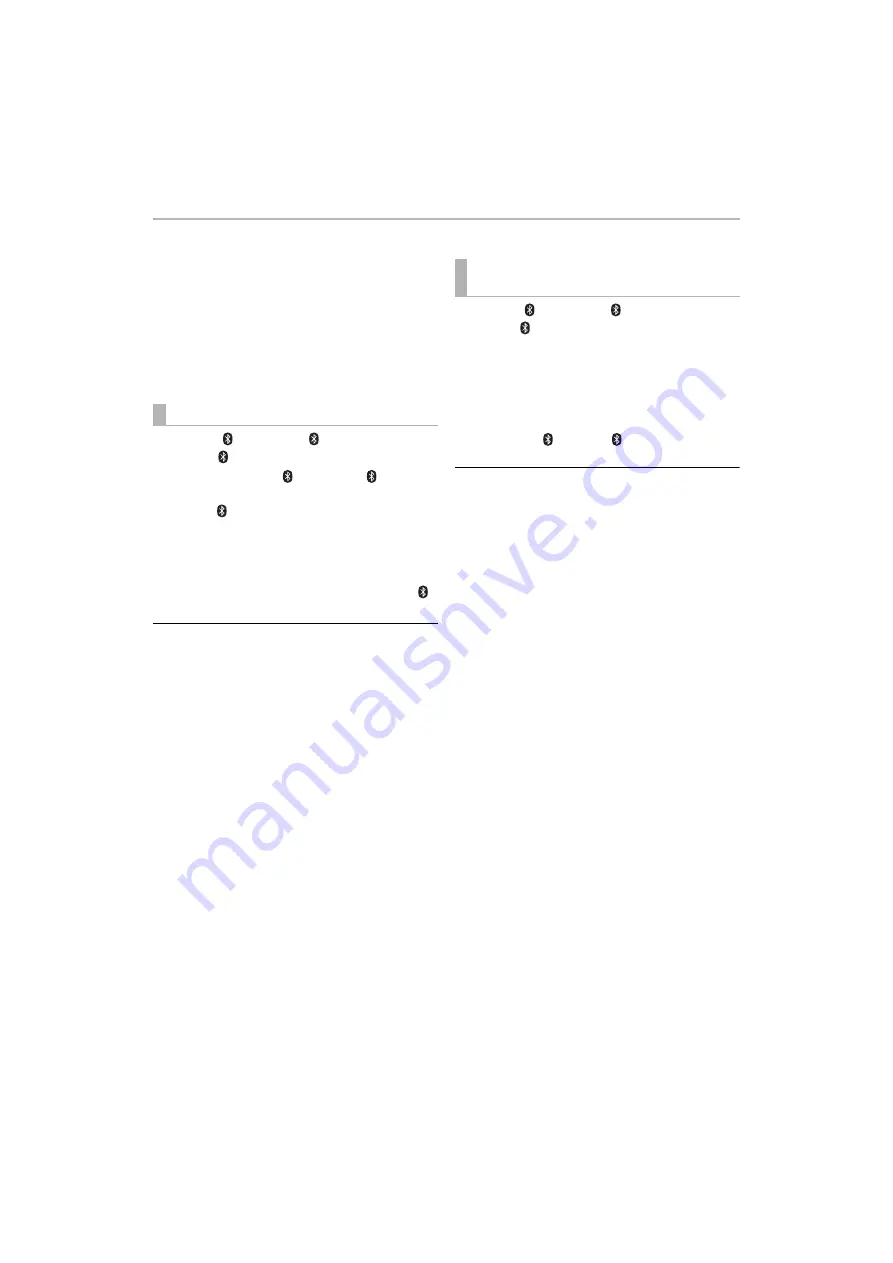
Operation
12
Bluetooth
®
connection
By using the Bluetooth
®
connection, you can listen to
the sound from the Bluetooth
®
audio device from this
system wirelessly.
• Refer to the operating instructions of the Bluetooth
®
device for
further instruction on how to connect a Bluetooth
®
device.
Preparation
• Turn on the Bluetooth
®
feature of the device and place
the device near this system.
1
Press [ ] to select “ ”.
• If the “
” indicator flashes quickly, go to step 3.
2
Press and hold [ ] until the “ ”
indicator flashes quickly.
• If the “
” indicator flashes slowly, repeat step 2.
3
Select “SOUNDSLAYER” from the
Bluetooth
®
device’s Bluetooth
®
menu.
• If prompted for the passkey on the Bluetooth
®
device, enter “0000”.
• Once the Bluetooth
®
device is connected, the “
”
indicator stops flashing and lights up.
• You can register up to 8 devices with this system. If a 9th device
is paired, the device that has not been used for the longest time
will be replaced.
1
Press [ ] to select “ ”.
• If the “
” indicator lights, a Bluetooth
®
device is
already connected with this system. Disconnect it.
(
2
Select “SOUNDSLAYER” from the
Bluetooth
®
device’s Bluetooth
®
menu.
∫
Disconnecting a Bluetooth
®
device
Press and hold [ ] until the “ ” indicator flashes.
• This system can only be connected to one device at a time.
Bluetooth
®
pairing
Connecting a paired Bluetooth
®
device

























