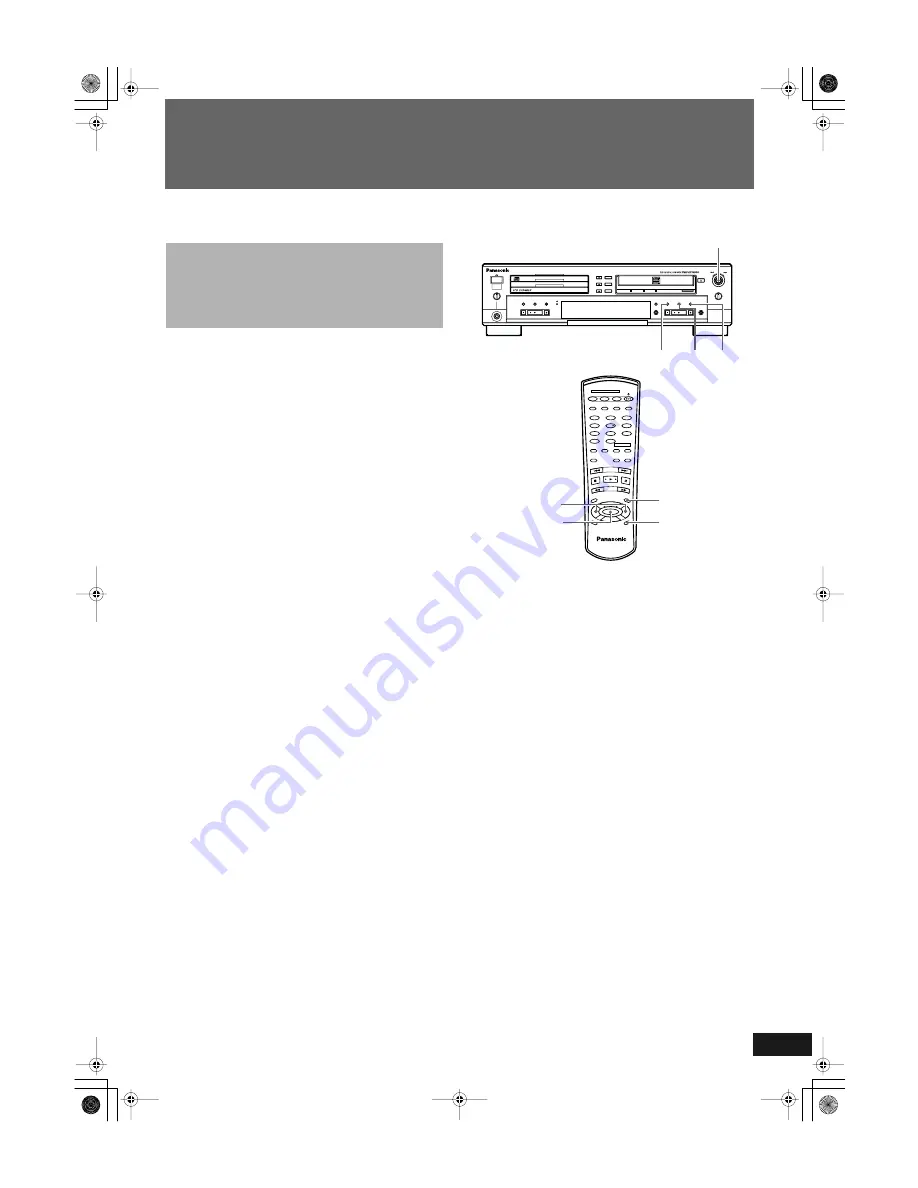
En
gli
s
h
39
RQT6091
Special Recording Edit Operations
5
Press the SET button again to confirm the
operation.
• “UNFINALIZE” is shown in the information display as the
unfinalizing procedure is performed. The procedure takes a lit-
tle over a minute, and the level meter is used to indicate approx-
imately how much time is remaining until unfinalization is
complete. Upon completion, the normal display is shown.
*
known as Sampling Rate Converter.
The FS converter of this unit performs the conversion of digital sig-
nals from sources that use sampling frequencies other than
44.1kHz to the sampling frequency of 44.1kHz, which is necessary
for recording the signals to a CD-R or CD-RW disc.
• When the FS converter is turned off, the converter is bypassed if
the digital signal of the source has a sampling frequency of
44.1kHz and when analog and multiple input recording are per-
formed.
• If source sampling frequencies of 32kHz or 48kHz are detected,
the FS converter is activated automatically and the signal is
routed through it.
• When the FS converter is turned on, all signals to be recorded
are routed through it regardless of the sampling frequency, even
the 44.1kHz digital signal is passed through it as the converter
works as a filter to reduce signal fluctuation in the disc record-
ing. For this reason, having the function set to “ON” is recom-
mended for most recording purposes.
• When recording specially encoded discs such as dts
*
1
,
HDCD
*
2
, etc., be sure to turn the converter off (setting to
“OFF”) using the following procedure (see step 4).
*
1
dts is trademark of Digital Theater Systems, Inc.
*
2
HDCD
is a registered trademark of Pacific Microsonic, Inc.
Note
• When recording from the 3-CD changer, the sampling rate con-
verter is always turned off.
1
When the unit is in the stop mode, press the
MENU button (main unit/remote control).
2
Turn the MULTI JOG control on the main unit or
press the
P
/
p
(menu) button on the remote
control until “CONVERTER” is shown in the
information display.
3
Press the SET button (main unit/remote
control).
• The “CONVERTER ON” is shown and “ON” flashes in the
information display. (The default setting is “ON”.)
• Press the CANCEL button (main unit/remote control) if you do
not wish to perform this procedure.
4
Turn the MULTI JOG control on the main unit or
press the
P
/
p
(menu) button on the remote
control to select “ON” or “OFF”.
• Press the CANCEL button (main unit/remote control) if you do
not want to perform this procedure. The setting is not changed.
5
Press the SET button (main unit/remote
control).
Bypassing the FS Converter
(Sampling Frequency
Converter
*
) for More Efficient
Digital Recording
MAX
MIN
PLAY MODE
PHONES
OPEN /
CLOSE
REC SELECTOR
MIX BALANCE
MULTI JOG
REC LEVEL
+
–
CANCEL
SET
MENU
REC/
REC MUTE
SYNCHRO
CD EDIT
CD REC
FINALIZE
LINE
CD
DIGITAL
COMPACT DISC RECORDER SL-PR300
DISC
1
DISC
2
DISC
3
OPEN /
CLOSE
DISC
SELECTOR
3
2
1
LINE
CD
1 3,5
2,4
CD1
CD2
CD3
CD REC
PLAY
MODE
•
REC
REC MUTE
REC
SELECT
OR
MENU
PITCH
0
CANCEL
REPEAT
CD
PITCH
+
SET
PITCH–
COMPACT DISC RECORDER
RAK-PR300
CD-R/RW
CD EDIT
FINALIZE
DISPLAY
1
2
4
5
7
8
3
6
9
0
10
FADE
SYNCHRO
DISC SELECTOR
_
>
CONTROL
2,4
3,5
1
CANCEL
CANCEL
SL-PR300EB.fm Page 39 Thursday, September 20, 2001 3:42 PM




























