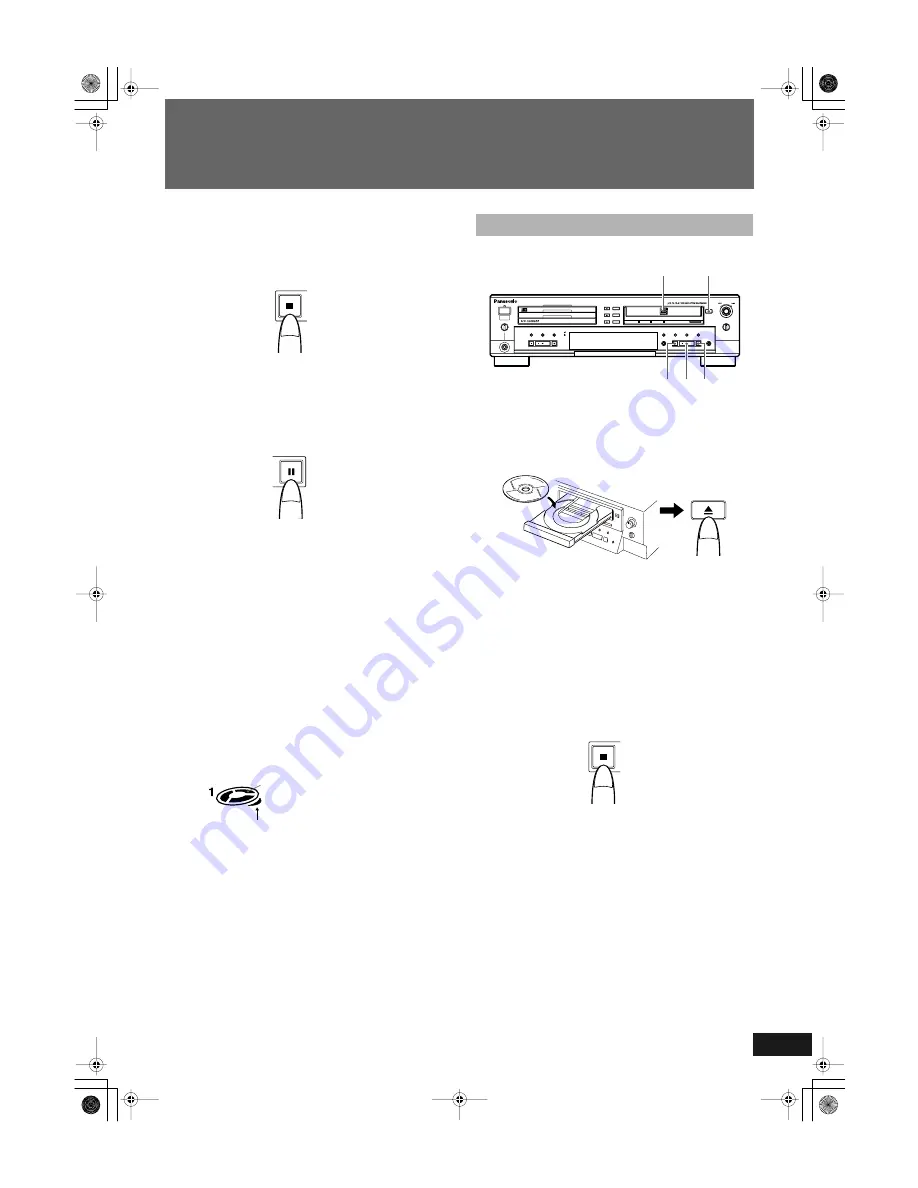
En
gli
s
h
15
RQT6091
Listening to CDs
Stopping CD playback
To stop playback at any time
• Stop playback of a disc in the 3-CD changer by pressing the CD
Control STOP
s
button. The total number of tracks and playing
time is shown in the information display.
• When all the tracks on a CD have been played through, play-
back stops automatically.
To stop playback temporarily
• If the CD Control PAUSE
S
button is pressed, playback is
paused temporarily. When the CD Control PLAY
p
button is
pressed, playback resumes from the place where it was paused.
• This button works when the 3-CD changer is selected as the
playback source.
Removing a CD from the 3-CD changer
To remove a CD from the 3-CD changer, press the OPEN/CLOSE
0
button next to the tray holding the CD to be removed. To remove
the CD that is currently being played back, it is recommended that
playback first be ended by pressing the CD Control STOP
s
but-
ton before pressing the OPEN/CLOSE
0
button. After pressing the
OPEN/CLOSE
0
button, the tray will open and the CD can be
removed. Press the OPEN/CLOSE
0
button once more to close the
tray.
Number of CDs and play status display
The display window shows whether or not a CD has been loaded
into each of the CD trays as well as the play status of the CD.
1
Press the CDR OPEN/CLOSE
0
button to open
the CDR disc tray.
2
Load a disc in position and close the tray by
pressing the CDR OPEN/CLOSE
0
button again.
• When a CD-R or CD-RW is loaded in the CDR, the unit deter-
mines the format of the disc and whether it is finalized or not.
3
Press the CDR Control PLAY
p
button to select
the CDR function and start playback at track 1.
• Playback stops automatically at the end of the last track on the
disc.
To stop CDR playback
• Stop playback of a disc in the CDR by pressing the CDR Con-
trol STOP
s
button. The total number of tracks and play time
will be shown in the information display.
This icon lights in sequence when a CD is
playing, and blinks when play is paused. If
no disc is loaded, the light remains out
and “NO DISC” is shown in the
information display.
This lights when the CD in the tray has
been selected to be played.
CDR Playback Operations
MAX
MIN
PLAY MODE
PHONES
OPEN /
CLOSE
REC SELECTOR
MIX BALANCE
MULTI JOG
REC LEVEL
+
–
CANCEL
SET
MENU
REC/
REC MUTE
SYNCHRO
CD EDIT
CD REC
FINALIZE
LINE
CD
DIGITAL
COMPACT DISC RECORDER SL-PR300
DISC
1
DISC
2
DISC
3
OPEN /
CLOSE
DISC
SELECTOR
3
2
1
LINE
CD
1
2
3
s
S
OPEN /
CLOSE
SL-PR300EB.fm Page 15 Thursday, September 20, 2001 3:42 PM






























