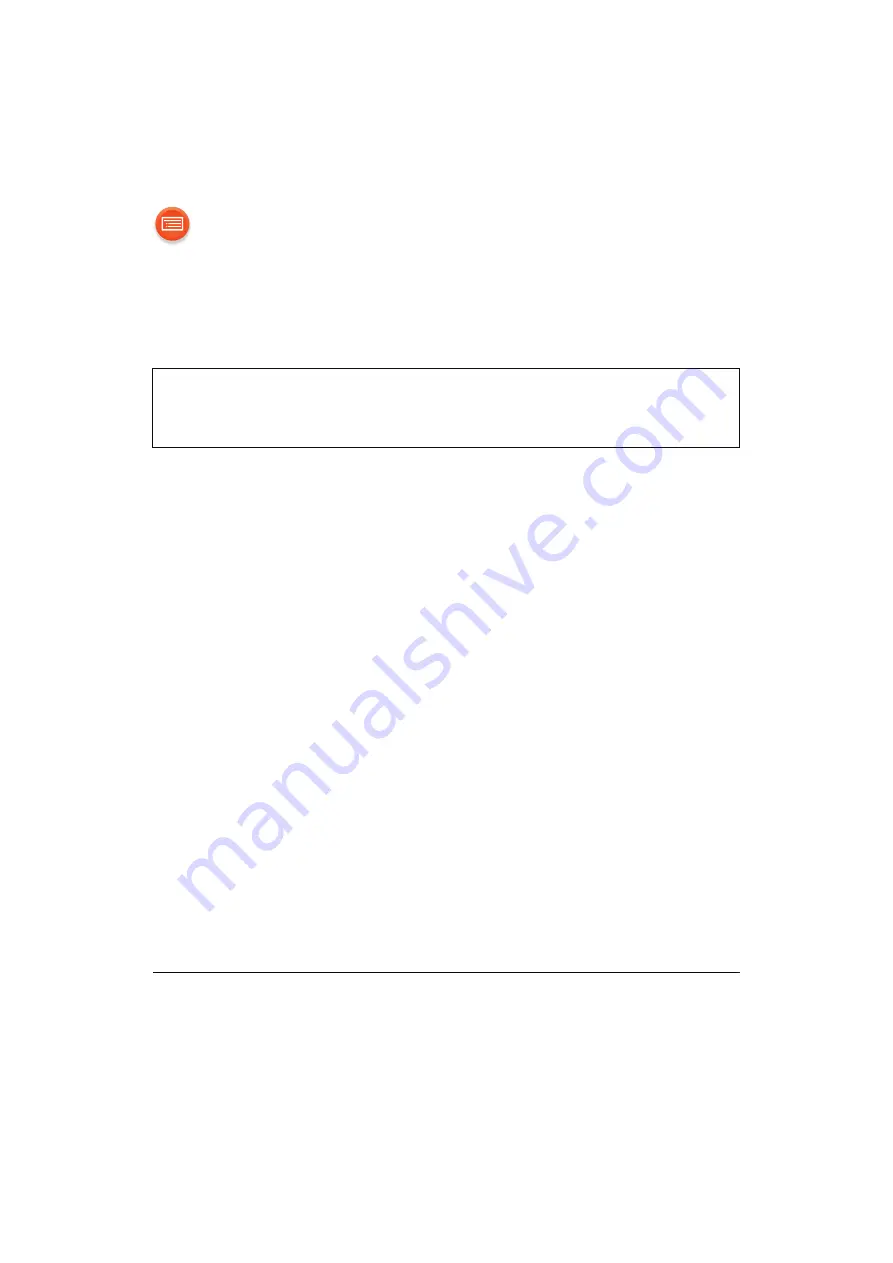
- 23 -
Firmware updates
Occasionally, Panasonic may release updated firmware for this unit that
may add or improve the way a feature operates. These updates are
available free of charge.
Preparation
≥
Connect this unit to the network. (
– Make sure that the network is connected to the Internet.
≥
If the network indicator is blinking in blue and red, wait for 10 seconds
after it stops blinking.
1
Touch and hold [-WPS]. When the operation indicator (amber)
starts blinking and while you are still touching and holding
[-WPS], touch [MODE].
≥
The mode indicator (amber) starts blinking.
– Release your fingers from the switches after the blinking starts.
– If the mode indicator goes off after approximately 1 minute, the latest
firmware is already installed. The firmware update will be canceled.
– No other operations can be performed.
≥
The update will require approximately 4 minutes.
– Do not disconnect the AC power supply cord (AC mains lead). Doing so
may cause malfunction or damage.
2
After the mode indicator (amber) stops blinking and lights up,
disconnect the AC power supply cord (AC mains lead).
3
After 3 minutes, reconnect the AC power supply cord (AC
mains lead).
≥
The unit automatically turns on, and the network indicator blinks in blue and
red alternately for approximately one and a half minutes.
– No other operations can be performed.
– Do not disconnect the AC power supply cord (AC mains lead). Doing so
may cause failure in updating.
≥
When the update has completed, the unit automatically turns off.
≥
If the mode indicator (amber) keeps blinking for more than 5 minutes, an error
may have occurred. Refer to firmware update troubleshooting. (
You can also update the firmware from a pop-up prompting you to do so
on-screen within the app “Panasonic Music Streaming” (version 2.0.8 or later)
19). For details on the app, refer to the site below.
http://panasonic.jp/support/global/cs/audio/app/
(This site is in English only.)












































