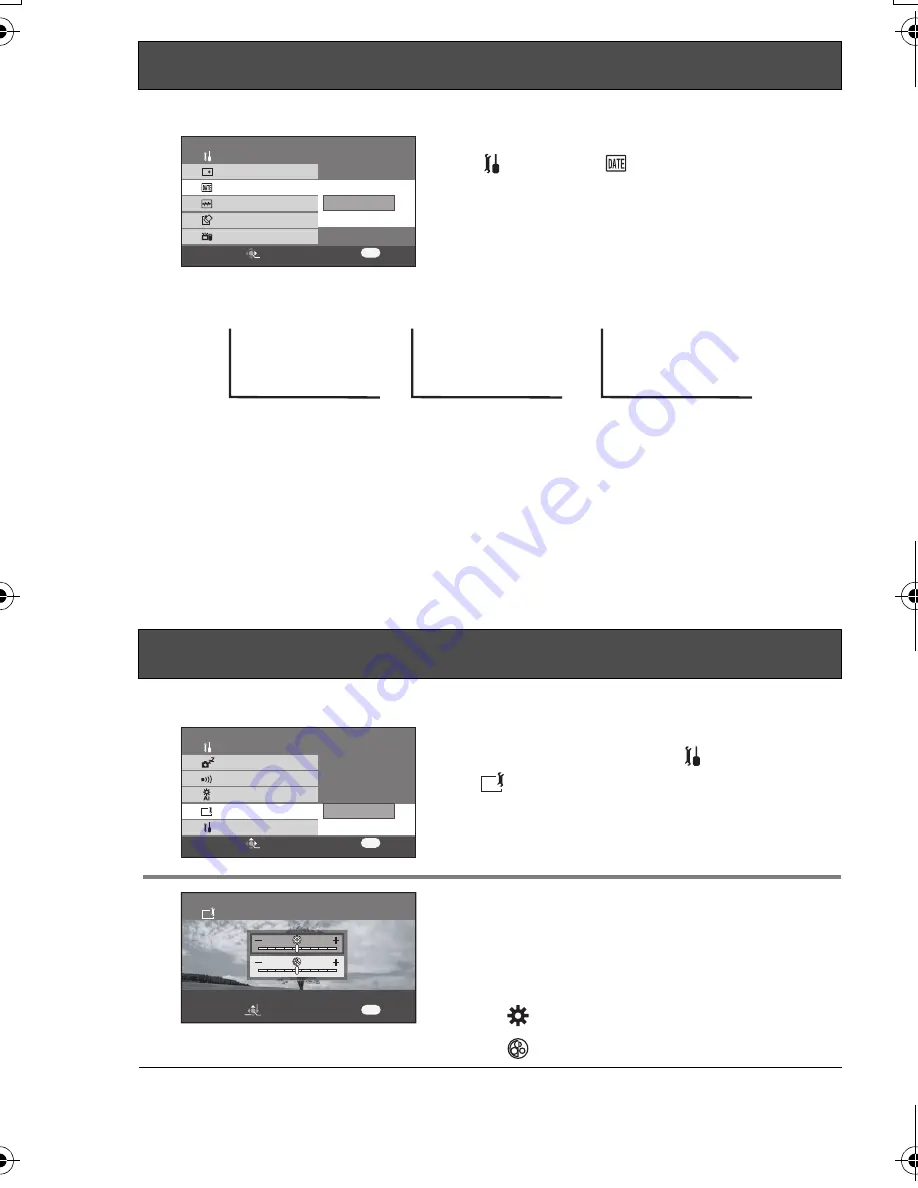
30
VQT0X39
Changing the date and time display style
Press the menu button, select
[
SETUP]
#
[
DATE/TIME], then use
the cursor button to select the desired
display style. (P27)
≥
The date and time display can also be
changed by pressing the [DATE/TIME] button
on the remote control.
∫
About date/time
≥
The date and time function are driven by a built-in lithium battery.
≥
Make sure to check the time before recording because the built-in clock is not very accurate.
≥
If [
0
] or [– –] is indicated when this unit is turned on, then the built-in lithium battery
runs down. After charging the battery using the steps below, set the clock.
∫
Charging the built-in battery for the date
≥
Connect the AC adaptor to this unit or place the battery on this unit, and the built-in
lithium battery will be recharged. Leave this unit as is for approx. 24 hours, and the
battery will save the date and time for approx. 6 months. (Even if the [ON/OFF]
switch is set to [OFF], the battery is still being recharged.)
Adjusting the brightness and color level of the LCD monitor
1
Press the menu button, then use the
cursor button to set [
SETUP]
#
[
LCD SET]
#
[YES]. (P27)
2
Press the cursor button up or down to
select the item to be adjusted. Then,
press the cursor button left or right to
make the adjustment.
The bar display moves.
–
: Brightness of the LCD monitor
–
: Color level of the LCD monitor
Setting date and time (continued)
MENU
SETUP
ENTER
EXIT
DISPLAY
FORMAT CARD
DATE/TIME
QUICK START
SETUP
OFF
D/T
DATE
1/3
DATE FORMAT
Adjusting LCD monitor
[OFF]
[D/T]
3:42 PM
DEC 15 2006
[DATE]
DEC 15 2006
MENU
SETUP
ENTER
EXIT
POWER SAVE
LCD SET
BEEP SOUND
INITIAL SET
SETUP
YES
NO
2/3
LCD AI
LCD SET
MENU
SETUP
ENTER
SET
EXIT
≥
These settings will not affect the images actually recorded.
VQT0X39ENG.book 30 ページ 2006年6月14日 水曜日 午前10時51分






























