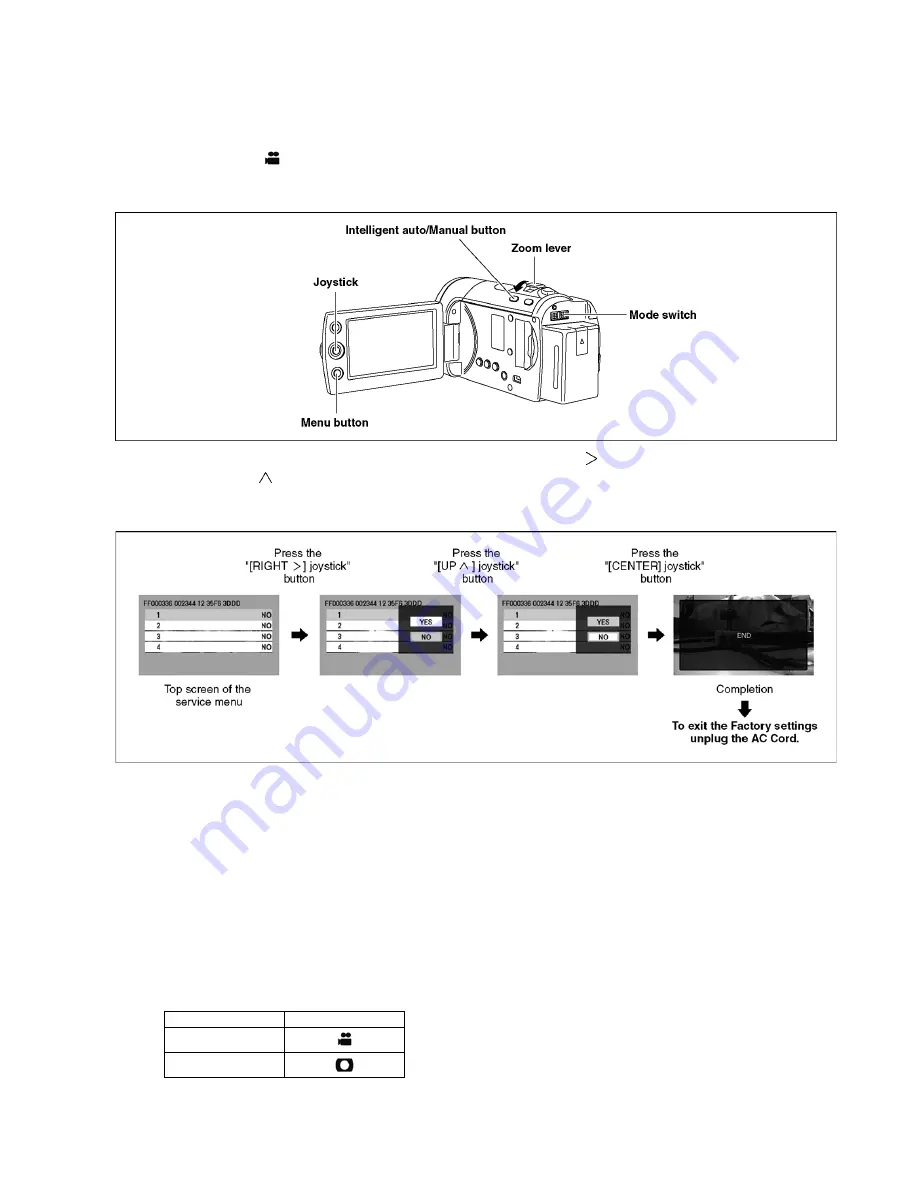
35
11 Factory Setting
11.1. How to turn on the factory setting?
1.
Indication method of the service menu
Set the mode switch "
Recording" mode.
2. While keep pressing the "Intelligent auto/Manual" button and "Menu" button, hold left the Zoom Lever towards to "[ W ]" posi-
tion for more than 3 seconds until the top screen of the Service Menu being displayed.
3. Under the condition of the Item No."1" is yellow high lighted, press the "[RIGHT
] of joystick" button.
4. By pressing the "[UP
] of joystick" button, then press the "[center] of joystick" button.
5. After few seconds "END" is displayed on LCD monitor.Cutting of battery connection or AC power supply connection as a com-
pletion of the "FACTORY SETTINGS".
11.2. What is the factory settings?
The factory settings clean up and/or refresh the following settings.
1. MENU, MODE, ADJUSTMENT VALUE.
2. SD card format.
3. Reset the folder number and file number of still pictures.
(Setting the folder number is 100, and file number is 0.)
4. Clear the mechanism lock information.
5. Clear the service mode information contents.
6. Clear the date.
7. Initialize the VIERA Link Physical Address.
The setting position of factory settings:
Name
Setting position
Mode switch
Open/close switch
Summary of Contents for SDR-S50EB
Page 11: ...11 4 Specifications ...
Page 13: ...13 ...
Page 14: ...14 ...
Page 18: ...18 7 Service Fixture Tools 7 1 Service Tools and Equipment ...
Page 21: ...21 Fig D3 Fig D4 ...
Page 24: ...24 Fig D13 Fig D14 Fig D15 Fig D16 ...
Page 25: ...25 Fig D17 Fig D18 Fig D19 Fig D20 ...
Page 26: ...26 Fig D21 Fig D22 ...
Page 28: ...28 8 4 1 How to use of CCD positioning pin RFKZ0476 ...
Page 30: ...30 9 2 2 Checking and repairing individual circuit boards How to use extension cables ...
Page 31: ...31 9 3 Location for Connectors of the Main P C B 9 3 1 Main P C B ...
Page 48: ...S 13 ...
Page 50: ...S 15 2 4 SDR T55 T56 T51 T50 S50 MONI FPC P C B ...
Page 52: ...S 17 4 4 21 20 19 18 17 16 15 14 13 12 11 SDR T55 T56 T51 T50 S50 MONI FPC P C B ...
Page 55: ...S 20 ...
Page 63: ...S7 2 LCD Section S 28 15 17 16 18 34 19 20 21 33 B17 B26 B27 ...
















































