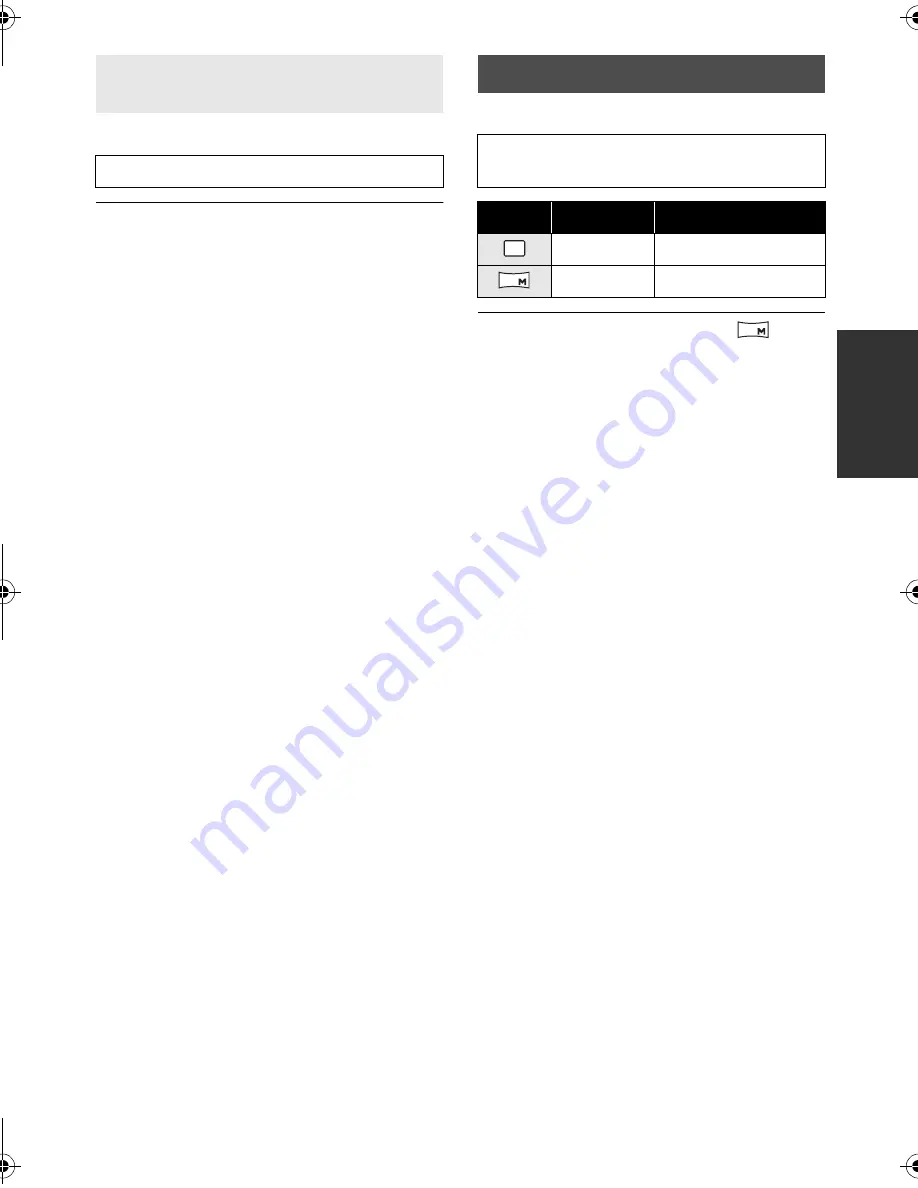
37
LSQT1562
Select the menu. (
l
25)
≥
This function’s default setting is [ON].
Select the menu. (
l
25)
≥
Default [PICTURE SIZE] is set to [
]. The
sides of pictures recorded in a 16:9 aspect
ratio may be cut when printed. Check before
printing.
Recording with a shutter sound
effect
[ADVANCED]
#
[SHTR EFFECT]
#
[ON]
Number of pixels
[BASIC]
#
[PICTURE SIZE]
#
desired
setting
Icon
Aspect
Number of pixels
4:3
640
k
480
16:9
640
k
360
0.3
M
0.2
0.2
SDR-S25P-LSQT1562_mst.book 37 ページ 2009年2月12日 木曜日 午後5時48分
Summary of Contents for SDR-S25
Page 115: ...115 LSQT1562 ...
















































