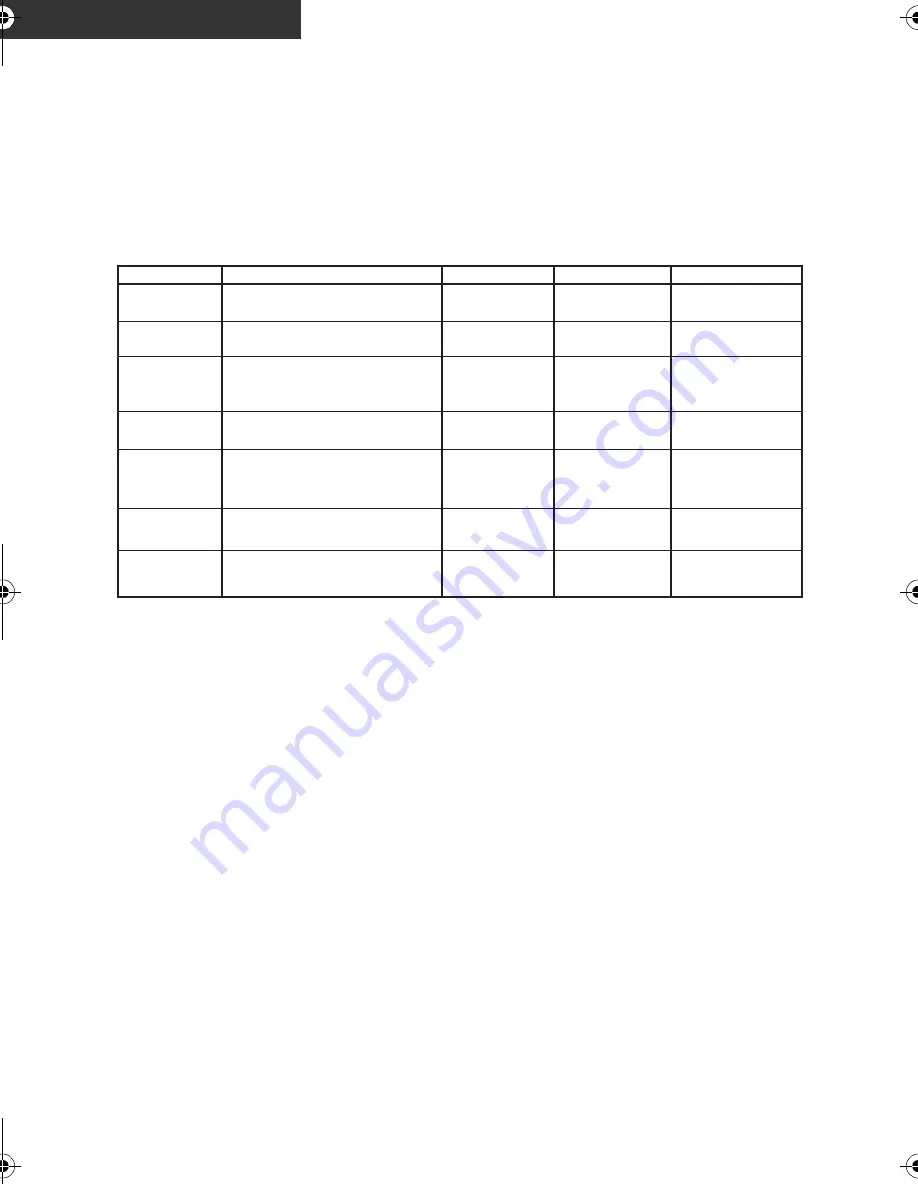
110
LSQT1562
Others
Limited Warranty (United States and Puerto Rico)
Panasonic Video Products
Limited Warranty
Product
Camcorder
DVD/VCR Deck,
A/V Mixer
TV/VCR, TV/DVD,
TV/DVD/VCR
Combination
TV/HDR
Combination
Rechargeable
Batteries
(in exchange for
defective item)
Tape
(in exchange for
defective item)
Memory Cards
(in exchange for
defective item)
Labor
Ninety (90) Days
Ninety (90) Days
Ninety (90) Days
Ninety (90) Days
Ninety (90) Days
Ninety (90) Days
Ninety (90) Days
Not Applicable
Not Applicable
Not Applicable
Parts
One (1) Year (except CCD Image Sensor)
CCD Image Sensor - 6 (Six) Months
One (1) Year
One (1) Year (except CRT)
CRT - Two (2) Years
One (1) Year (except CRT)
CRT - Two (2) Years
Ten (10) Days
Five (5) Days
Ninety (90) Days
Contact Number
1-800-211-PANA(7262)
1-800-211-PANA(7262)
1-800-211-PANA(7262)
1-888-843-9788
1-800-211-PANA(7262)
1-800-211-PANA(7262)
1-800-211-PANA(7262)
Service
Carry-In or Mail-In
Carry-In or Mail-In
Carry-In: 21”
CRTand Smaller
In-Home or Carry-In:
22” CRT and Larger
In-Home or Carry-In
Carry-In or Mail-In
Carry-In or Mail-In
Carry-In or Mail-In
During the “Labor” warranty period there will be no charge for labor. During the “Parts” warranty period, there will be no charge for parts.
You must carry-in or mail-in (prepaid) your product or arrange for in-home service, as applicable, during the warranty period.
If non-rechargeable batteries are included, they are not warranted. This warranty only applies to products purchased and serviced in the
United States or Puerto Rico. This warranty is extended only to the original purchaser of a new product which was not sold “as is”.
A purchase receipt or other proof of the original purchase date is required for warranty service.
Carry-In, Mail-in (Prepaid) or In-Home Service
For Carry-In, Mail-In (prepaid) or In-HomeService (as applicable) in the United States and Puerto Rico call toll free contact number listed
above or visit Panasonic Web Site: http://www.panasonic.com
In-Home service, if applicable, requires clear, complete and easy access to the product by the authorized servicer and does not include
removal or re-installation of an installed product. It is possible that certain in-home repairs will not be completed in-home, but will require
that the product, or parts of the product, be removed for shop diagnosis and/or repair and then returned.
Limited Warranty Limits And Exclusions
This warranty ONLY COVERS failures due to defects in materials or workmanship, and DOES NOT COVER normal wear and tear or
cosmetic damage, nor does it cover markings or retained images on the picture tube resulting from viewing fixed images (including,
among other things, letterbox pictures on standard 4:3 screen TV’s, or non-expanded standard 4:3 pictures on wide screen TV’s, or
onscreen data in a stationary and fixed location). The warranty ALSO DOES NOT COVER damages which occurred in shipment, or
failures which are caused by products not supplied by the warrantor, or failures which result from accidents, misuse, abuse, neglect,
bug infestation, mishandling, misapplication, alteration, faulty installation, set-up adjustments, misadjustment of consumer controls,
improper maintenance, power line surge, lightning damage, modification, or commercial use (such as in a hotel, office, restaurant, or
other business), rental use of the product, service by anyone other than a Factory Service Center or other Authorized Servicer, or
damage that is attributable to acts of God.
THERE ARE NO EXPRESS WARRANTIES EXCEPT AS LISTED UNDER “LIMITED WARRANTY COVERAGE”.
THE WARRANTOR IS NOT LIABLE FOR INCIDENTAL OR CONSEQUENTIAL DAMAGES RESULTING FROM
THE USE OF THIS PRODUCT, OR ARISING OUT OF ANYBREACH OF THIS WARRANTY.
(As examples, this excludes damages for lost time, cost of having someone remove or re-install an installed unit if applicable, or travel
to and from the servicer, loss of media or images, data or other memory or recorded content. The items listed are not exclusive, but are
for illustration only.)
ALL EXPRESS AND IMPLIED WARRANTIES, INCLUDING THE WARRANTY OF MERCHANTABILITY, ARE
LIMITED TO THE PERIOD OF THE LIMITED WARRANTY.
Some states do not allow the exclusion or limitation of incidental or consequential damages, or limitations on how long an implied
warranty lasts, so the exclusions may not apply to you. This warranty gives you specific legal rights and you may also have other rights
which vary from state to state. If a problem with this product develops during or after the warranty period, you may contact your dealer
or Service Center. If the problem is not handled to your satisfaction, then write to the warrantor’s Consumer Affairs Department at the
addresses listed for the warrantor.
PARTS AND SERVICE (INCLUDING COST OF AN IN-HOME SERVICE CALL, WHERE APPLICABLE) WHICH
ARE NOT COVERED BY THIS LIMITED WARRANTY ARE YOUR RESPONSIBILITY.
PANASONIC CONSUMER ELECTRONICS COMPANY,
DIVISION OF PANASONIC CORPORATION OF NORTH AMERICA
One Panasonic Way, Secaucus, New Jersey 07094
Limited Warranty Coverage
If your product does not work properly because of a defect in materials or workmanship, Panasonic Consumer Electronics Company
(referred to as “the warrantor”) will, for the length of the period indicated on the chart below, which starts with the date of original
purchase (“warranty period”), at its option either (a) repair your product with new or refurbished parts, or (b) replace it with a new or a
refurbished product. The decision to repair or replace will be made by the warrantor.
SDR-S25P-LSQT1562_mst.book 110 ページ 2009年2月12日 木曜日 午後5時48分
Summary of Contents for SDR-S25
Page 115: ...115 LSQT1562 ...







































