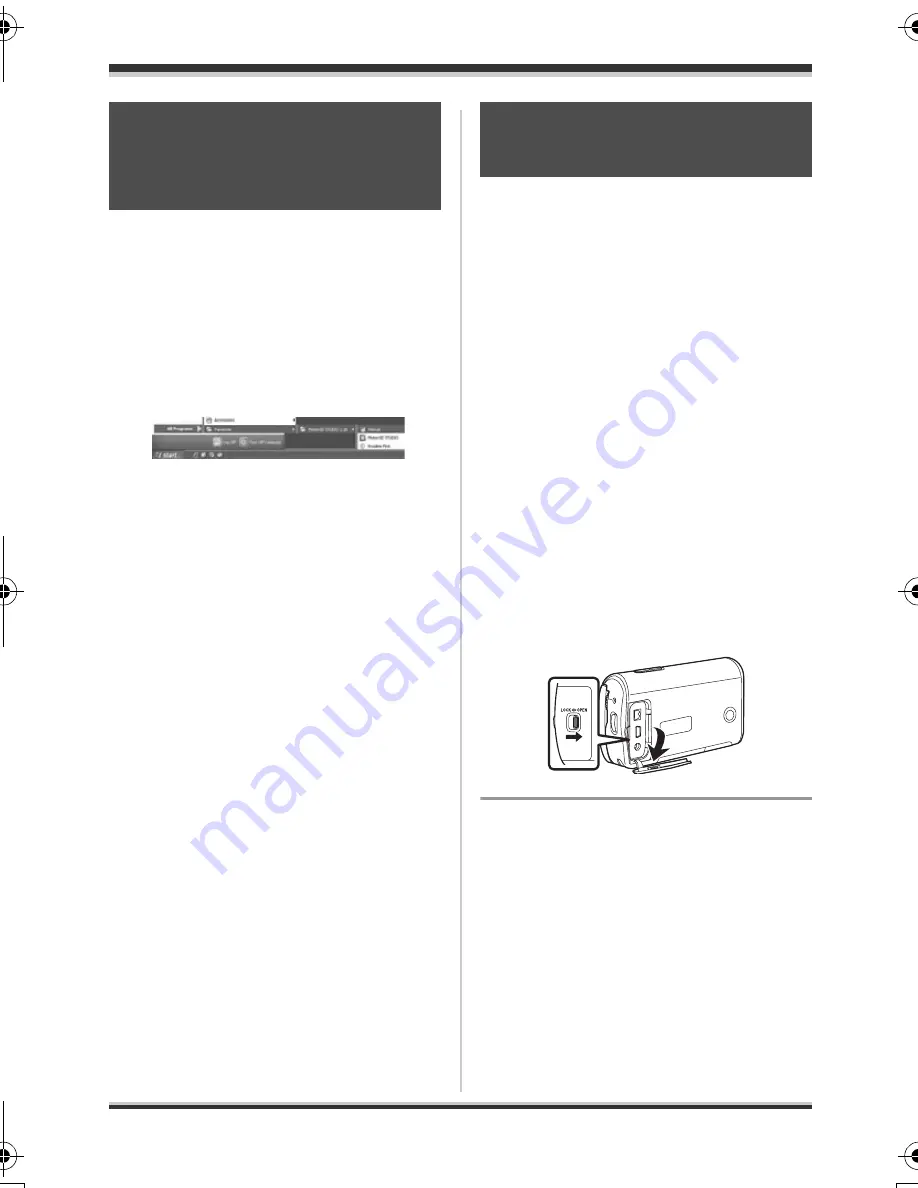
88
VQT1D97
With a computer
For details on how to use MotionSD
STUDIO, read the PDF instructions.
Select [start]
>
[All Programs (Programs)]
>
[Panasonic]
>
[MotionSD STUDIO 1.2E]
>
[Manual].
≥
After starting the software, on the
menu select [Help]
>
[Manual] to
display the help files.
≥
You will need Adobe Acrobat Reader
5.0 or later version to read the PDF
operating instructions. (
l
82)
After the software is installed, the unit
must be connected to the computer and
be correctly recognized by the computer.
≥
Connect after installing the software.
≥
If the supplied CD-ROM is inserted in
the computer, remove it. (If the installer
setup is running, wait until it finishes,
then remove the CD-ROM.)
≥
If the recognition procedure is not
accomplished properly, operation will
not be possible after connecting the
unit to the computer.
≥
If the unit fails to operate normally, it
may mean that you have not
conducted the installation or
recognition procedure properly.
1
Slide the terminal cover lock
to OPEN and then open the
terminal cover.
2
Connect this unit to the AC
adaptor and turn on the unit.
≥
Be sure to set the mode dial to
OFF when connecting the AC
adaptor to this unit.
Reading the MotionSD
STUDIO operating
instructions
Connection and
recognition procedures
VQT1D97(ENG).book 88 ページ 2007年3月20日 火曜日 午後5時33分
Summary of Contents for SDR S10 - Camcorder - 800 KP
Page 134: ...134 VQT1D97 ...
Page 135: ...135 VQT1D97 ...






























