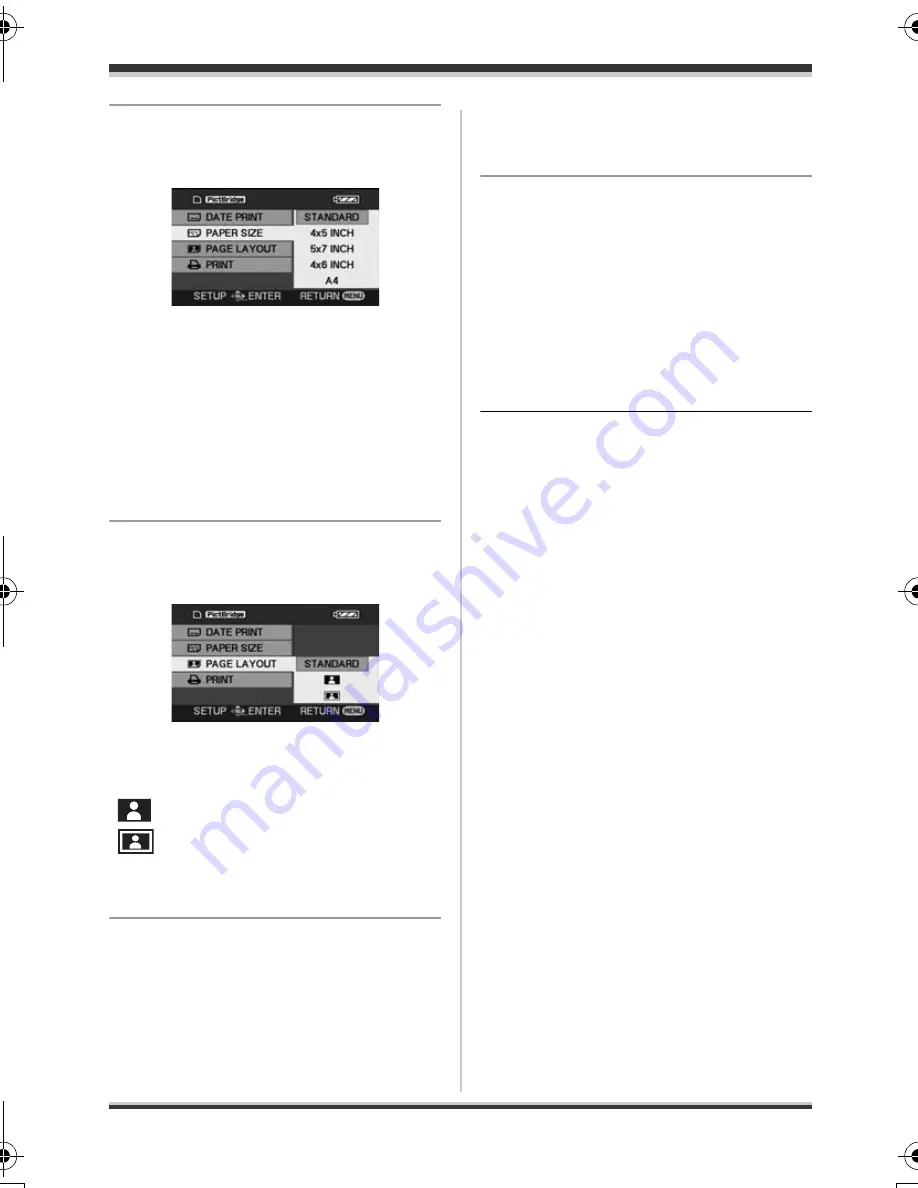
81
VQT1D97
With other products
8
Select the paper size setting
on [PAPER SIZE].
≥
You cannot set paper sizes not
supported on the printer.
9
Select the layout setting on
[PAGE LAYOUT].
≥
You cannot set page layouts not
supported on the printer.
10
Select [PRINT]
#
[YES] and
then press the cursor button
in the center.
The pictures are printed.
≥
Exit PictBridge by disconnecting
the USB cable after the pictures
have been printed.
When you want to stop printing
halfway
Press the cursor button down.
A confirmation message appears. If
[YES] is selected, the number of prints
set is canceled and the screen returns to
step 4. If [NO] is selected, all the settings
are kept and the screen returns to
step 4.
≥
Avoid the following operations during
printing. These operations disable
proper printing.
j
Disconnecting the USB cable
j
Opening the card/battery door
j
Switching the mode dial
j
Turning off the power
≥
Check the settings for the paper size,
quality of print, etc. on the printer.
≥
You may not be able to print still
pictures recorded with other products.
≥
When the unit is connected directly to
the printer, the DPOF settings cannot
be used.
≥
Connect the printer directly to this unit.
Do not use a USB hub.
[STANDARD]:
Size specific to the
printer
[4
t
5 INCH]:
L size
[5
t
7 INCH]:
2L size
[4
t
6 INCH]:
Postcard size
[A4]:
A4 size
[STANDARD]:
Layout specific to the
printer
[
]:
No frame print
[
]:
Frame print
VQT1D97(ENG).book 81 ページ 2007年3月20日 火曜日 午後5時33分
Summary of Contents for SDR S10 - Camcorder - 800 KP
Page 134: ...134 VQT1D97 ...
Page 135: ...135 VQT1D97 ...






























