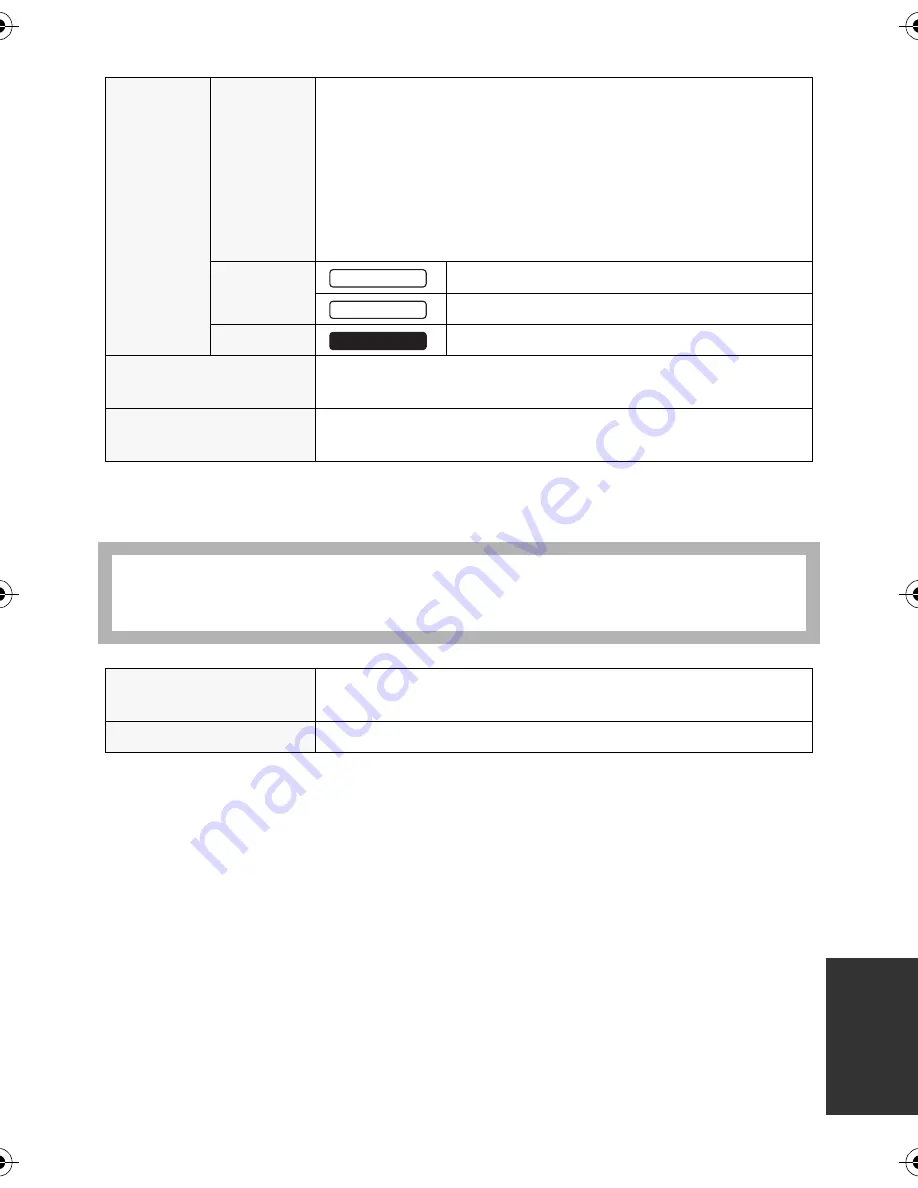
119
VQT2L14
Still pictures
AC adaptor
Information for your safety
Specifications may change without prior notice.
Recording
media
SD card
SD Memory Card:
8 MB, 16 MB, 32 MB, 64 MB, 128 MB, 256 MB, 512 MB,
1 GB, 2 GB (FAT12 and FAT16 system compliant)
SDHC Memory Card:
4 GB, 6 GB, 8 GB, 12 GB, 16 GB, 24 GB, 32 GB (FAT32
system compliant)
SDXC Memory Card:
48 GB, 64 GB (exFAT system compliant)
Built-in
memory
8 GB
4 GB
HDD
80 GB
Compression
JPEG (Design rule for Camera File system, based on Exif 2.2
standard), DPOF corresponding
Picture size
640
k
480 (4:3), 640
k
360 (16:9)
Refer to page 46 for the number of recordable pictures.
Power source:
Power consumption:
DC output:
AC 110 V to 240 V, 50/60 Hz
12 W
DC 5.0 V, 1.6 A (Unit operation)
Dimensions
46 mm (W)
k
25 mm (H)
k
75.5 mm (D)
[1.8
q
(W)
k
1.0
q
(H)
k
3.0
q
(D)]
Mass (Weight)
Approx. 115
g
(Approx. 0.25 lbs.)
SDR-T55
SDR-T50
SDR-H85
SDR-H85&S50&T55&T50-VQT2L14_eng.book 119 ページ 2009年12月22日 火曜日 午前10時33分
Summary of Contents for SDR-H85P/PC
Page 131: ...131 VQT2L14...














































