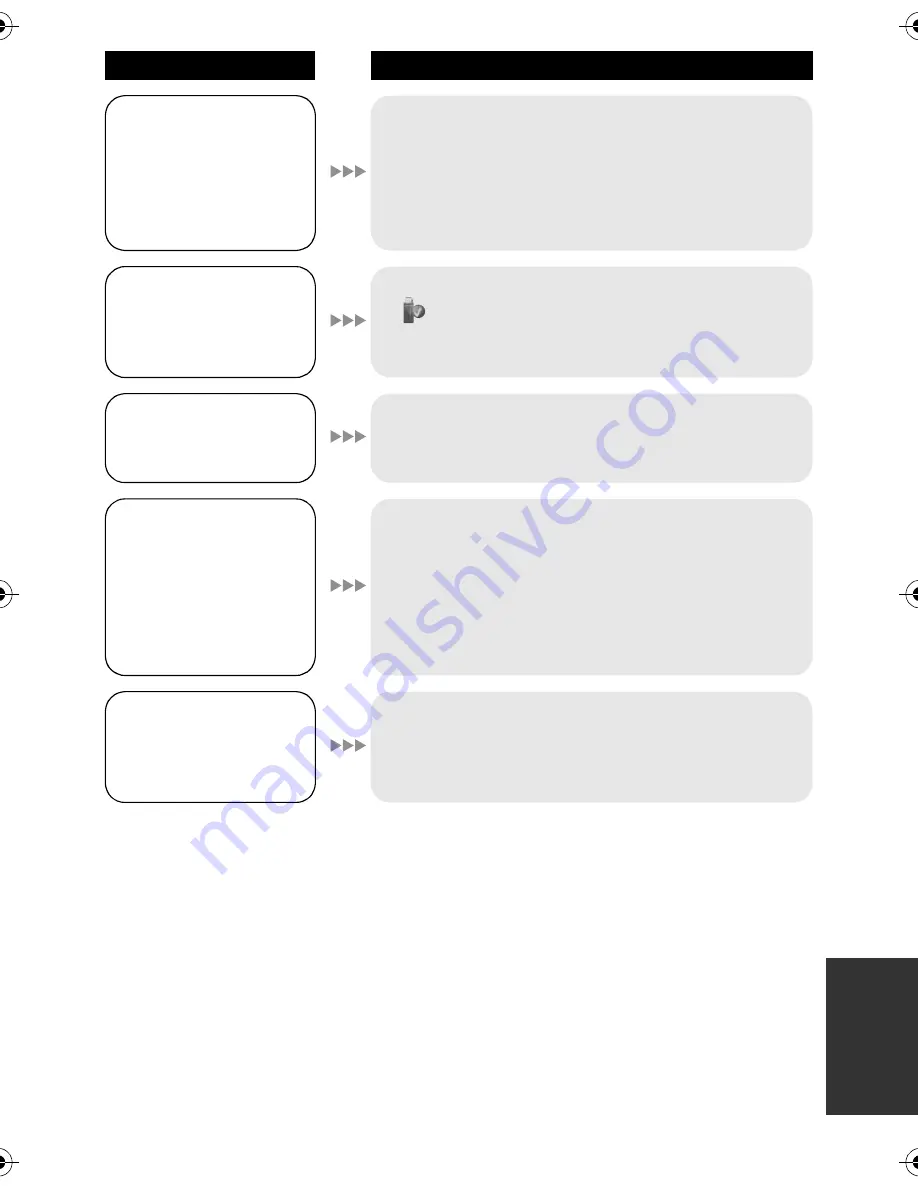
109
VQT2L14
When connected by
the USB cable, this
unit is not detected by
the PC.
≥
After re-inserting the SD card into the unit, reconnect
the supplied USB cable.
≥
Select another USB terminal on the PC.
≥
Check the operating environment. (
l
89)
≥
Connect the supplied USB cable again after
restarting the PC and turning on this unit again.
When the USB cable is
disconnected, an error
message will appear
on the PC.
≥
To disconnect the USB cable safely, double-click the
icon in the task tray and follow the instructions
on the screen.
The power of the DVD
burner cannot be
turned on.
≥
When the unit is connected to the DVD burner, use
the respective AC adaptors for both this unit and the
DVD burner.
The sound does not
play back properly
when a DVD disc that
has been copied using
the DVD burner is
played back.
≥
When the scenes recorded on an SD card by setting
[AUDIO REC] to [MPEG] are copied to a DVD disc
using the DVD burner and then played back with any
other devices, sound may not play back properly.
In this case, record scenes by setting [AUDIO REC]
to [DOLBY] and then copy to the disc. Or use the
software supplied with this unit to copy the scenes.
Cannot see the PDF
operating instructions
for VideoCam Suite
3.0.
≥
You will need Adobe Acrobat Reader 5.0 or later or
Adobe Reader 7.0 or later to read the PDF operating
instructions for VideoCam Suite 3.0.
Problem
Check points
SDR-H85&S50&T55&T50-VQT2L14_eng.book 109 ページ 2009年12月22日 火曜日 午前10時33分
Summary of Contents for SDR-H85P/PC
Page 131: ...131 VQT2L14...






























