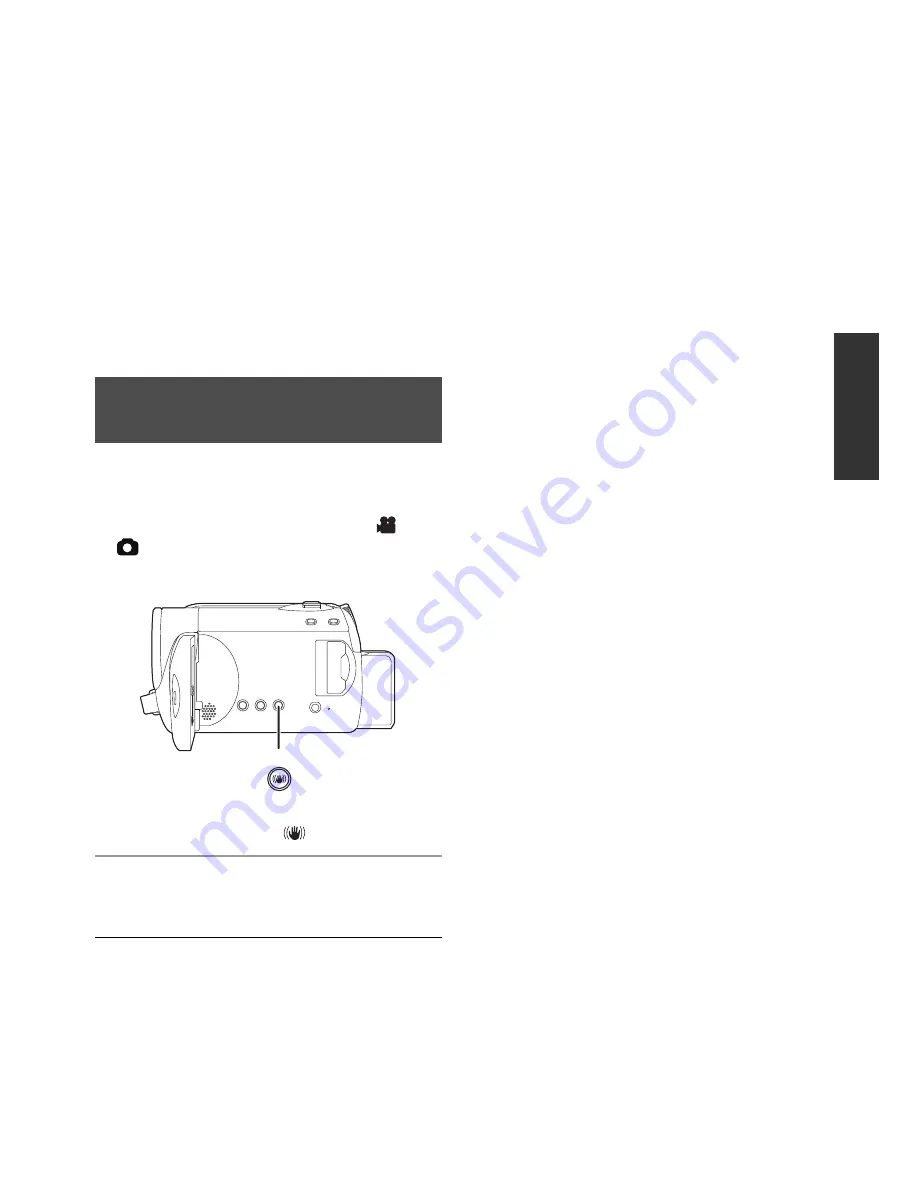
41
LSQT1449
In the Quick start mode it may take some time
for automatic white balance to adjust, if the
scene being recorded has a light source
different from the scene last recorded. (When
the MagicPix function is used, however, the
white balance of the scene last recorded is
retained.)
In the Quick start mode, the zoom
magnification becomes 1
and the picture size
may differ from what it was before Quick start
standby mode.
If [ECONOMY] (
F
27) is set to [5 MINUTES]
and the unit automatically goes into Quick start
standby mode, close the LCD monitor and then
open it again.
Reduces the image shaking (jitter) due to hand
movement when recording.
Rotate the mode dial to select
or
.
Press the O.I.S. button.
O.I.S.: Optical Image Stabilizer
The image stabilizer icon [
] appears.
To cancel the optical image stabilizer
function
Press the O.I.S. button again.
The default setting is on.
Set the intelligent auto mode to off before
turning the optical image stabilizer function to
off.
When a tripod is used, we recommend that you
turn the image stabilizer off.
In the following cases, the image stabilizer
function may not work effectively.
When the digital zoom is used
When the unit is shaken greatly
When you record a moving subject while
tracking it
Optical image stabilizer
function
O.I.S.






























