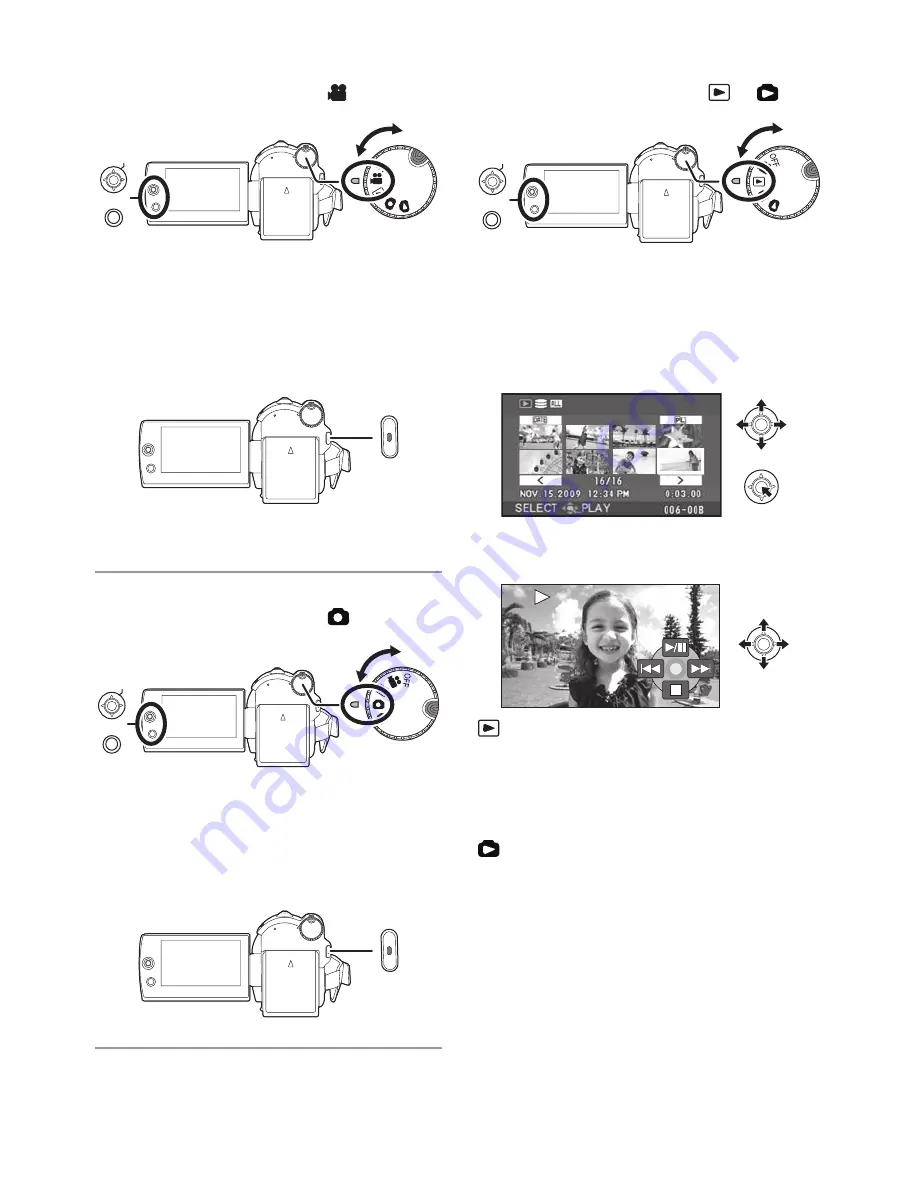
12
LSQT1449
Recording motion pictures
Rotate the mode dial to select
.
1
Press the MENU button, then select
[MEDIA SELECT]
[HDD] or [SD CARD]
to select the recording destination and
press the joystick.
2
Press the recording start/stop button to
start recording.
3
Press the recording start/stop button
again to pause recording.
Recording still pictures
Rotate the mode dial to select
.
1
Press the MENU button, then select
[MEDIA SELECT]
[HDD] or [SD CARD]
to select the recording destination and
press the joystick.
2
Press the recording start/stop button.
Playback
Rotate the mode dial to select
or
.
1
Press the MENU button, then select
[MEDIA SELECT]
[HDD] or [SD CARD]
to select the desired medium and press
the joystick.
2
Select the scene/file to be played back,
then press the joystick.
3
Select the playback operation with the
joystick.
Motion picture playback
/
:
Playback/Pause
:
Skip playback (backward)
:
Skip playback (forward)
:
Stops the playback and shows the
thumbnails.
Still picture playback
/
:
Slide show start/pause.
:
Plays back the previous picture.
:
Plays back the next picture.
:
Stops the playback and shows the
thumbnails.
MENU
ENTER
MENU
ENTER
MENU
ENTER



























