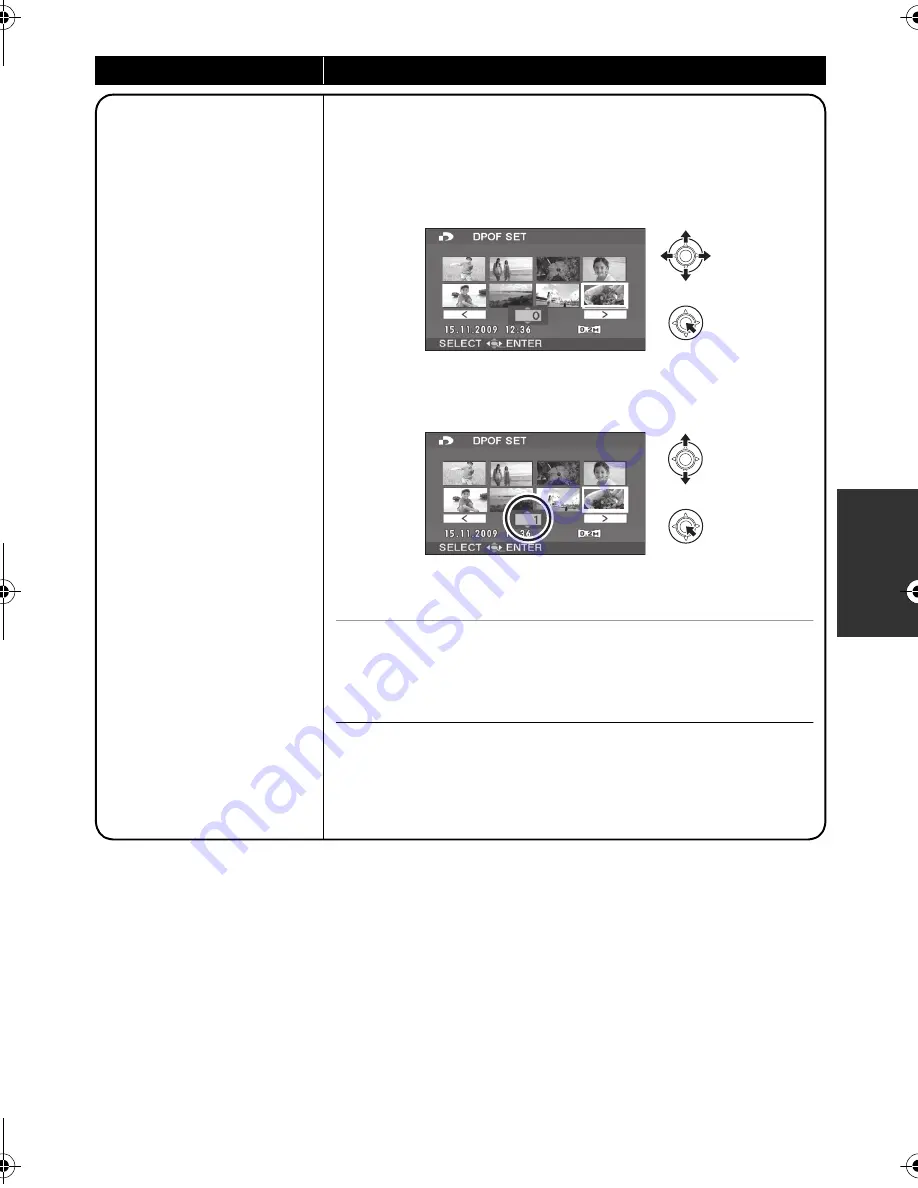
63
LSQT1484
Function
Operating method
DPOF setting
[SD]
This is for writing the print
data on selected still
pictures.
∫
What is DPOF?
DPOF (Digital Print Order
Format) is a format which
allows the user of a digital
camera to define which
captured images on the SD
card are to be printed,
together with information on
the number of copies they
wish to print. (Please note:
Not all commercial printing
services support this feature
at this time.)
¬
Select [SD CARD] in [MEDIA SELECT].
1
Select the menu. (
l
21)
[PHOTO SETUP]
#
[DPOF SET]
#
[SET]
2
Select the file to be set, then press the joystick.
3
Select the number of prints, then press the
joystick.
≥
To cancel the setting, set the number of prints to [0].
≥
You can also select multiple files in succession.
To complete the settings
Press the MENU button.
To cancel all DPOF settings
Select [PHOTO SETUP]
#
[DPOF SET]
#
[CANCEL ALL].
≥
The DPOF setting can be established for up to 999 files.
≥
DPOF setting made on other devices may not be recognised by
this unit. Please perform the DPOF settings on this unit.
≥
You cannot add the recording date to pictures to be printed with
the DPOF settings.
SDR-H90&80GN-LSQT1484_mst.book 63 ページ 2008年12月19日 金曜日 午後4時8分
Summary of Contents for SDR-H80
Page 110: ...110 LSQT1484 ...
Page 111: ...111 LSQT1484 ...
Page 112: ...LSQT1484 A F0109RA0 1000 A Panasonic Corporation Web site http panasonic net ...
















































