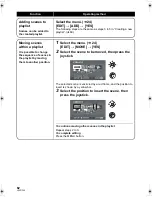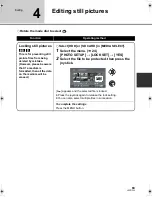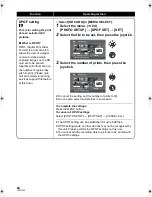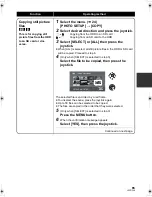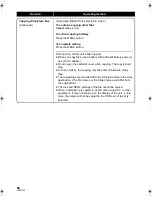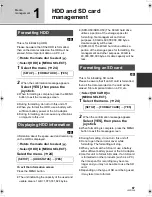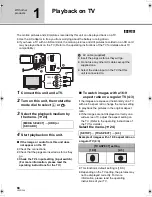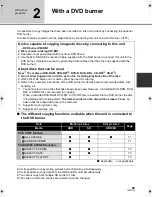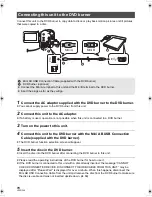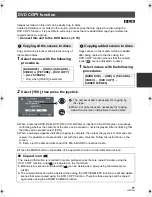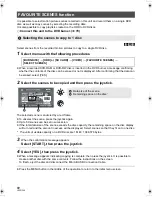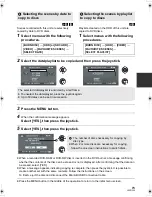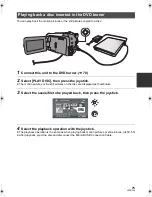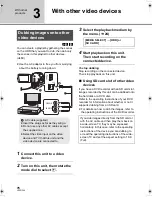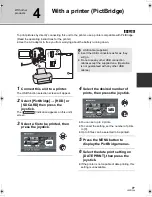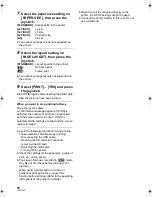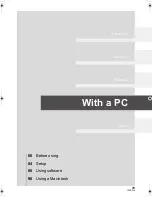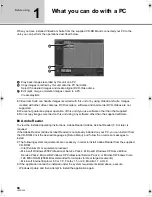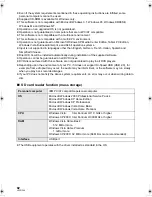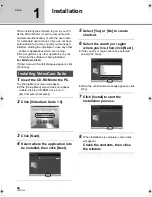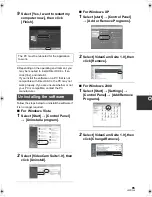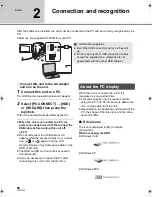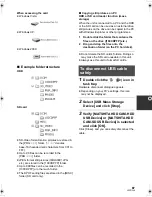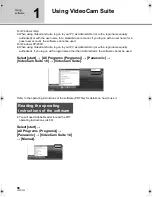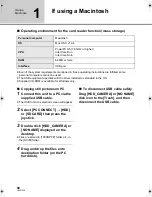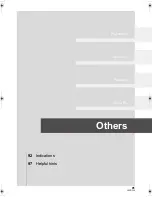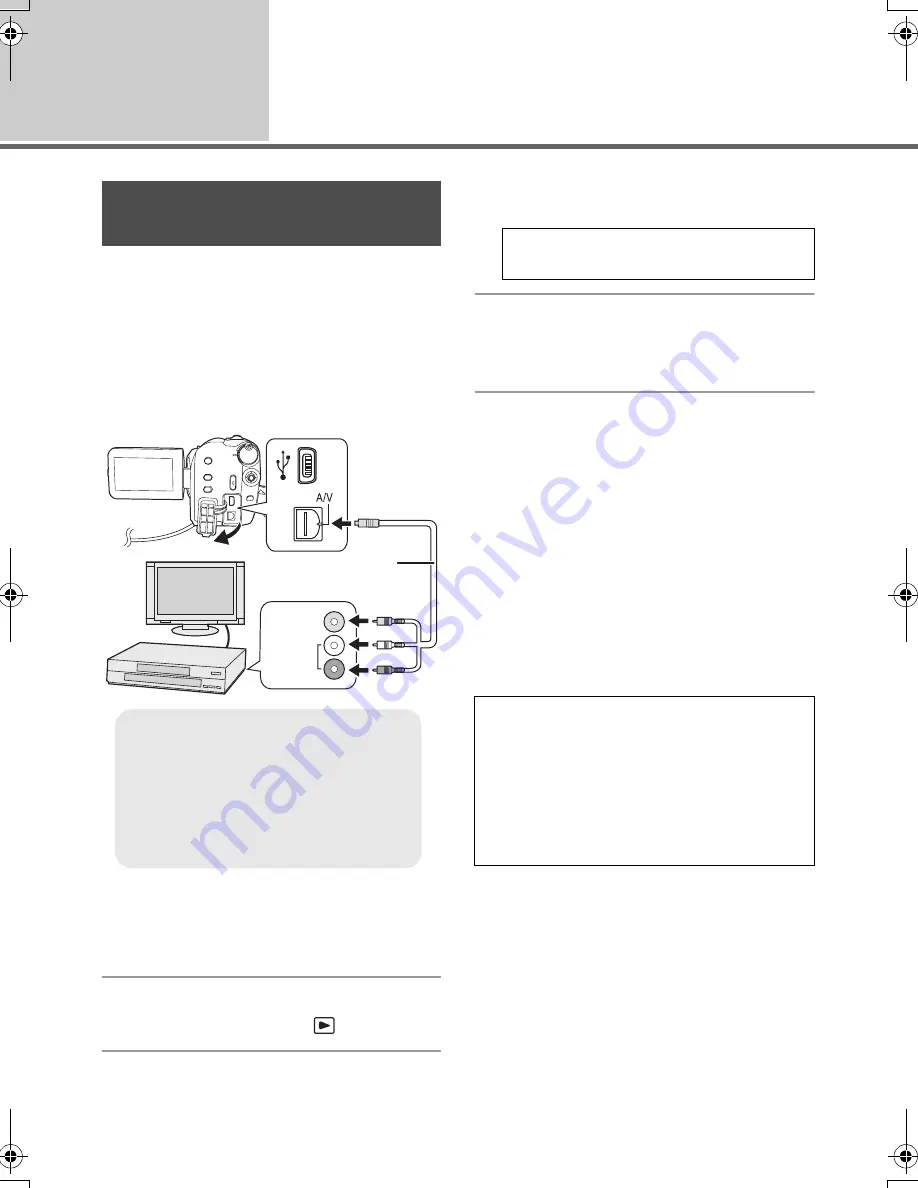
76
LSQT1346
With other
products
3
With other video devices
[HDD]
[SD]
You can create a playlist by gathering the scenes
on the HDD that you want to dub, then dub only
the scenes in this playlist to other devices.
(
l
60)
≥
Use the AC adaptor to free you from worrying
about the battery running down.
1
Connect this unit to a video
device.
2
Turn on this unit, then rotate the
mode dial to select
.
3
Select the playback medium by
the menu. (
l
24)
4
Start playback on this unit.
Then start recording on the
connected device.
To stop dubbing
Stop recording on the connected device.
Then stop playback on this unit.
∫
Using SD card slot of other video
devices
If you have a DVD recorder with an SD card slot,
images recorded by this unit can be dubbed onto
the hard disk or a DVD disc.
Refer to the operating instructions of your DVD
recorder for information about whether or not it
supports dubbing from an SD card.
≥
For details on how to dub the images, refer to
the operating instructions of the DVD recorder.
Dubbing images onto other
video devices
A
AV cable (supplied)
≥
Insert the plugs as far as they will go.
≥
Do not use any other AV cables except
the supplied one.
≥
Select the video input on the video
device and TV that this unit and the
video device are connected to.
1
2
VIDEO IN
AUDIO IN
A
[MEDIA SELECT]
#
[HDD] or
[SD CARD]
If you dub images directly from the SD card or
with the AV cable and then play them back on
a wide-screen TV, they may be squeezed
horizontally. In this case, refer to the operating
instructions of the device you are dubbing to
or read the operating instructions of the wide-
screen TV and set the aspect setting to 16:9
(Full).
SDR-H60&40EP-LSQT1346_eng.book 76 ページ 2008年2月25日 月曜日 午後3時33分