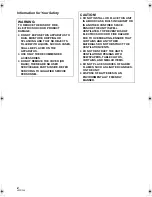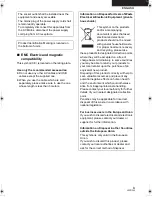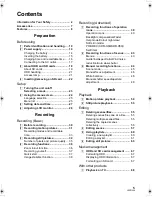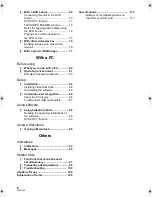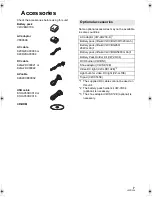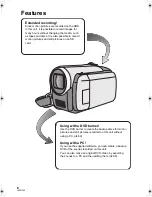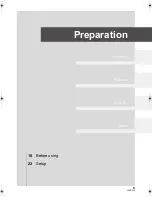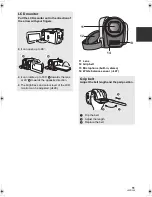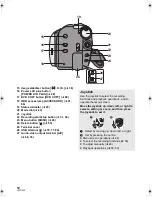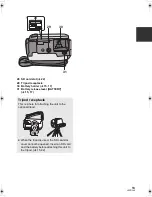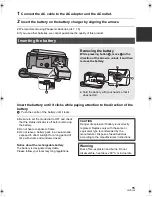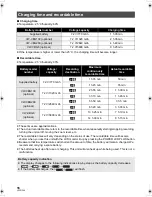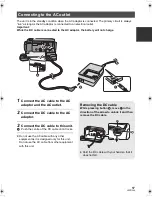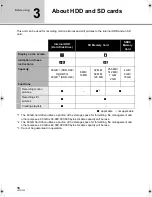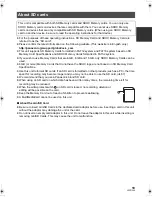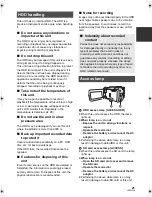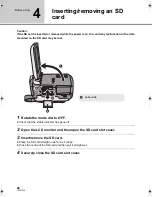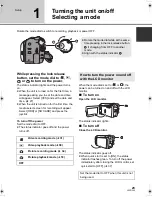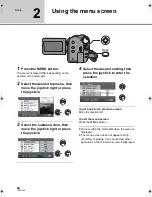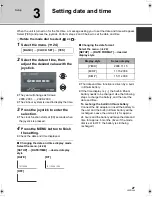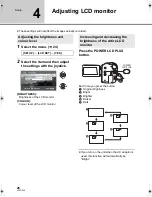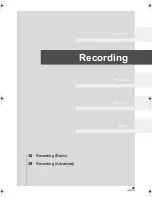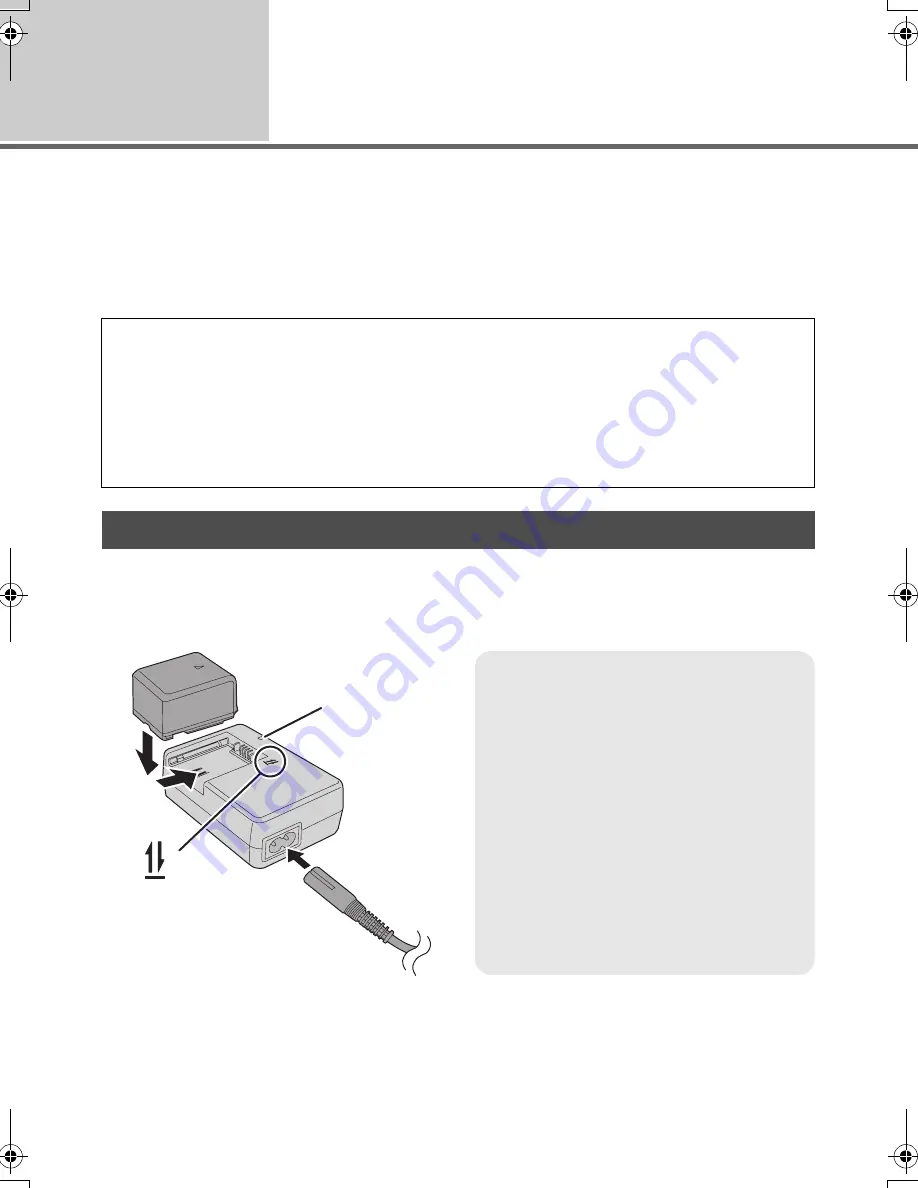
14
LSQT1346
Before using
2
Power supply
∫
About batteries that you can use with this unit
The Panasonic battery that can be used with this unit is supplied battery/VW-VBG130/VW-
VBG260/VW-VBG6.
Supplied battery/VW-VBG130/VW-VBG260/VW-VBG6 come with a function to check whether the
battery and unit can be safely used together.
≥
The battery pack holder kit VW-VH04 (optional) is necessary if using VW-VBG260/VW-VBG6.
When this unit is purchased, the battery is not charged. Charge the battery before using this unit.
Important:
If the DC cable is connected to the AC adaptor, the battery will not charge. Remove the DC cable
from the AC adaptor.
It has been found that counterfeit battery packs which look very similar to the genuine product are
made available to purchase in some markets. Some of these battery packs are not adequately
protected with internal protection to meet the requirements of appropriate safety standards. There is
a possibility that these battery packs may lead to fire or explosion. Please be advised that we are not
liable for any accident or failure occurring as a result of use of a counterfeit battery pack. To ensure
that safe products are used we would recommend that a genuine Panasonic battery pack is used.
≥
Be aware that many batteries sold at extremely cheap prices or in situations where it is difficult to
verify the actual products before purchase have proven to be counterfeit.
Charging the battery
1
2
A
Charging lamp [CHARGE]
A
Lights up:
Charging (
l
16, Charging time)
Goes off:
Charging completed
Flashing:
≥
When the battery temperature is
excessively high or low, the lamp flashes
and the charging time will be longer than
normal.
≥
Remove dirt, foreign objects or dust on the
terminals of the battery or the AC adaptor.
If the lamp is still flashing, something may
be wrong with the battery or AC adaptor.
Contact your dealer.
SDR-H60&40EP-LSQT1346_eng.book 14 ページ 2008年2月25日 月曜日 午後3時33分