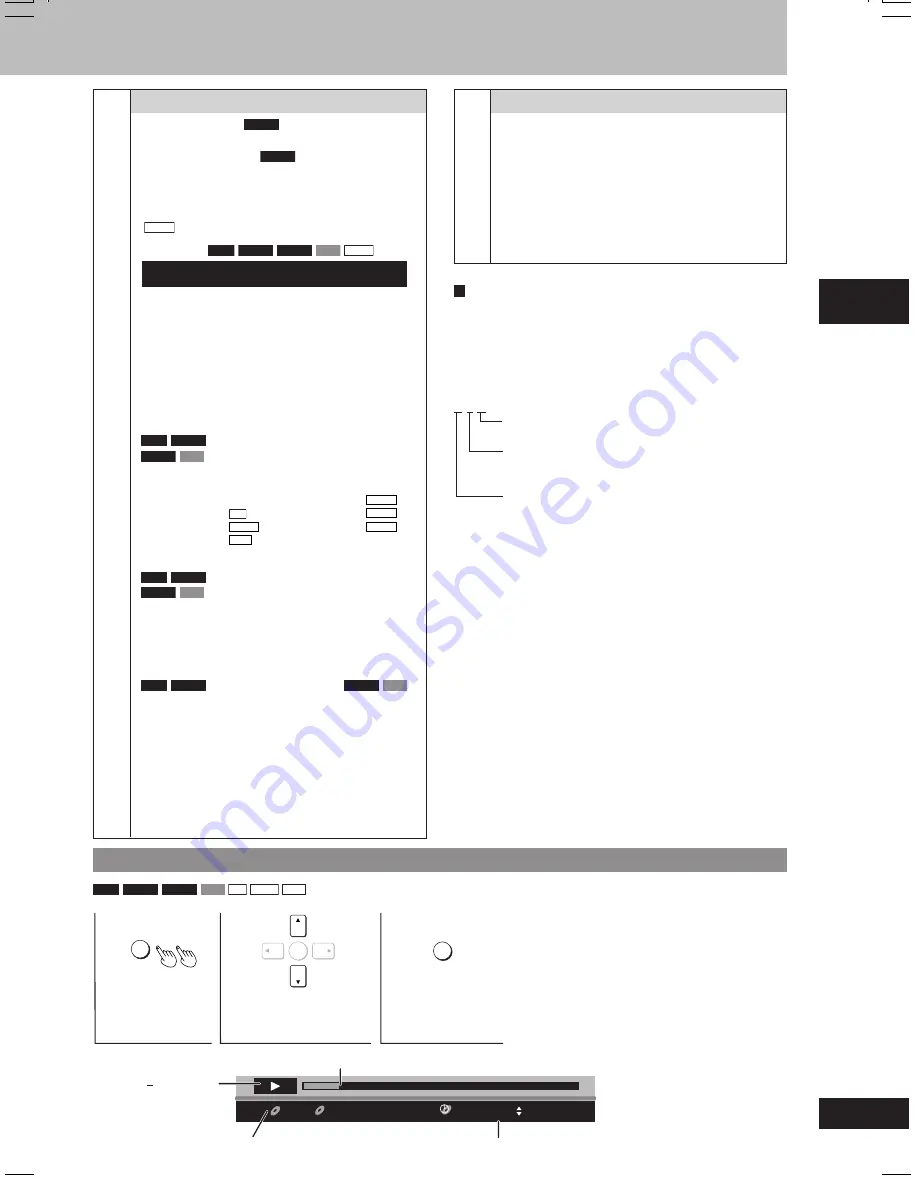
Disc operations
21
RQT7502
To see the playback position
RAM
DVD-A
DVD-V
VCD
CD
WMA
MP3
ENTER
DISPLAY
RETURN
1
Press twice.
2
Change the playback
time display.
3
Press to exit.
T
T
C
G
1
1
00:01:02
Current position
Condition play, pause
or slow/search
Current playback item
Elapsed play time
Other Menu
Play as DVD-Video or Play as DVD-Audio
While stopped
•
Select “Play as DVD-Video” to play DVD-Video contents
of DVD-Audio.
Play as DVD-VR, Play as HighMAT or Play as
Data Disc
While stopped
•
Select “Play as Data Disc” to play JPEG files on DVD-
RAM or to play HighMAT disc without using the HighMAT
function.
Ñ
A
Audio attributes
LPCM/PPCM/
0
Digital/DTS/MPEG: Signal type
kHz: Sampling frequency
bit: Number of bits
channel: Number of channels
Example:
3 / 2 .1ch
.1: Low frequency effect (not displayed if there is no
signal)
0: No surround
1: Mono surround
2: Stereo surround (left/right)
1: Center
2: Front left + Front right
3: Front left + Front right + Center
Display Menu
Subtitle Position
DVD-V
0 to –60 in 2 unit steps.
Subtitle Brightness
DVD-V
“Auto” to automatically adjust the brightness against
the background, or 0 to –7.
Information
On
¡™
Off
(
JPEG
: Off, Date, Details.)
4:3 Aspect
RAM
DVD-A
DVD-V
VCD
JPEG
For Australia, N.Z., Saudi Arabia, Kuwait, the Middle East
and Southeast Asia
To select how to show images made for 4:3 aspect
screens on a 16:9 aspect television.
Normal:
Laterally stretches images.
Auto:
Expands 4:3 letterbox images to fill more of
the screen. Other images appear in full in the
center of the screen.
Shrink:
Images appear in the center of the screen.
Zoom:
Expands all images to fill the screen.
If your television has a similar feature, use it instead for a
better effect.
Just Fit Zoom
RAM
DVD-A
(motion picture parts only)
DVD-V
VCD
Preset zoom ratios suitable for the following video
formats are available.
Auto
American Vista
1.85:1
4:3 Standard
4:3
Cinemascope1
2.35:1
European Vista
1.66:1
Cinemascope2
2.55:1
16:9 Standard
16:9
Manual Zoom
RAM
DVD-A
(motion picture parts only)
DVD-V
VCD
Fine adjustments
Press [
8
8
8
8
8
,
9
9
9
9
9
].
– from x1.00 to x1.60 (in 0.01 units)
– from x1.60 to x2.00 (in 0.02 units)
Bitrate Display
RAM
DVD-A
(Moving picture parts only)
DVD-V
VCD
When you select “On”:
During play:
shows the bitrate (approximate values) of
the video being played
During pause: shows the data volume of the frame and
type of picture (
A
page 39, Glossary—
I/P/B)
GUI See-through
To enable the on-screen menu to become translucent.
GUI Brightness
(–3 to +3)
To adjust the brightness of the on-screen displays.
É
RQT7502_12_21_new
3/16/04, 3:46 PM
21






























