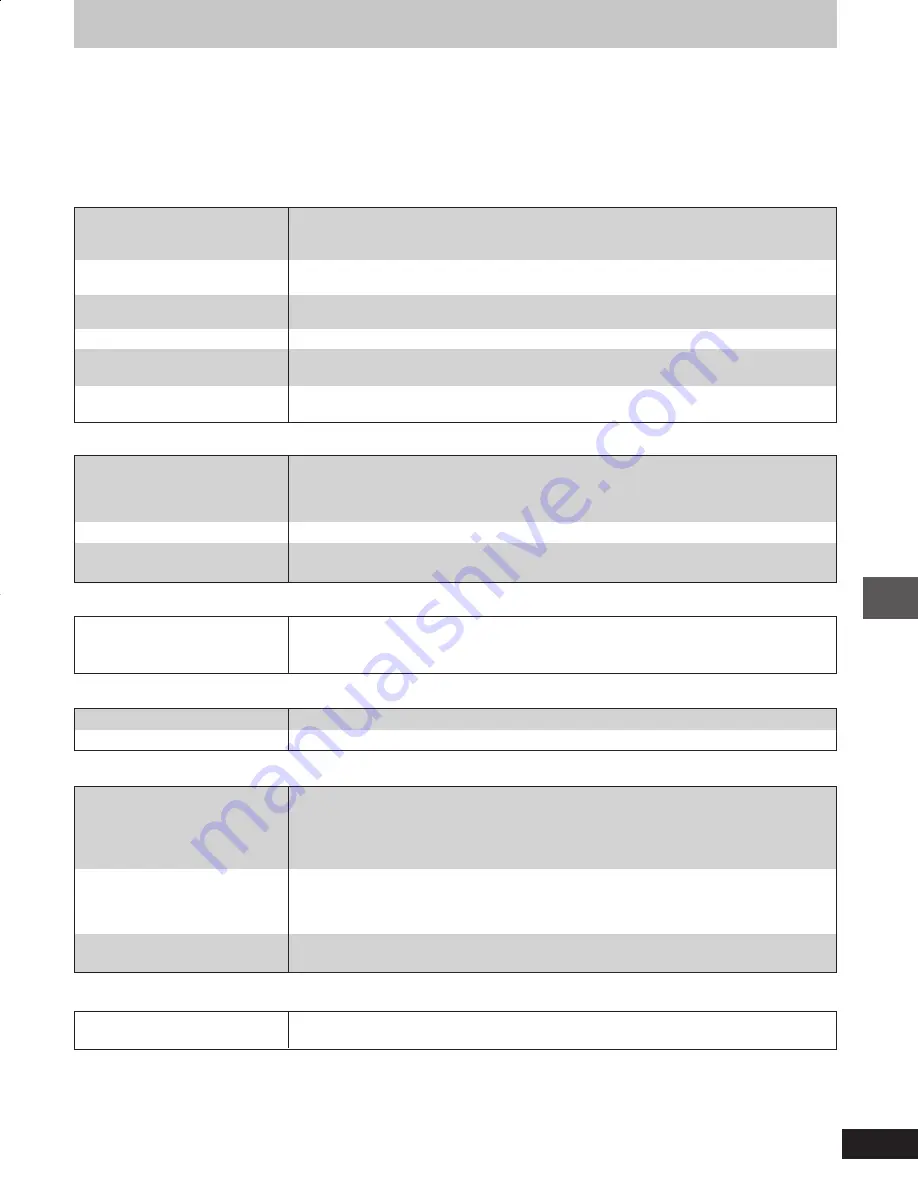
23
RQT5717
Reference
Troubleshooting guide
Before requesting service, make the below checks. If you can’t fix the system as described below, or if something not listed here occurs, refer to
the enclosed directory to locate an Authorized Service Center convenient to you or contact your dealer.
For detailed instructions, contact an authorized servicenter in the U.S.A. and Panasonic Canada Inc. Customer Care Centre in Canada.
In the U.S.A., call 1-800-211-7262, e-mail [email protected], or visit www.panasonic.com
In Canada, call 905-624-5505 or visit www. panasonic.ca
Reference pages are shown as black circled numbers
6
.
Common Problems
Noise is heard.
The stereo indicator flickers or
doesn’t light.
Sound is distorted.
A beat sound is heard.
A low hum is heard during AM
broadcast.
Use an outdoor antenna.
7
Turn the TV off or separate it from the unit.
Separate the antenna from other cables and cords.
Listening to the radio
The picture on the TV disappears
or stripes appear on the screen.
The location and orientation of the antenna are incorrect. If you are using an indoor antenna,
change to an outdoor antenna.
The TV antenna wire is too close to the unit. Separate the antenna wire of the TV set from the unit.
When there is a television set nearby
Poor quality sound.
Recording is not possible.
Clean the heads.
ê
If the erasure prevention tabs have been removed, cover the holes with adhesives tape.
Ü
Playing cassette tapes
The display is wrong or play
won’t start.
“TAKE OUT/DISC” appears on the
display.
Only one track from the CD is
recorded
The disc may be upside down.
Ç
Wipe the disc.
Replace the disc if it is scratched, warped, or nonstandard.
Condensation may have formed inside the unit due to a sudden change in temperature. Wait about
an hour for it to clear and try again.
There is a problem with the disc mechanism. (A power failure may have occurred.)
The tray will open automatically. Remove the disc from the tray, and after ensuring there is no disc
in the tray, close it. The unit will make the disc changing noises for a few moments and then it
should operate normally.
Press [CD Edit] to cancel one track edit recording and to select the required mode (AUTO-REC or
OFF).
â
Playing discs
Remote control doesn’t work.
Check the batteries are inserted correctly.
5
Replace the batteries if they are worn.
The remote control
No sound.
Sounds unfixed, reversed or
come from one speaker only.
Humming heard during play.
Turn the volume up.
The speaker cords may be shorted. Turn the unit off, check and correct the connections and turn the
unit on.
6
Check the speaker connections.
6
An AC power supply cord or fluorescent light is near the cables. Keep other appliances and cords
away from this unit’s cables.
“ERROR” is displayed.
“- -:- -” appears on the display.
“F61” is displayed.
Incorrect operation performed. Read the instructions and try again.
You plugged the AC power supply cord in for the first time or there was a power failure recently
Set the time.
9
Check and correct the speaker cords correction.
If this does not fix the problem, there is a power supply problem. Consult the dealer.
e23-28
1/17/01, 6:41 PM
23






































