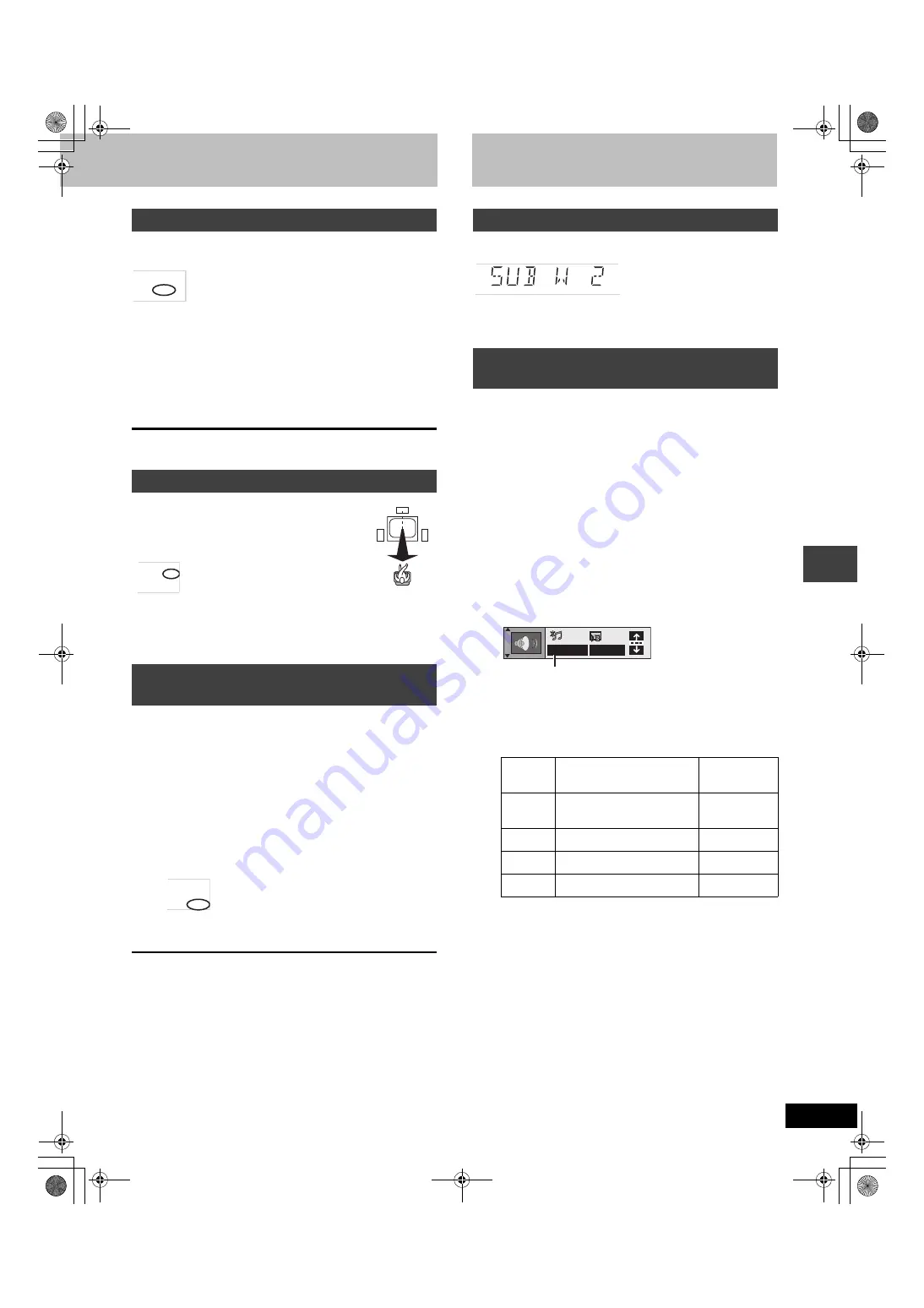
29
RQT6835
S
ound fie
ld/s
ound qua
li
ty
ope
ra
ti
o
n
s
Press [SFC] to select a setting.
Each time you press the button:
HEAVY: Adds punch to rock.
CLEAR: Clarifies higher sounds.
SOFT:
For background music.
DISCO: Reverberates sound to make you feel like you were in a
disco.
LIVE:
Makes vocals more alive.
HALL:
Expands sound to make you feel like you were in a hall.
FLAT:
Canceled (no effect is added) (factory preset).
To check the current setting
Press [SFC].
You can make the sound of the center speaker
seem like it is coming from within the television.
Press [C.FOCUS].
Each time you press the button:
CENTER FOCUS 1 (Normal)
>
CENTER FOCUS 2 (Enhanced)
^--------------=
OFF
(_-----------------}
≥
This does not work when Super Surround is turned on.
≥
This will have less effect when Dolby Pro Logic is turned on.
[DVD-A]
[DVD-V]
[VCD]
[CD]
Store the sound settings for a disc so the unit recalls them the next
time you play it.
≥
Number of discs: 30
≥
Settings: Dolby Pro Logic, Subwoofer level, Center Focus, Sound
Field Control, Super Surround
∫
Store the settings
1
Make the settings.
2
Press and hold [C.S.M].
∫
Recall the settings
The unit recalls the settings when you play the disc again.
≥
The settings are replaced if you change them.
≥
When you store settings for a 31st disc, the earliest settings
disappear.
≥
Press [C.S.M] while “CSM” is lit and the settings return to those
that were on before the settings are recalled.
≥
Press [C.S.M] while “CSM” is out and you are playing a disc for
which you stored settings and those settings are recalled.
Sound Field Control
Center Focus
Custom Sound Memory—Store the
sound settings
PROG.
CSM
AAC DTS
DIGITAL C.F
ZOOM
SFC
PROG.
CSM
AAC DTS
DIGITAL
ZOOM
PL SFC SSS
C.F
PROG.
CSM
AAC DTS
DIGITAL C.F
ZOOM
Sound quality
Press [SUBWOOFER LEVEL].
Each time you press the button:
SUB W 1
>
SUB W 2
>
SUB W 3
>
SUB W 4 (factory preset)
^--------------------------------------------------------------}
[RAM] [DVD-A]
[DVD-V]
[CD]
Discs recorded with 2-channel LPCM at 44.1 kHz or 48 kHz
This feature gives you a more natural sound by adding the higher
frequency signals not recorded on the disc.
[WMA]
[MP3]
Discs recorded at 44.1 kHz or 48 kHz
This feature reproduces the frequencies lost during recording to give
you a sound closer to the original.
1
During play
Press [DISPLAY] until the unit
information screen is displayed
(
➡
page 25)
.
2
Press [
3
,
4
] to select the audio
menu.
3
Press [
2
,
1
] to select “Re-master”
.
4
Press [
3
,
4
].
Each time you press the button:
Adjusting the bass
Re-master—Enjoying more natural
sound
Setting
[RAM] [DVD-A]
[DVD-V]
[CD]
Type of music
[WMA]
[MP3]
Effect level
1
High tempo (e.g., pops and
rock)
Light
2
Various tempos (e.g., jazz)
Medium
3
Low tempo (e.g., classical)
Strong
OFF
Off
Off
GRP TTL TRCK CHAP ALL PGM
RND
D.MIX
OFF
OFF/48kHz
Re-master
6835en.book 29 ページ 2003年1月22日 水曜日 午前9時53分












































