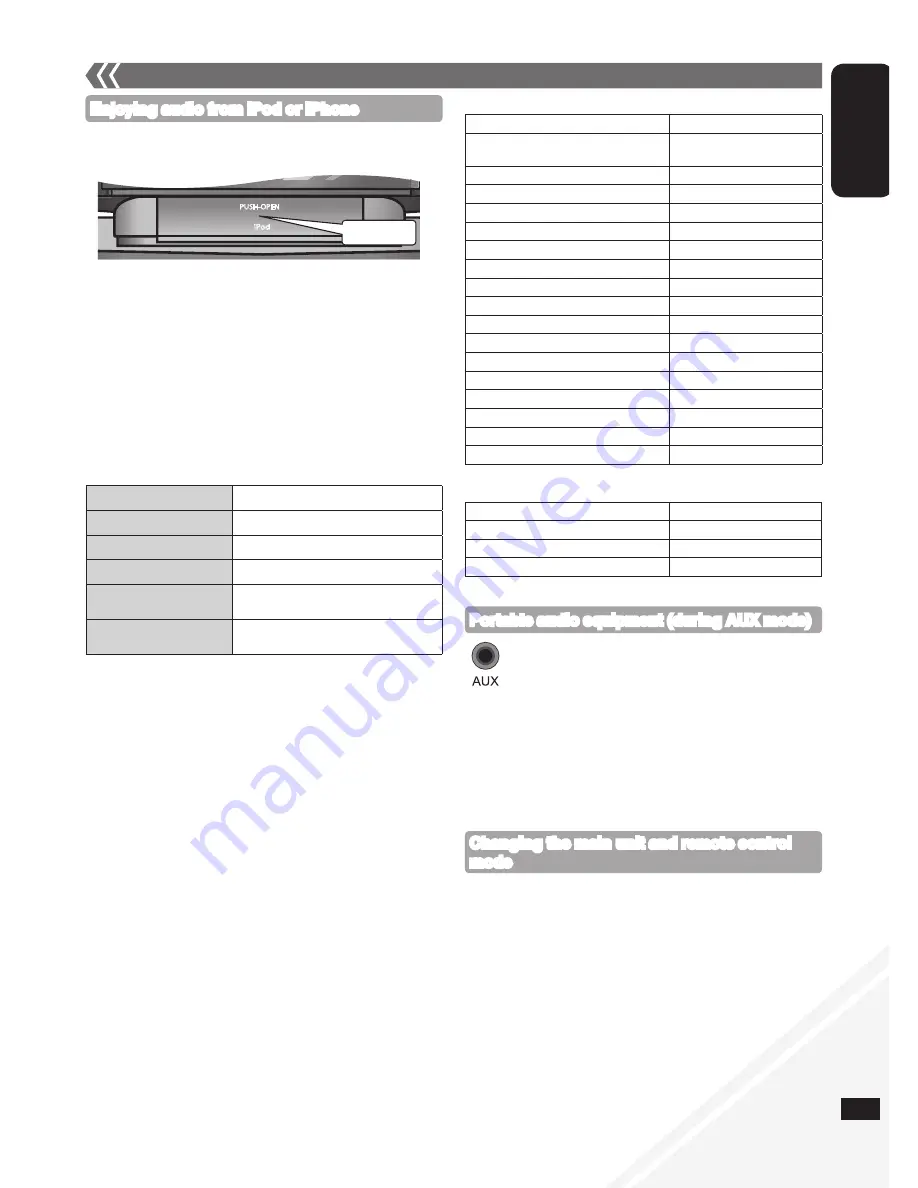
RQTX1061
ENGLISH
7
Push to open the dock.
7
External unit
Enjoying audio from iPod or iPhone
g
Inserting or removing an iPod/iPhone
■
Charging the iPod/iPhone
When iPod/iPhone is being charged in standby mode,
“IPOD CHARGING” is shown on the main unit’s display.
Check iPod/iPhone to see if the battery is fully charged. If you are
not using iPod/iPhone for an extended period of time after recharging
has completed, disconnect it from the main unit as the battery will be
depleted naturally. (Once fully recharged, additional recharging will
not occur.)
•
•
Notes on iPhone:
All phone features can only be controlled by the iPhone’s touch
screen.
The unit does not display incoming calls or the phone status.
The ringtone of incoming call can be heard from the iPhone’s speaker.
When the unit is in iPod/iPhone mode, the ringtone can also be heard
from the unit’s speakers.
The voice of caller cannot be heard on the unit’s speakers. The user
can use the iPhone internal microphone though.
Connecting or disconnecting the iPhone from the unit will not cancel
a call.
There is no Apple Inc. specification that will guarantee the iPhone
responses above. iPhone responses may vary on new iPhone models
or iPhone new software updates.
•
•
•
•
•
•
Play
Press
[iPod
q
/
h
]
.
Pause
Press
[iPod
q
/
h
]
or
[
g
]
.
Skip track
Press
[
u
/
t
]
or
[
y
/
i
]
.
Search the current track
Press and hold
[
u
/
t
]
or
[
y
/
i
]
.
Display iPod/iPhone menu/
return to previous menu
Press
[iPod MENU]
in the play mode.
(Remote control only)
Select contents from
iPod/iPhone menu
Press
[
e
,
r
]
and then
[OK]
.
(Remote control only)
The remote control and main unit are factory-set to “REMOTE 1” mode.
If you find the remote control unintentionally also controls other
equipment, you can switch to operate in “REMOTE 2” mode.
To switch to “REMOTE 2” mode (by main unit only)
Press [FM/AM/AUX] to select ‘‘AUX’’.
Press and hold [FM/AM/AUX] and then press [2] until
“REMOTE 2” is displayed.
Press and hold [OK] and [2] for at least 2 seconds.
To return to “REMOTE 1” mode
Repeat the steps above but replace
[2]
with
[1]
.
(“REMOTE 1” will be displayed.)
Changing the main unit and remote control
mode
Plug the audio cord into the AUX jack.
Plug type: 3.5 mm stereo
Press [AUX] and start playback from the portable audio
source.
You can select the sound input level of the portable audio equipment.
Press [INPUT LEVEL] repeatedly to select “HIGH” or “NORMAL”.
Switch the equalizer off or turn the volume of the portable equipment
down to reduce the input signal. High level of input signal will distort
the sound.
For details, refer to the instruction manual of the other equipment.
Cords and equipment are not included.
•
•
•
Portable audio equipment (during AUX mode)
■
Compatible iPod
Name
Memory size
iPod nano 5th generation
(video camera)
8 GB, 16 GB
iPod touch 2nd generation
8 GB, 16 GB, 32 GB, 64 GB
iPod classic
120 GB, 160 GB (2009)
iPod nano 4th generation (video)
8 GB, 16 GB
iPod classic
160 GB (2007)
iPod touch 1st generation
8 GB, 16 GB, 32 GB
iPod nano 3rd generation (video)
4 GB, 8 GB
iPod classic
80 GB
iPod nano 2nd generation (aluminum)
2 GB, 4 GB, 8 GB
iPod 5th generation (video)
60 GB, 80 GB
iPod 5th generation (video)
30 GB
iPod nano 1st generation
1 GB, 2 GB, 4 GB
iPod 4th generation (colour display)
40 GB, 60 GB
iPod 4th generation (colour display)
20 GB, 30 GB
iPod 4th generation
40 GB
iPod 4th generation
20 GB
iPod mini
4 GB, 6 GB
■
Compatible iPhone
Name
Memory size
iPhone 3GS
16 GB, 32 GB
iPhone 3G
8 GB, 16 GB
iPhone
4 GB, 8 GB, 16 GB
Compatibility depends on the software version of the iPod/iPhone.
•
PUSH-OPEN
iPod
Push!
Insert the suitable dock adapter (not included) for the
iPod/iPhone.
Insert the side of the iPod/iPhone dock adapter with the clips facing
towards you first and then push the opposite side until it clicks into
place.
Connect the iPod/iPhone (not included) firmly.
Be sure to remove the iPod/iPhone from its case.
To remove, simply pull the iPod/iPhone straight out to disconnect it.
When inserting an iPod/iPhone into the unit, be sure to use the dock
adapter either supplied with the iPod/iPhone or commercially available
from Apple Inc.
When not using the dock, push it back until it locks.
Reduce the volume of the main unit to minimum before connecting or
disconnecting the iPod/iPhone.
•
•
•






















