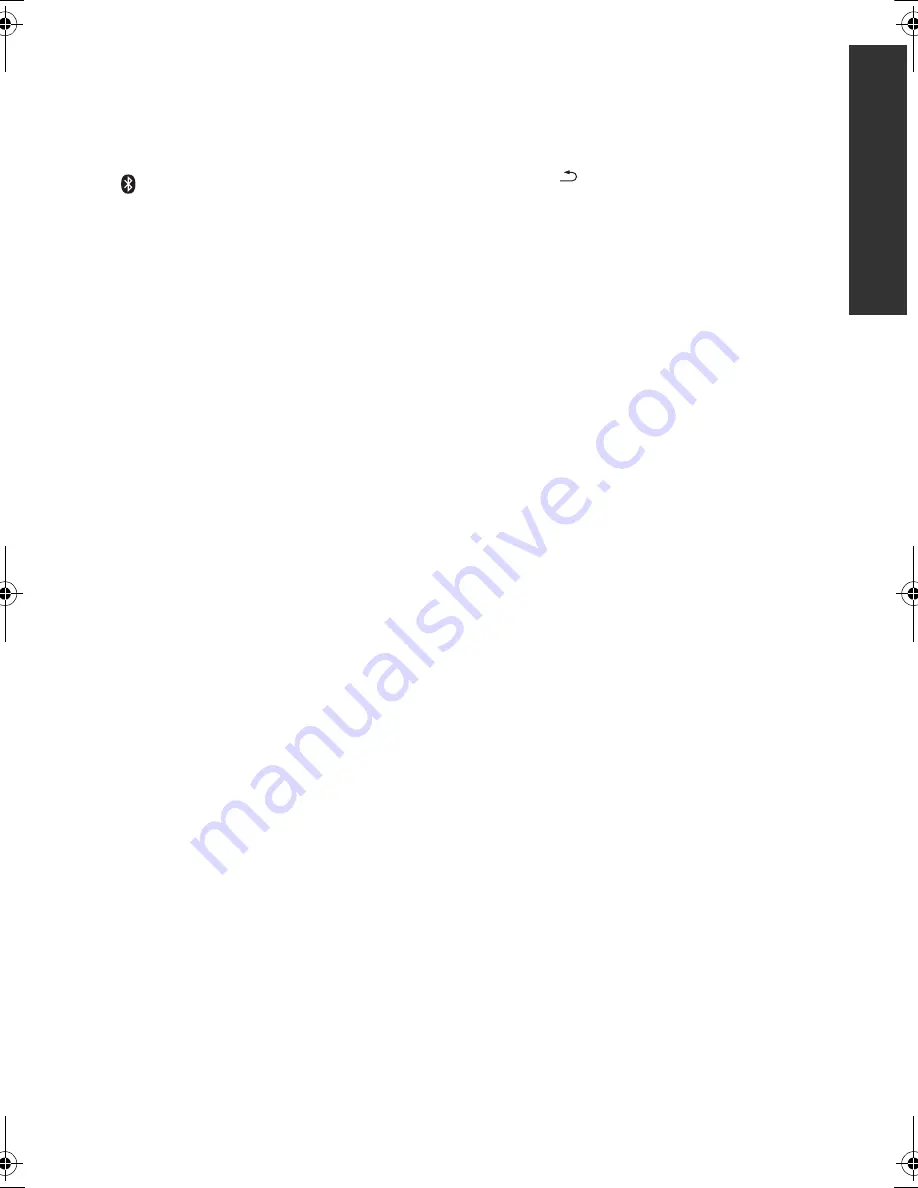
9
VQT5F18
G
e
tti
n
g
started
1
[
Í
]
Turn the unit on and off
[
Í
TV]
Turn the TV on and off
[AV, INPUT]
Switch the input select of TV
2
[ ]/[
j
PAIRING] (Bluetooth)
Select Bluetooth
®
/
Enable pairing (
>
11)
[DVD], [USB], [RADIO], [EXT-IN]
Select an audio or video source
[SETUP]
Show Setup menu (
>
15)
[AUDIO]
Change the audio channel number or
soundtrack language, etc.
[MUTE]
Mute the sound
≥
“MUtE” flashes on the unit’s display, while
the function is on.
≥
To cancel, press the button again or adjust
the volume.
≥
Muting is cancelled if the unit is turned off.
[TV VOL
i j
]
Adjust the volume of TV
[VOL
i j
]
Adjust the volume of the main unit
3
[
1
/
;
] (Play/Pause)
Start or pause playback
[
∫
] (Stop)
Stops playback and remembers the resume
point (
>
10)
[
:
] / [
9
] (Skip)
Skip to the title, chapter or track
[
6
] / [
5
] (Search)
Start fast reverse or fast forward
4
[TOP MENU]
Show Top Menu
[MENU]/[PGM]
Show Menu /
Register radio broadcasts (
>
12) /
Set the playback order of music tracks
1
Press [
3
,
4
,
2
,
1
] to select the item.
2
Press [0] to [9] to specify the order.
To cancel: Press [CANCEL].
3
Press [
3
,
4
,
2
,
1
] to select “PLAY”.
To clear the whole program:
Press [
3
,
4
,
2
,
1
] to select “CLEAR”.
4
Press [OK].
[
3
,
4
,
2
,
1
]
Move the highlight for selection
[OK]
Confirm the selection
[OPTION]
Show Option menu (
>
14)
[RETURN
]
Return to previous screen
5
[SOUND]/[MIC]
Set the sound effects (
>
13) /
Adjust the microphone volume (
>
13)
[SRD]/[ECHO]
Set the surround effects (
>
14) /
Add the echo effect for the audio of
microphone (
>
13)
[SLOW]
Start slow motion playback
[FRAME]
Play video frame-by-frame
6
Select title numbers, etc./Enter numbers
[CANCEL]
: Cancel
7
Open or close the disc tray (
>
10)
8
Adjust the volume of the main unit
9
Standby/on switch (
Í
/I
)
Press to switch the unit from on to standby
mode or vice versa. In standby mode, the unit
is still consuming a small amount of power.
10
Disc tray
11
Display
Unit’s display list (
>
21)
12
Remote control signal sensor
Distance: Within approx. 7 m.
Angle: Approx. 20
e
up and down, 30
e
left and right
13
Connect microphones (
>
13)
14
USB port (
>
10)
15
AC IN terminal
16
Speaker terminals
17
Cooling fan
18
VIDEO OUT terminal
19
AUX terminal
20
DIGITAL AUDIO IN terminal
21
HDMI AV OUT (ARC) terminal
22
FM radio antenna terminal
SC-XH385&333GSGA-VQT5F18_mst.book 9 ページ 2014年3月10日 月曜日 午後2時0分
























