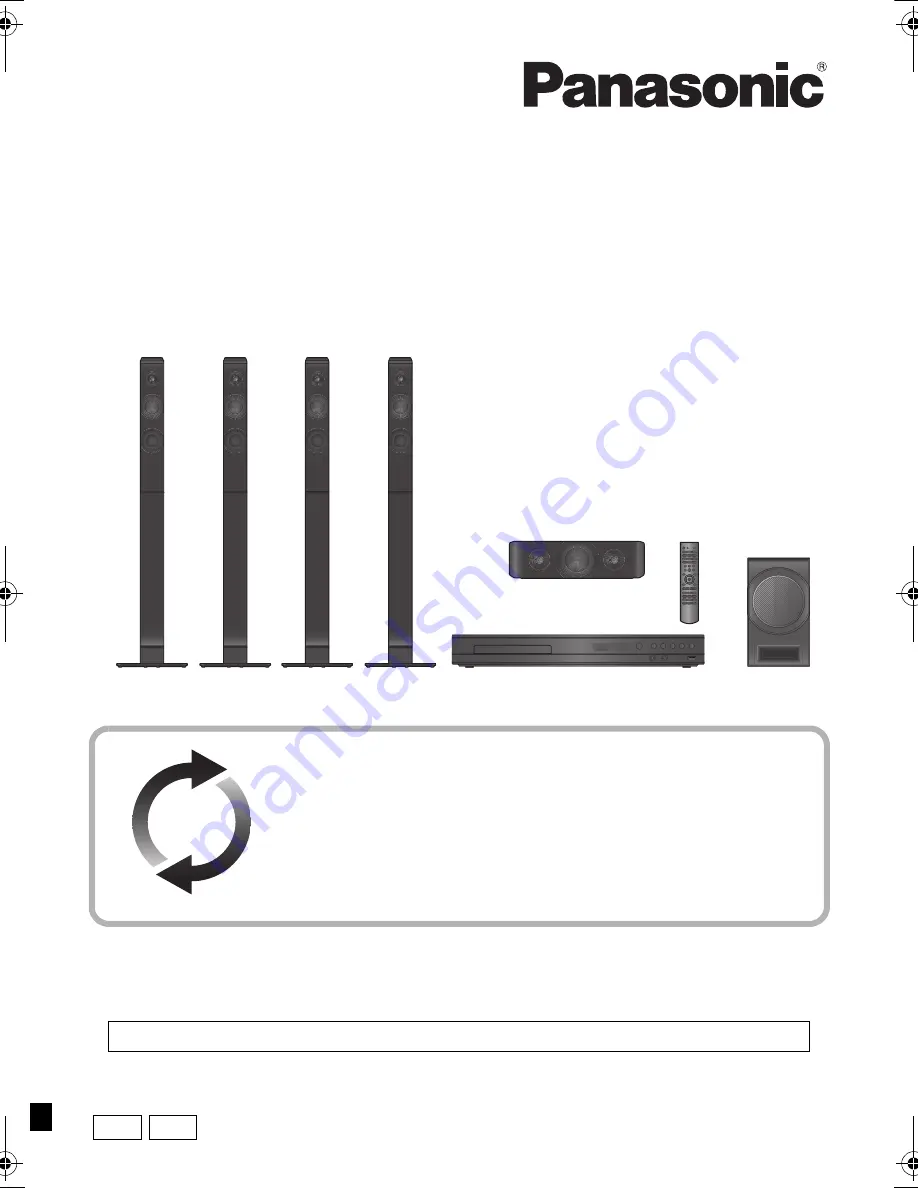
VQT5F18
GS
GA
until
2014/05/24
Owner’s Manual
<Operations>
DVD Home Theater Sound System
Model No. SC-XH385
SC-XH333
Unless otherwise indicated, illustrations in these operating instructions are of SC-XH385.
Thank you for purchasing this product.
Please read these instructions carefully before using this product, and save this manual for future use.
Firmware updates
Panasonic is constantly improving the unit’s firmware to ensure that our
customers are enjoying the latest technology.
Panasonic recommends updating your firmware as soon as you are
notified.
For details, refer to “Firmware updates” (
>
19) or
http://panasonic.jp/support/global/cs/ (This site is in English only.)
Please also read through the “Owner’s Manual <Setup>”.
SC-XH385&333GSGA-VQT5F18_mst.book 1 ページ 2014年3月10日 月曜日 午後2時0分
















