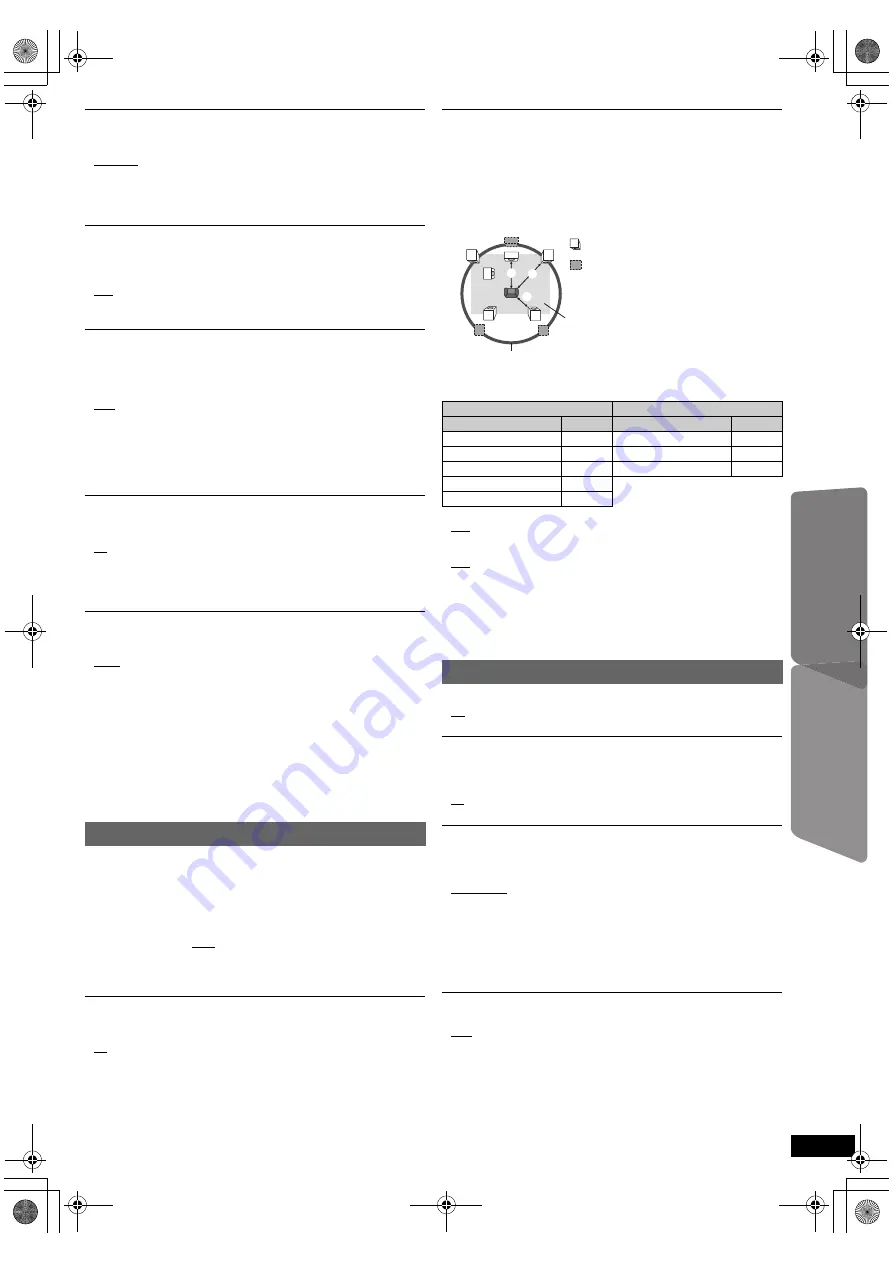
17
RQ
T
9
59
7
Getting S
tarted
Playing
Discs
Ot
her Op
era
tions
Reference
E
N
GLIS
H
Video Out-SCART
Choose the video signal format to be output from the SCART (AV)
terminal.
≥
Video
≥
S-Video
≥
RGB 1: (Only when connected to a RGB compatible TV)
If you always would like to view the picture from the unit in RGB signal,
select this mode. The TV screen will automatically switch to display the
picture from the unit when the unit is turned on.
≥
RGB 2: (Only when connected to a RGB compatible TV)
When in TV tuner mode, if the selector is set to “DVD/CD”, the TV
screen will automatically switch to display the picture from the unit only
during disc playback (
[DVD-V]
[VCD]
) or when viewing on-screen menu of
DVD/CD.
The TV picture will be displayed when the selector is set to “AV”. With
other selectors, the picture from this unit will be displayed.
Select to suit the type of equipment you connected to the HDMI AV OUT
terminal.
Select “Bitstream” when the equipment can decode the bitstream (digital
form of 5.1-channel data). Otherwise, select “PCM”.
(If the bitstream is output to the equipment without a decoder, high levels
of noise can be output and may damage your speakers and hearing.)
Digital Output
When audio output is from HDMI AV OUT terminal, and the connected
equipment does not support the item selected, the actual output will
depend on the performance of this connected equipment.
Time Delay
When connected with a Plasma display, adjust if you notice the audio is
out of sync with the video.
≥
0ms/Auto
≥
20ms
≥
40ms
≥
60ms
≥
80ms
≥
100ms
When using VIERA Link “HDAVI Control” with “HDAVI Control 3 or later”
compatible TV (
B
15), select “0ms/Auto”.
Audio and video will automatically be set in sync.
TV System
Choose the appropriate output source when connecting to a TV
(
B
19, Video systems).
≥
NTSC: When connected to an NTSC TV.
≥
PAL:
When connected to a PAL TV.
≥
Auto: Selects the original output source when playing PAL or NTSC
discs.
Video Resolution
This works only when the HDMI connection is being used.
Select suitable picture quality with your TV.
(Video recordings will be converted to, and output as, high-definition
video.)
≥
Auto
≥
480i/576i
≥
480p/576p
≥
720p
≥
1080i
≥
1080p
Ensure that your TV can support the resolution that you choose.
If a message screen appears, confirm your selection by pressing
[
2
,
1
]
8
to select “Yes” and press [OK]
8
. If the picture is distorted, wait
for 15 seconds or press [
2
,
1
]
8
to select “No”. To accept the setting,
select “Yes” again.
HD JPEG Mode
[JPEG]
(This works only when using HDMI connection with “Video Resolution”
(
B
above) set to “Auto”, “720p”, “1080i” or “1080p”.)
≥
On: HD JPEG playback is available. (JPEG images will be displayed in
original resolution.)
≥
Off
During HD JPEG playback, there will be no on-screen menus (
B
14) and
on-screen displays.
Audio menu
≥
Bitstream
≥
PCM
Dynamic Range
≥
On:
Adjusts for clarity even when the volume is low. Convenient for
late night viewing. (Only works with Dolby Digital)
≥
Off:
The full dynamic range of the signal is reproduced.
Speaker Settings
Select the delay time of the speakers.
(Effective only when “Surround layout (Recommended)” mode is selected
in “Speaker layout” (
B
9, Easy setup).)
(Center and surround speakers only)
For optimum listening with 5.1-channel sound, all the speakers, except for
the subwoofer, should be the same distance from the seating position.
If you have to place the center or surround speakers closer to the seating
position, adjust the delay time to make up for the difference.
If either distance
a
or
b
is less than
c
, find the difference in the table
and change to the recommended setting.
a
Center speaker
b
Surround speaker
Difference (Approx.)
Setting
Difference (Approx.)
Setting
30 cm
1ms
150 cm
5ms
60 cm
2ms
300 cm
10ms
90 cm
3ms
450 cm
15ms
120 cm
4ms
150 cm
5ms
≥
C Delay (Center Delay):
0ms, 1ms, 2ms, 3ms, 4ms, 5ms
Select the delay time for your center speaker.
≥
LS/RS Delay (Left Surround/Right Surround Delay):
0ms, 5ms, 10ms, 15ms
Select the delay time for your surround speakers.
≥
Test Tone:
Use the test tone to listen to the speaker output to confirm speaker
connections.
Test tone will be output to each channel in the following order.
Left, Center, Right, Surround Right, Surround Left, Subwoofer
To stop the test tone, press [RETURN]
D
.
HDMI menu
VIERA Link
≥
On:
The VIERA Link “HDAVI Control” function is available (
B
15).
≥
Off
Audio Out
≥
On:
When audio output is from the HDMI AV OUT terminal.
(Depending on the capabilities of the connected equipment,
audio output may differ from the audio settings of the main unit.)
≥
Off:
When audio output is not from the HDMI AV OUT terminal. (The
audio is output using the settings of the main unit.)
Power Off Link
Select the desired power off link setting of this unit for VIERA Link
operation (
B
15). (This works depending on the settings of the connected
VIERA Link “HDAVI Control” compatible equipment.)
≥
Video/Audio: When the TV is turned off, this unit will turn off
automatically.
≥
Video: When the TV is turned off, this unit will turn off except during the
following conditions:
– audio playback (
[CD]
[MP3]
)
– radio mode
– “AV”, “AUX”, “ARC” or “D-IN” mode (non-selected TV audio
setting for VIERA Link)
TV Audio
Select the TV audio input to work with the VIERA Link operations (
B
15).
≥
AUX
≥
ARC
≥
DIGITAL IN
≥
AV
L
LS
R
SW
C
RS
C
RS
LS
:
:
:
Actual speaker position
Ideal speaker position
Primary listening
distance
Approximate room dimensions
Circle of constant primary listening distance
17
SC-XH175 EP_RQT9597-R_eng.book Page 17 Wednesday, December 14, 2011 9:38 AM
















































