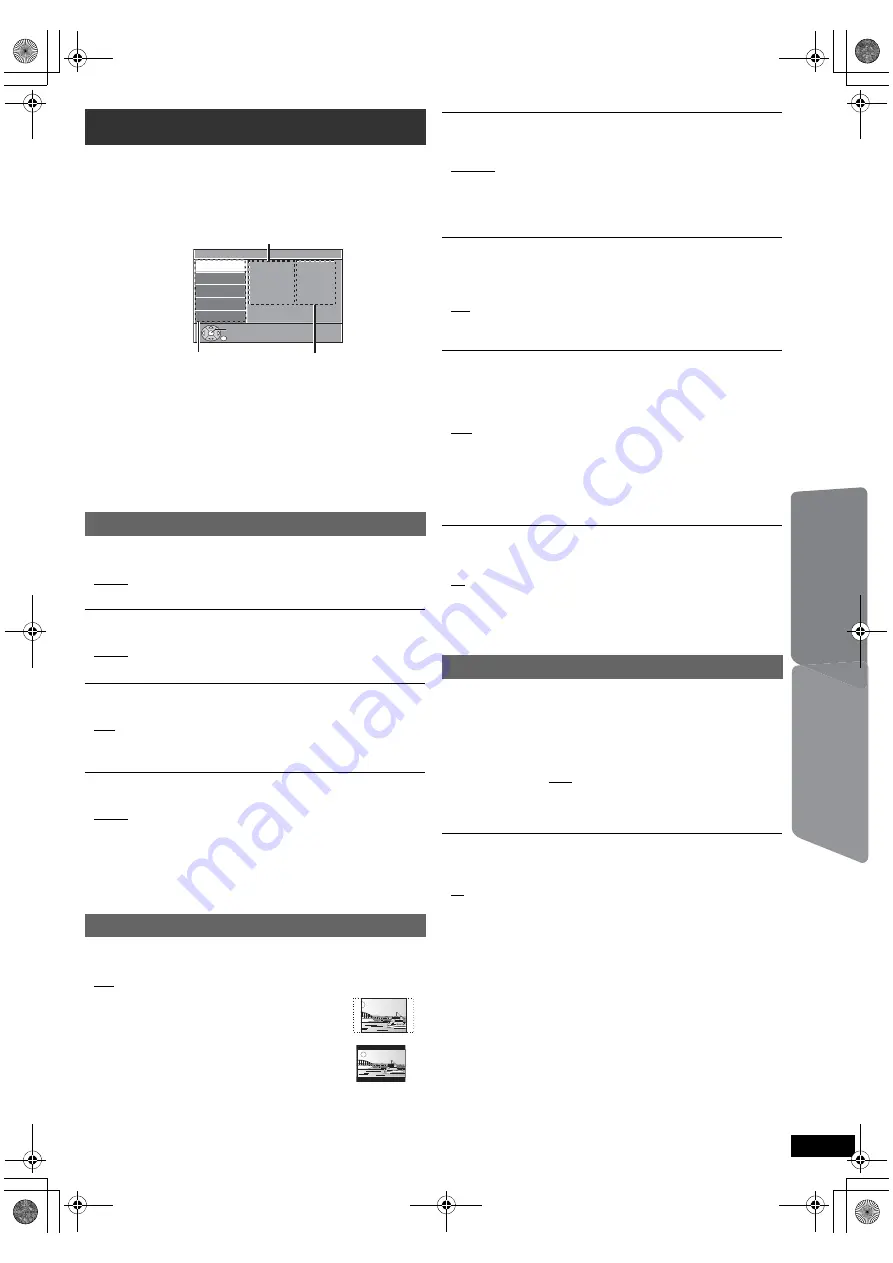
17
RQ
T
9
53
4
Getting S
tarted
Playing
Discs
Ot
her Op
era
tions
Reference
≥
To return to the previous screen, press [RETURN]
D
.
≥
To exit the screen, press [START]
B
.
≥
The settings remain intact even if you switch the unit to standby.
≥
Underlined items are the factory settings in the following menus.
Select to suit the type of equipment you connected to the HDMI AV OUT
terminal.
Select “Bitstream” when the equipment can decode the bitstream (digital
form of 5.1-channel data). Otherwise, select “PCM”.
(If the bitstream is output to the equipment without a decoder, high levels
of noise can be output and may damage your speakers and hearing.)
Digital Output
When audio output is from HDMI AV OUT terminal, and the connected
equipment does not support the item selected, the actual output will
depend on the performance of this connected equipment.
Changing the player settings
1
Press [DVD]
4
to select “DVD/CD”.
2
Press [START]
B
to show the START menu.
3
Press [
3
,
4
]
8
to select “Setup” and press [OK]
8
.
4
Press [
3
,
4
]
8
to select menu and press [OK]
8
.
5
Press [
3
,
4
]
8
to select the item and press [OK]
8
.
6
Press [
3
,
4
]
8
to make the settings and press [OK]
8
.
Language menu
Display
Choose the language for the on-screen messages.
≥
English
≥
Français
≥
Español
≥
Deutsch
≥
Italiano
≥
Nederlands
≥
Polski
≥
Svenska
Audio
§
Choose the audio language.
≥
English
≥
French
≥
Spanish
≥
German
≥
Italian
≥
Dutch
≥
Polish
≥
Swedish
Subtitle
§
Choose the subtitle language.
≥
Auto
≥
English
≥
French
≥
Spanish
≥
German
≥
Italian
≥
Dutch
≥
Polish
≥
Swedish
≥
Off
DVD Menu
§
Choose the language for disc menus.
≥
English
≥
French
≥
Spanish
≥
German
≥
Italian
≥
Dutch
≥
Polish
≥
Swedish
§
Some discs start in a certain language despite any changes you make
here.
When the selected language is not available on the disc, the default
language is played. There are discs where you can only switch the
language from the menu screen (
B
12).
Video menu
TV Aspect
Choose the setting to suit your TV.
≥
16:9: Widescreen TV (16:9)
≥
4:3 Pan&Scan: Regular aspect TV (4:3)
The sides of the widescreen picture are cut off so it
fills the screen (unless prohibited by the disc).
≥
4:3 Letterbox: Regular aspect TV (4:3)
Widescreen picture is shown in the letterbox style.
Setup
Display
Audio
Subtitle
DVD Menu
: English
: English
: Auto
: English
Language
Video
Audio
HDMI
Others
Set
RETURN
Menu
Item
Current setting
Time Delay
When connected with a Plasma display, adjust if you notice the audio is
out of sync with the video.
≥
0ms/Auto
≥
20ms
≥
40ms
≥
60ms
≥
80ms
≥
100ms
When using VIERA Link “HDAVI Control” with “HDAVI Control 3 or later”
compatible TV (
B
14), select “0ms/Auto”.
Audio and video will automatically be set in sync.
TV System
Choose the appropriate output source when connecting to a TV (
B
20,
Video systems).
≥
NTSC:
When connected to an NTSC TV.
≥
PAL:
When connected to a PAL TV.
≥
Auto:
Selects the original output source when playing PAL or NTSC
discs.
Video Resolution
This works only when the HDMI connection is being used.
Select suitable picture quality with your TV.
(Video recordings will be converted to, and output as, high-definition
video.)
≥
Auto
≥
480i/576i
≥
480p/576p
≥
720p
≥
1080i
≥
1080p
Ensure that your TV can support the resolution that you choose.
If a message screen appears, confirm your selection by pressing
[
2
,
1
]
8
to select “Yes” and press [OK]
8
. If the picture is distorted, wait
for 15 seconds or press [
2
,
1
]
8
to select “No”. To accept the setting,
select “Yes” again.
HD JPEG Mode
[JPEG]
(This works only when using HDMI connection with “Video Resolution”
(
B
above) set to “Auto”, “720p”, “1080i” or “1080p”.)
≥
On:
HD JPEG playback is available. (JPEG images will be
displayed in original resolution.)
≥
Off
During HD JPEG playback, there will be no on-screen menus (
B
13) and
on-screen displays.
Audio menu
≥
Bitstream
≥
PCM
Dynamic Range
≥
On:
Adjusts for clarity even when the volume is low. Convenient for
late night viewing. (Only works with Dolby Digital)
≥
Off
SC-XH150GN_eng_1.book Page 17 Wednesday, January 26, 2011 10:05 AM
























