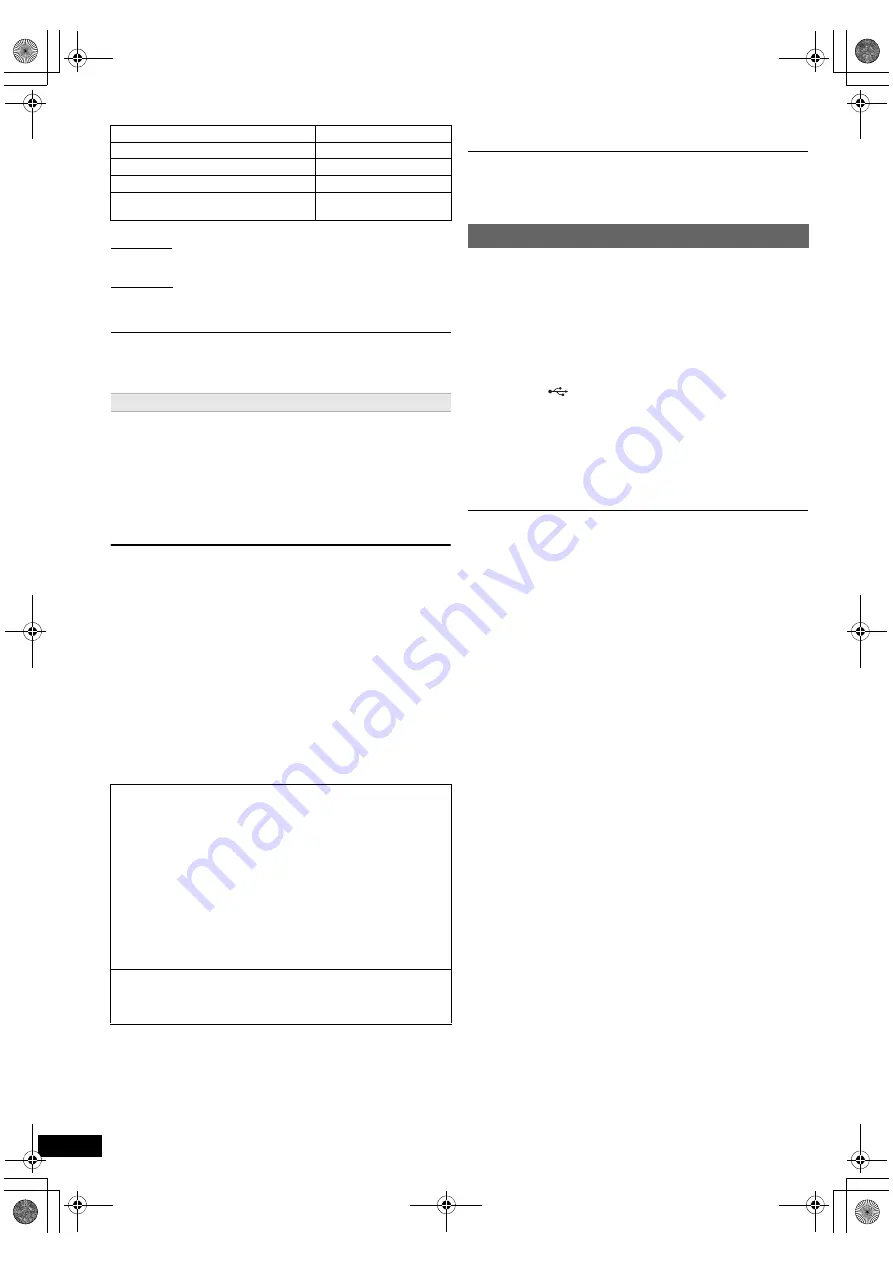
16
RQ
T
9
53
4
Getting S
tarted
Playing
Discs
Ot
her Op
era
tions
Reference
Other methods of playback
Shuffle mode (For music playback only)
Press [PLAY MODE]
9
several times.
SONGS, ALBUMS, OFF
Repeat mode
Press and hold [–REPEAT]
9
and then press the button several times
within a few seconds.
During the music/video playback: ONE, ALL, OFF
Music playback modes set on the iPod/iPhone will be maintained when
connected to the main unit. Changes made while the iPod/iPhone is connected
to the main unit will be kept on the iPod/iPhone after disconnecting it.
While an iPod/iPhone is connected
Do not push or pull your iPod/iPhone back and forth.
About recharging the battery
≥
iPod/iPhone will start recharging regardless of whether this unit is on or
off.
≥
“IPOD
¢
” will be shown on the main unit’s display during iPod/iPhone
charging in main unit standby mode.
≥
Check iPod/iPhone to see if the battery is fully recharged.
≥
If you are not using iPod/iPhone for an extended period of time after
recharging has completed, disconnect it from main unit, as the battery
will be depleted naturally. (Once fully recharged, additional recharging
will not occur.)
Compatible iPod/iPhone (as of December 2010)
≥
Update your iPod/iPhone with the latest software before using this unit.
≥
iPod/iPhone compatibility is based on the operations
§
described in this
manual.
§
Subject to the availability of the functions on your iPod/iPhone.
≥
Compatibility depends on the software version of your iPod/iPhone.
In some locations, reception status of an iPhone may be poor when it is
loaded on this unit.
To use the iPod touch/iPhone features
1 Press the Home button on the iPod touch/iPhone.
2 Select the iPod touch/iPhone features on the touch screen to operate.
When the iPhone receives a call while connected to this unit, playback, etc. of
the iPhone may stop.
To prioritize the operation with the iPhone connected to this unit, make the
setting so that the iPhone does not receive calls.
You can connect and play tracks or files from USB mass storage class
devices (
B
19).
Devices which are defined as USB mass storage class:
– USB devices that support bulk only transfer.
Preparation
≥
Before connecting any USB mass storage device to the unit, ensure
that the data stored therein has been backed up.
≥
It is not recommended to use a USB extension cable. The USB device
connected using the cable will not be recognised by this unit.
≥
To playback a selected item, press [
∫
STOP]
5
and refer to “Playing
from the selected item” (
B
12).
≥
For other operating functions, they are similar to those described in
“Playing Discs” (
B
11 to 13).
≥
Maximum: 189 folders (excluding Root folder), 1900 files, 16 characters for
file/folder name.
≥
Only one memory card will be selected when connecting a multiport USB
card reader. Typically the first memory card inserted.
Basic controls (For music and videos only)
Button
Function
[
1
PLAY]
5
Play
[
∫
STOP]
5
, [
;
PAUSE]
5
Pause
[SKIP
:
, SKIP
9
]
5
Skip
(press and hold)
[SEARCH
6
, SEARCH
5
]
5
Search
Enjoying photos
1
Press [FUNCTIONS]
6
to select the iPod/iPhone menu.
2
Play a slideshow on your iPod/iPhone.
You can use the remote control to operate the iPod/iPhone menu.
[
3
,
4
]
8
:
To navigate menu items.
[OK]
8
:
To go to the next menu.
[RETURN]
D
: To return to the previous menu.
The remote control operation may vary between iPod/iPhone models.
≥
iPod touch 4th generation (8GB, 32GB, 64GB)
≥
iPod nano 6th generation (8GB, 16GB)
≥
iPod touch 3rd generation (32GB, 64GB)
≥
iPod nano 5th generation (video camera) (8GB, 16GB)
≥
iPod touch 2nd generation (8GB, 16GB, 32GB)
≥
iPod classic (120GB, 160GB (2009))
≥
iPod nano 4th generation (video) (8GB, 16GB)
≥
iPod classic (160GB (2007))
≥
iPod touch 1st generation (8GB, 16GB, 32GB)
≥
iPod nano 3rd generation (video) (4GB, 8GB)
≥
iPod classic (80GB)
≥
iPod nano 2nd generation (aluminum) (2GB, 4GB, 8GB)
≥
iPod 5th generation (video) (60GB, 80GB)
≥
iPod 5th generation (video) (30GB)
≥
iPod nano 1st generation (1GB, 2GB, 4GB)
≥
iPhone 4 (16GB, 32GB)
≥
iPhone 3GS (8GB, 16GB, 32GB)
≥
iPhone 3G (8GB, 16GB)
≥
iPhone (4GB, 8GB, 16GB)
Playing from an USB device
1
Connect the USB device (not supplied) to the
USB port (
8
).
2
When you press [EXT-IN, RADIO]
4
to select “USB”, this
unit automatically starts playing the contents in the USB
device.
SC-XH150GN_eng_1.book Page 16 Wednesday, January 26, 2011 10:05 AM











































