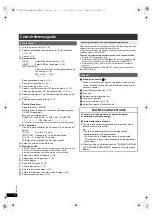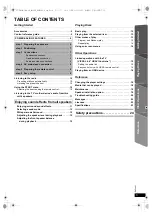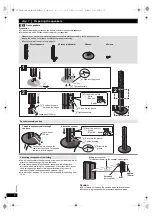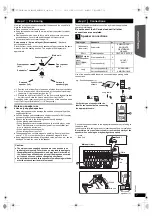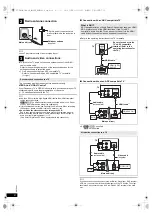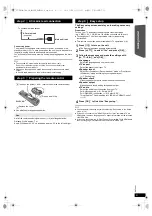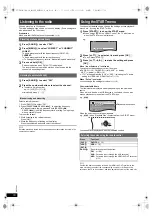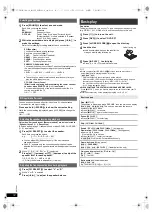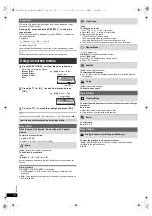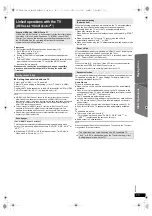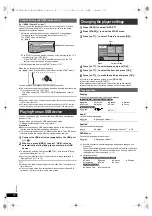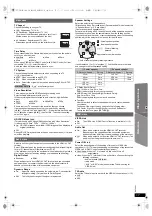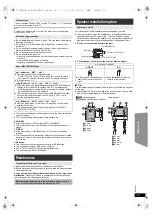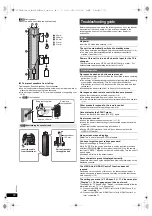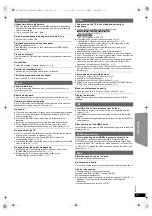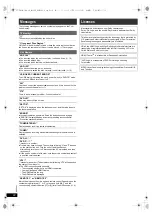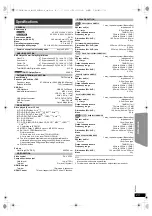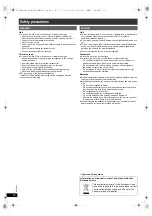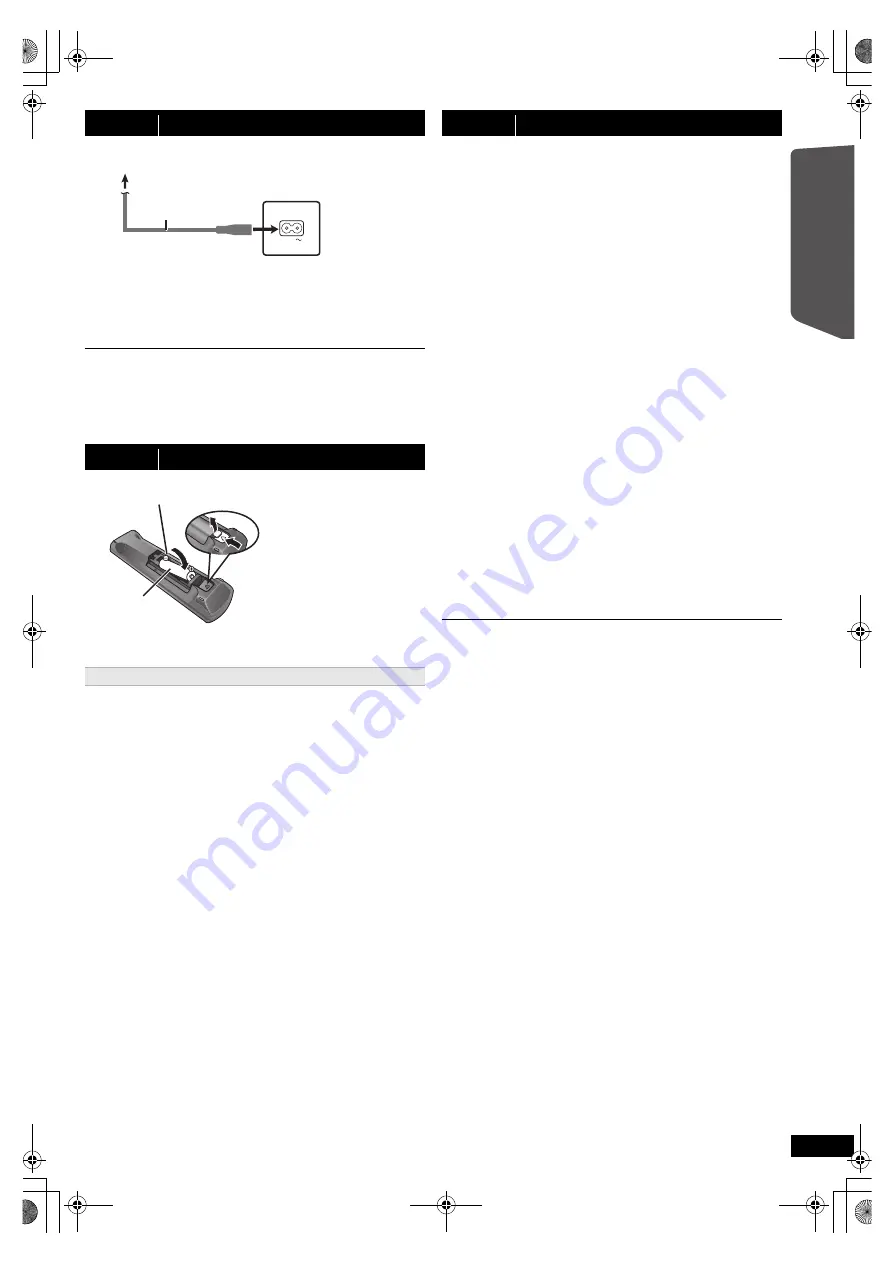
9
RQ
T
9
80
1
G
e
tt
ing S
ta
rte
d
Conserving power
The main unit consumes a small amount of power, even when it is in
standby mode (
B
23). To save power when the unit is not to be used for a
long time, unplug it from the household mains socket.
You will need to reset some memory items when plugging back the main
unit.
≥
The supplied AC mains lead is for use with the main unit only.
Do not use it with other equipment. Also, do not use cords for other
equipment with the main unit.
≥
Please use the supplied AC mains lead suitable for the household mains
socket.
In Saudi Arabia, please use the moulded three pin mains plug.
≥
Use alkaline or manganese batteries.
Aim at the remote control signal sensor (
B
4), avoiding obstacles.
Distance: Within approx. 7 m
Angle: Within approx. 20° up and down, approx. 30° to the left and right
The Easy setup screen assists you in making necessary
settings.
≥
You can perform this setup anytime by selecting “Easy setup” in the Setup
menu. (
B
18)
≥
If this unit is connected to a “HDAVI Control 3 or later” compatible TV via
HDMI cable, the menu language and TV aspect information will be retrieved
via VIERA Link.
≥
If this unit is connected to a “HDAVI Control 2” compatible TV via HDMI cable,
the menu language information will be retrieved via VIERA Link.
step 4
AC mains lead connection
step 5
Preparing the remote control
Use
AC IN
Main unit (rear)
AC mains lead
(supplied)
To household mains socket
R6/LR6, AA
Press in and lift up.
Replace the cover.
Insert so the poles (
i
and
j
) match those in the remote control.
step 6
Easy setup
Preparation
Turn on your TV and select the appropriate video input mode
(e.g. VIDEO 1, AV 1, HDMI, etc.) to suit the connection to this unit.
≥
To change your TV’s video input mode, refer to its operating
instructions.
≥
This remote control can perform some basic TV operations (
B
4).
1
Press [
Í
]
1
to turn on the unit.
≥
The Easy setup screen appears automatically.
2
Press [
3
,
4
]
8
to select “Yes” and press [OK]
8
.
3
Follow the messages and make the settings with
[
3
,
4
,
2
,
1
]
8
and [OK]
8
.
≥
Language
Select the language used on menu screen.
≥
TV aspect
Select the aspect to suit your TV.
≥
Speaker layout
Select “Surround layout (Recommended)” mode or “Front layout
(Alternative)” mode according to your speaker layout
(
B
7, Positioning).
≥
Speaker check
Listen to speaker output to confirm speaker connections.
≥
Speaker output
Make surround sound setting for speaker output.
≥
TV audio
Select the audio input connection from your TV.
For AUX connection (
B
8): Select “AUX”.
For HDMI (ARC) connection (
B
8): Select “ARC”.
This will be the TV audio setting for VIERA Link “HDAVI Control”.
(
B
15)
4
Press [OK]
8
to finish the “Easy setup”.
SC-XH160-100-60_GAGSGW_RQT9801-B_eng.book 9 ページ 2012年12月26日 水曜日 午後4時57分