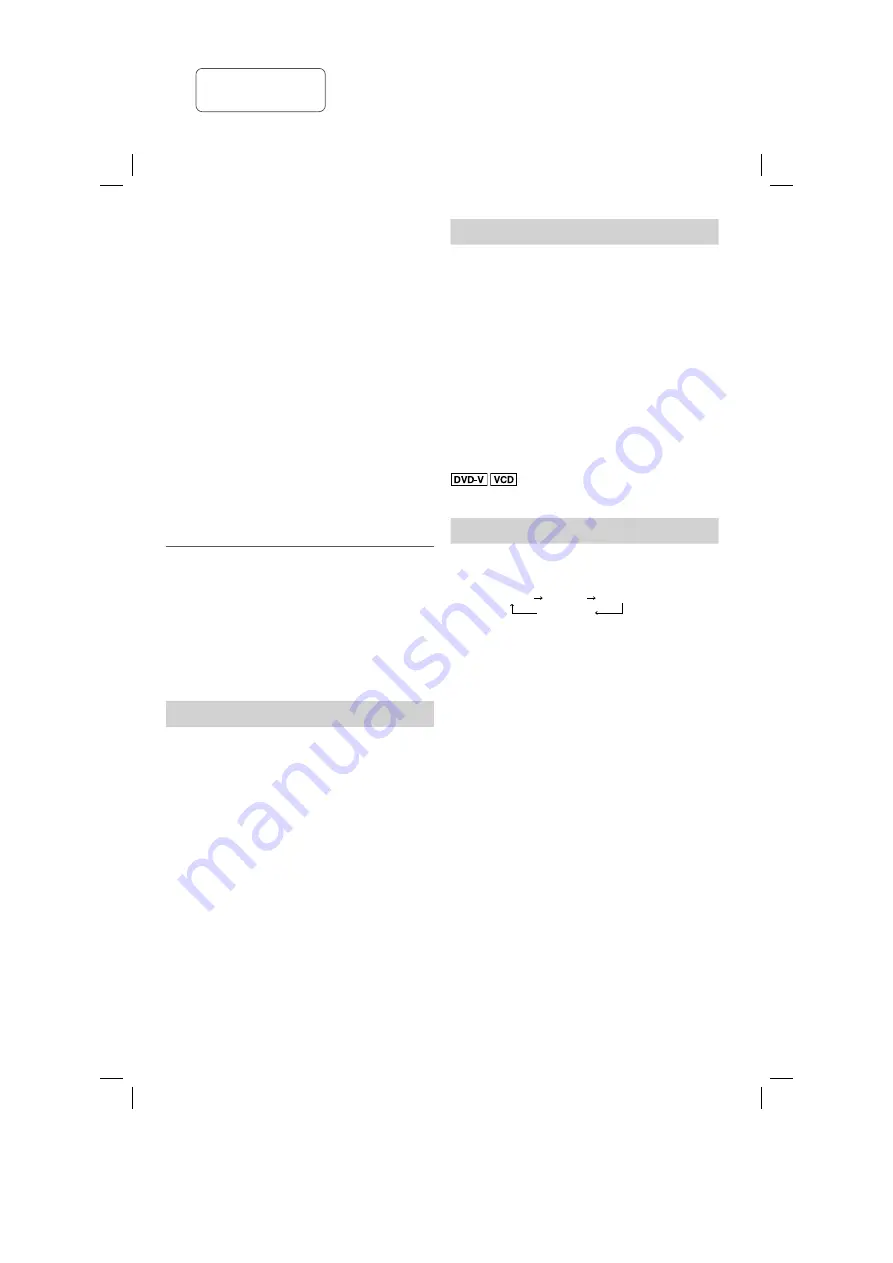
21
RQT9951
Using microphones
Preparation
Decrease the volume of the system to its minimum
before you connect or disconnect a microphone.
1
Connect a microphone (not supplied) to the
microphone jack.
Plug type : Ø 6.3 mm monaural
2
Turn [MIC VOL 1, MIN/MAX] or [MIC VOL 2,
MIN/MAX] on the main unit to adjust the volume
of the microphone.
If you want to use the microphone with background
music.
3
Play the music source and adjust the volume of
the system.
Note:
•
If a strange noise (howling) is emitted, move the
microphone away from the speakers, or decrease the
volume of the microphone.
•
When you do not use the microphone, disconnect it from
the microphone jack, and decrease the volume of the
microphone level to “MIN”.
Enjoying Karaoke
(by main unit only)
1
Select the music source.
“DVD/CD” or “USB”.
2
Press [KARAOKE] to select “ON KARAOKE”.
To cancel, select “OFF KARAOKE”.
Note:
Karaoke mode switches off when you switch off this system.
KEY CONTROL
Press [KEY-CON] repeatedly to make the setting.
Alternatively, press [KEY-CON] and then turn [CONTROL]
to make the setting.
Change the key of a song
–6 (lowest) to +6 (highest)
0:
Normal
Note:
The key control automatically reset to “0” when you change
to another source.
VOCAL CANCEL
Press [VOCAL CANCEL] repeatedly to make the setting.
Alternatively, press [VOCAL CANCEL] and then turn
[CONTROL] to make the setting.
Reduce the vocal level
(when using stereo source not
formatted for Karaoke)
VOCAL CANCEL:
Reduces vocal level
OFF VOCAL CANCEL:
Cancel
Change the audio mode
(when using Karaoke formatted
source)
L:
Only left channel sound (accompaniment only).
R:
Only right channel sound (vocals only).
L+R:
Left and right channel sounds are mixed and heard
from both speakers.
Note:
•
“L” and “R” are reversed on some discs.
•
This function can fail to work depending on the type of
song.
• To make the setting, refer to “AUDIO” in Menu 1
(
Z
14).
ECHO EFFECT
Press [ECHO] repeatedly to select the level.
Alternatively, press [ECHO] and then turn [CONTROL] to
select the level.
ECHO 1 ECHO 2 ECHO 3
ECHO OFF
Note:
You can adjust echo effect, key control and vocal cancel only
when Karaoke mode is set to “ON”.
SC-VKX65GAGS_RQT9951-B_En.indd 21
SC-VKX65GAGS_RQT9951-B_En.indd 21
8/18/2014 3:31:35 PM
8/18/2014 3:31:35 PM
printing rev.1
Confidential
Until:
29 Aug 2014












































