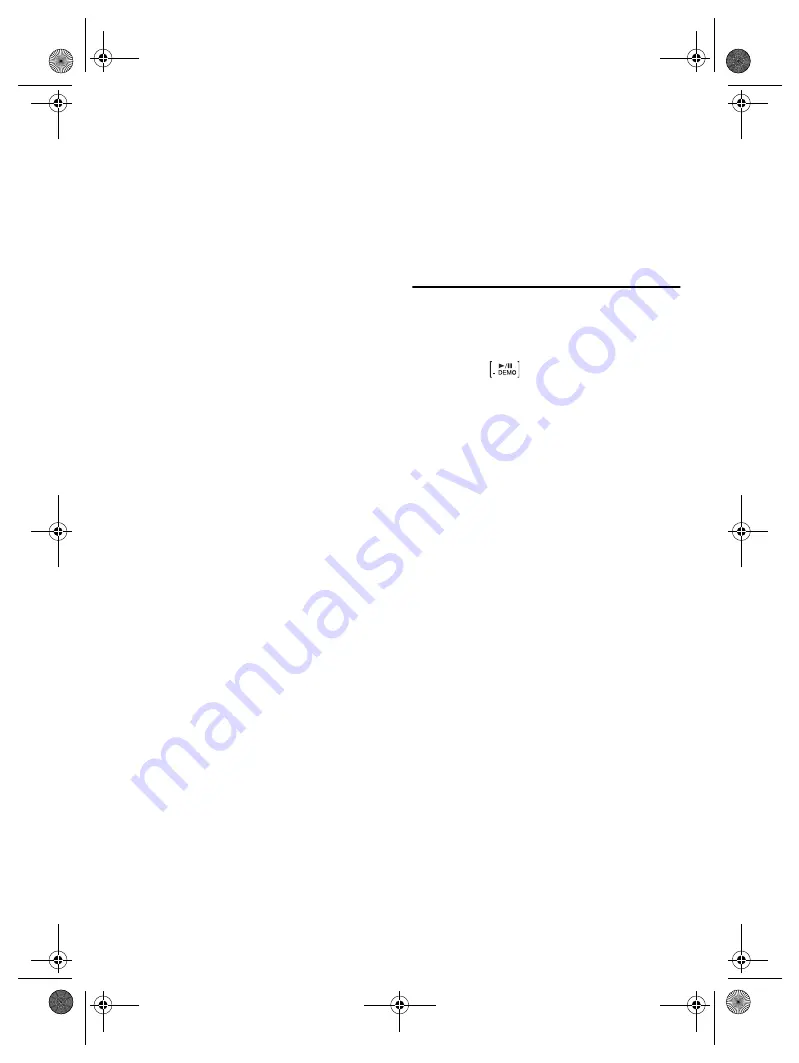
12
TQBJ2251
Charging time is longer (compared to the charging time
for other smartphones when using this unit).
• Charging can take longer depending on the software
version of the smartphone.
• The temperature of the charging location is too high or too
low. Charge the smartphone in a location that is at room
temperature. However, the charging time may be long
depending on the type of Qi-compatible smartphone even if
the temperature is within the operating temperature range.
• The smartphone is being used during charging. If the
smartphone is used during charging, the charging time may
become longer.
• The smartphone was moved from the location where the
CHARGE indicator lights up. Remove it, wait approximately
15 seconds, and then position it on the wireless charging
area in a location where the CHARGE indicator lights up.
Charging stops before being completed.
• The smartphone was moved during charging. Remove it,
wait approximately 15 seconds, and then position it on the
wireless charging area in a location where the CHARGE
indicator lights up.
Charging does not stop (CHARGE indicator lights up, with
the smartphone battery is 100%).
• This is a specification. It is normal. Refer to the note below.
Charging of the smartphone is already complete
(CHARGE indicator is off), but the smartphone battery is
99% or less.
• The smartphone will not be fully charged if it is on (powered
on, display on, application started, etc.).
Note:
Some Qi-compatible smartphone may not allow the product to
detect a fully charged state (because of not transmitting the
corresponding signal). In this case, the CHARGE indicator is
continuously on, this is normal. For the effect of charging
continuously in this state on the smartphone, contact the
smartphone manufacturer.
█
USB
The USB device or the contents in it cannot be read.
• The format of the USB device or the contents in it are not
compatible with the system.
• USB devices with storage capacity of more than 32
GB
cannot work in some conditions.
Slow operation of the USB device.
• Large content size or large memory USB device takes
longer time to read.
█
Bluetooth
®
Pairing cannot be done.
• Check the Bluetooth
®
device condition.
• The device is out of the 10
m communication range. Move
the device nearer to the system.
The device cannot be connected.
• The pairing of the device was unsuccessful. Do pairing
again (
~
• The pairing of the device has been replaced. Do pairing
again (
~
• This system might be connected to a different device.
Disconnect the other device and try connecting the device
again.
• The system may have a problem. Switch off the system and
then switch on again.
The device is connected but audio cannot be heard
through the system.
• For some built-in Bluetooth
®
devices, you have to set the
audio output to “SC-TMAX5” manually. Read the operating
instructions of the device for details.
Playback during Multi Connect is not working or no
sound.
• Restart the app of the device.
• The control of the device was not switched successfully.
Disconnect the existing connected devices and try again.
Sound from the device is interrupted.
• The device is out of the 10
m communication range. Move
the device nearer to the system.
• Remove any obstacle between the system and the device.
• Other devices that use the 2.4
GHz frequency band
(wireless router, microwaves, cordless phones, etc.) are
interfering. Move the device nearer to the system and
distance it from the other devices.
System memory reset
Reset the memory when the following situations occur:
• There is no response when buttons are pressed.
• You want to clear and reset the memory contents.
Press and hold
and [] for a minimum
of 4 seconds.
All the indicators blink until the system restarts.
TMAX5EB.GN_TQBJ2251 En.fm Page 12 Thursday, June 4, 2020 2:11 PM


































