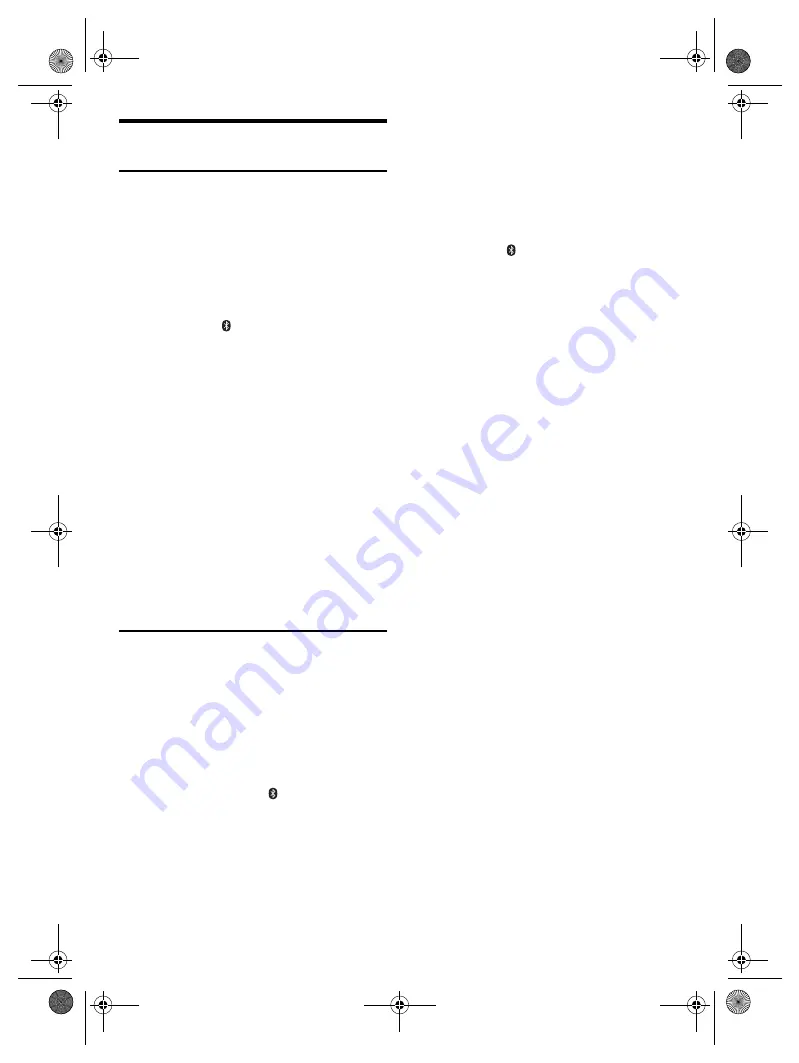
7
TQBJ2251
Preparing media
USB
You can play MP3 songs store in a USB device.
Preparation
Before you connect a USB device to the system, make
sure you do a backup of the data.
1
Decrease the volume and connect the USB device
to the USB port.
Hold the unit when connecting or disconnecting the
USB device.
2
Press [SELECT/- PAIRING] repeatedly until the
USB indicator lights up.
The USB indicator blinks while the system reading the
USB device.
The indicator lights up when the USB device is
connected.
Note:
• Do not use a USB extension cable. The system cannot
recognise USB device connected through a cable.
• The USB port cannot be used for charging devices.
• This system does not guarantee connection with all USB
devices.
• This system supports USB 2.0 full speed.
• This system can support USB devices of up to 32
GB.
• Only FAT 12/16/32 file system is supported
• Files are defined as tracks and folders are defined as
albums.
• Tracks must have the extension “.mp3” or “.MP3”.
• Tracks will not necessarily be played in the order you
recorded them.
• Some files can fail to work because of the sector size.
• This system can access up to:
– 800 albums (including root folder)
– 8000 tracks
– 999 tracks in one album
Bluetooth
®
You can connect and play an audio device wirelessly
through Bluetooth
®
.
Preparation
• Switch on the unit.
• Switch on the Bluetooth
®
feature of the device and put
the device near the system.
• Read the operating instructions of the device for details.
█
Pairing a device
1
Press and hold [SELECT/- PAIRING] until the
Bluetooth
®
indicator blinks.
2
Select “SC-TMAX5” from the Bluetooth
®
menu of
the device.
If prompted for a passkey, input “0000” or “1234”.
The device connects with this system automatically
after pairing is complete.
The MAC address (example: 6C:5A:B5:B3:1D:0F)
may be shown before “SC-TMAX5” is shown.
Once the Bluetooth
®
device is connected, the
Bluetooth
®
indicator stops blinking and lights up.
Note:
• You can pair up to 8 devices with this system. If a 9th device
is paired, the first paired device in the list will be removed.
• Depending on the searching functionality of the Bluetooth
®
device and the surrounding environment, if the product
name is not shown on the Bluetooth
®
menu of the device,
switch off and then switch on the Bluetooth
®
feature of the
device repeatedly during the pairing process.
█
Connecting a paired device
1
Press [SELECT/- PAIRING] repeatedly until the
Bluetooth
®
indicator blinks.
2
Select “SC-TMAX5” from the Bluetooth
®
menu of
the device.
Bluetooth
®
indicator stops blinking and lights up.
3
Start playback on the device.
Note:
• A device must be paired to connect.
• When Bluetooth
®
is selected as the source, this system will
automatically try to connect to the last connected device
when switched on. (Bluetooth
®
indicator blinks during this
process.)
█
Multi Connect
This system supports Multi Connect, which can connect
up to 3 devices simultaneously.
To switch between the connected devices
When one of the connected devices is playing, you can
easily switch control to another connected device simply
by starting a playback on that device. The previous
playback will be paused automatically.
Note:
This function may not work for some apps or devices
(depending on app or device specifications).
█
Disconnecting a device
Disconnect the Bluetooth
®
device from the Bluetooth
®
menu of the device.
Note:
A device is disconnected when you:
– Select a different source.
– Move the device out of the maximum range.
– Disable the Bluetooth
®
transmission of the device.
– Switch off the system or the device.
TMAX5EB.GN_TQBJ2251 En.fm Page 7 Thursday, June 4, 2020 2:11 PM


































