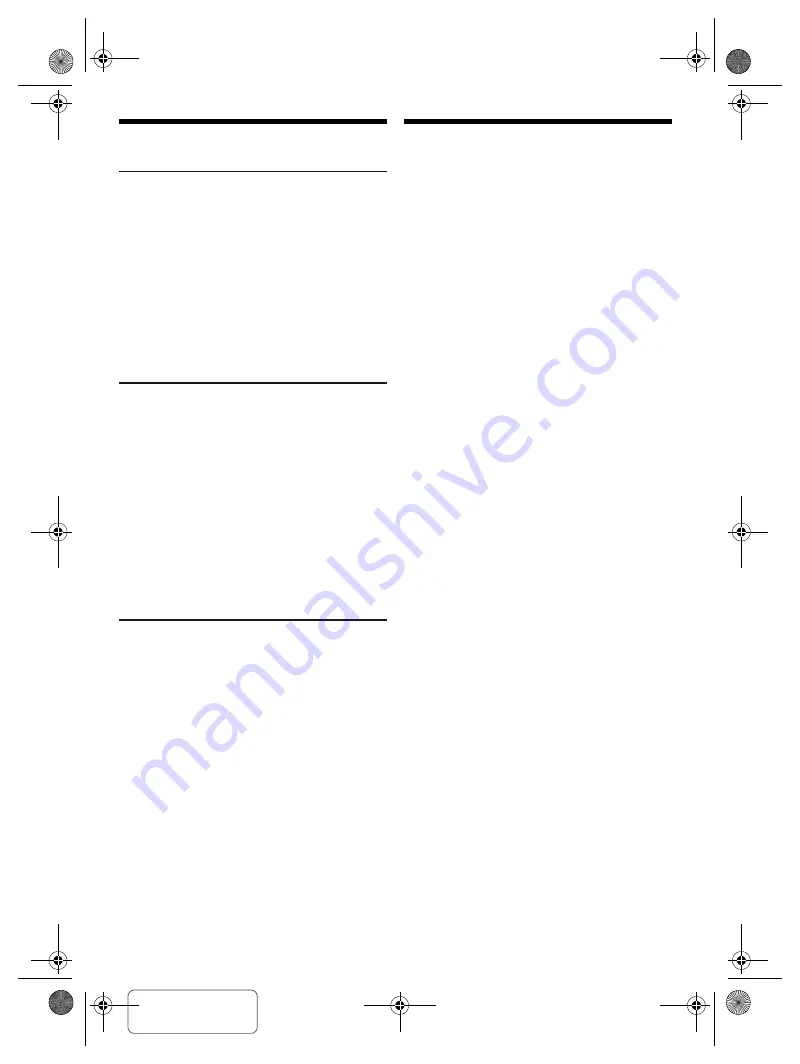
Confidential
Until:
24 Jul 2019
15
T
Q
BJ
218
7
Others
Auto off
This function will automatically switch the unit to standby
mode if there is no sound and it is not being used for
approximately 20 minutes.
1
Press [SETUP] repeatedly to select “AUTO OFF”.
2
Press [
R
,
T
] to select “ON” and then press [OK].
To cancel, select “OFF”.
Note:
• This function does not work when you are in radio source.
• This function may not work when a microphone is
connected.
• The factory default is “ON”. To switch off this function, select
“OFF”.
Bluetooth
®
standby
This function automatically switches on the system when
you establish a Bluetooth
®
connection from a paired
device.
1
Press [SETUP] repeatedly to select “BLUETOOTH
STANDBY”.
2
Press [
R
,
T
] to select “ON” and then press [OK].
To cancel, select “OFF”.
Note:
• This function only works when the AC mains lead is
connected.
•
Some devices may take longer to respond. If you are
connected to a Bluetooth
®
device before switching off the
system, wait for a minimum of 5 seconds before connecting
to this system from your Bluetooth
®
device again.
Software update
Occasionally, Panasonic may release updated software
for this unit that may add or improve the way a feature
operates. These updates are available free of charge. For
more details, refer to the following website.
http://panasonic.jp/support/global/cs/
(This site is in English only.)
█
Checking the software version
1
Press [SETUP] repeatedly to select “SW VER.”
and then press [OK].
The software version is shown.
2
Press [OK] again to exit.
Troubleshooting
Before requesting service, make the following checks. If
you are in doubt about some of the check points, or if the
solutions indicated do not solve the problem, consult your
dealer for instructions.
█
Common problems
The unit does not work.
• The safety device has been activated. Do the following:
1. Press [
1
] on the unit to switch the unit to standby mode.
If the unit does not switch to standby mode, disconnect
the AC mains lead and then connect it again.
2. Press [
1
] again to switch on the unit. If the problem
persists, consult your dealer.
The display panel lights up and changes continuously in
standby mode.
• Press and hold [
8
] on the unit until “SDEMO OFF” is shown.
No operations can be done with the remote control.
• Examine that the battery is installed correctly.
Sound is distorted or no sound.
• Adjust the volume of the system.
• Switch off the system, determine and correct the cause, and
then switch on again. It can be caused by straining of the
speakers through excessive volume or power, and when
using the system in a hot environment.
A humming sound can be heard during playback.
• An AC mains lead or fluorescent light is near the cables.
Keep other appliances and cords away from the cables of
this system.
The sound level reduces.
• The protection circuit has been activated due to the
continuous use at high volume output. This is to protect the
system and maintain the sound quality.
• You have disconnected AC mains lead and use battery as
the power source.
█
Disc
Display not shown correctly.
Playback does not start.
• You have not put in the disc correctly. Put it in correctly.
• Disc is dirty. Clean the disc.
• Replace the disc if it is scratched, warped, or non-standard.
• There is condensation. Let the system dry for 1 to 2 hours.
The total number of tracks shown is incorrect.
The disc cannot be read.
Distorted sound is heard.
• You put in a disc that the system cannot play. Change to a
playable disc.
• You put in a disc that has not been finalised.
█
Built-in battery
The unit auto shut down.
• Indicate battery failure.
• Consult your dealer or nearest service centre.
Battery LED indicators blink at 1-second intervals.
• Communication error between battery and the unit. “F705” is
shown. Consult your dealer or nearest service centre.
• Battery is overheat during charging in a hot environment. Do
the following:
1. Move the unit to the cooler environment. Let the
temperature of the battery cool down.
2. The battery LED indicators will stop blinking and continue
charging. If the problem persists, consult your dealer or
nearest service centre.
SC-TMAX10.20GS.GW_TQBJ2187 En.fm Page 15 Tuesday, July 2, 2019 3:55 PM
offset printing










































