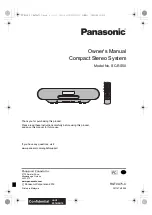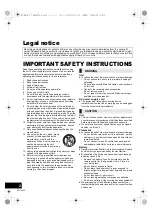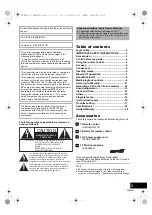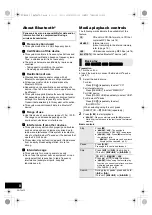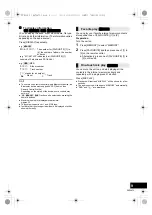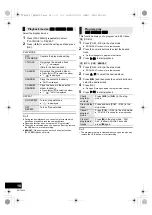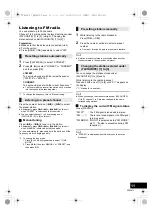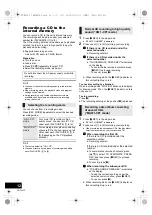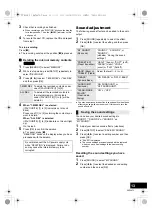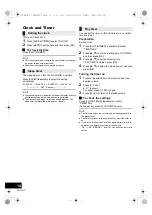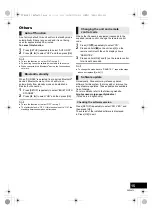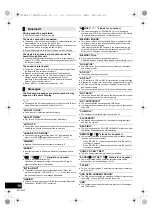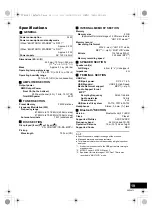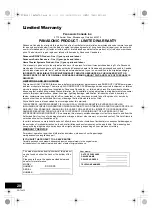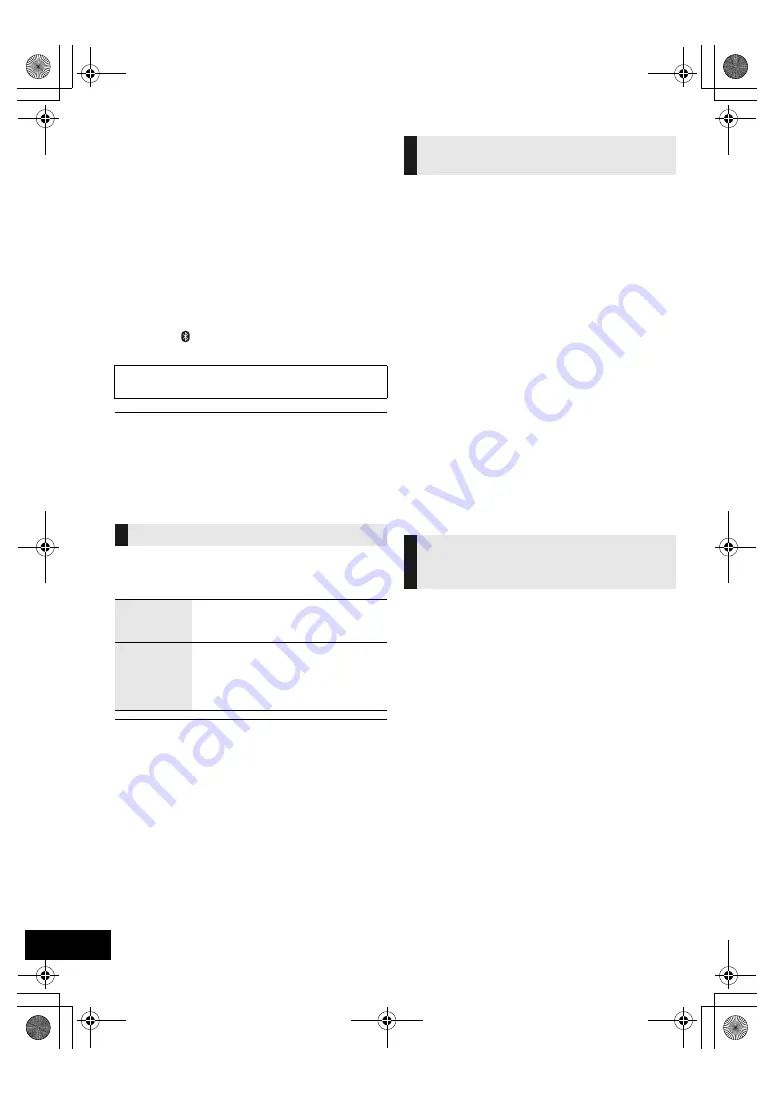
12
RQT0A75
Recording a CD to the
internal memory
You can record a CD to this unit’s internal memory.
The recordings will be stored under your selected
number for (FAVOURITE) [1] to [5].
The CD recording duration is the same as its playback
duration in order to record in high quality. Enjoy the
playback while recording.
≥
Supported recording source:
A disc with CD audio in CD-DA format
Preparation
≥
Turn the unit on.
≥
Load a disc.
≥
Press [CD/ ] repeatedly to select “CD”.
≥
Select the recording mode. (
l
below)
≥
You cannot check the remaining capacity in the internal
memory.
≥
When recording starts, the playback mode and program
settings will be cleared.
≥
During recording, only limited operation controls are
available, such as volume adjustment, stop recording,
turning the unit off.
You can choose from 2 recording modes.
Press [REC MODE] repeatedly to select the desired
recording mode.
≥
The factory default is "HQ 1-CD".
≥
You cannot record by two types of recording mode within
each (FAVOURITE)
[1] to [5].
1
Press [
¥
REC] in the stop mode.
≥
“SELECT NUMBER” is displayed.
2
Press one of [1] to [5] for storing your recording.
∫
If there is no CD recorded under the
selected number
≥
Recording will start.
∫
If there is a CD recorded under the
selected number
≥
“TO OVERWRITE, PRESS REC” is indicated
on the display.
– To overwrite the recorded contents, press
[
¥
REC] to proceed recording.
– To cancel, press [
∫
].
≥
When recording starts, the [
¥
REC] indicator on
this unit will light up in red.
To check recording has finished
When recording ends, “WRITING” blinks on the display
for a few seconds. Then, the [
¥
REC] indicator on this
unit goes off.
To stop recording
Press [
∫
].
≥
The recording will stop at the position [
∫
] is pressed.
1
Press [
¥
REC] in the stop mode.
≥
“SELECT NUMBER” is displayed.
2
Press one of [1] to [5] for storing your recording.
≥
When recording the subsequent CD of the disc album,
select same number as your first recorded CD.
∫
When recording the first CD
If there is no CD recorded under the
selected number:
≥
Recording will start.
If there is a CD recorded under the selected
number:
≥
To overwrite the recorded contents, press
[
3
,
4
] to select “TO OVERWRITE, PRESS
REC” and then press [
¥
REC] to proceed
recording.
≥
To cancel, press [
∫
].
∫
When recording the subsequent CD
≥
“TO ADD SONGS, PRESS REC” is indicated
on the display.
– To add the current recording under the
selected numeric button, press [
¥
REC].
– To cancel, press [
∫
].
≥
When recording starts, the [
¥
REC] indicator on
this unit will light up in red.
Do not disconnect the AC power supply cord while
recording.
Selecting the recording mode
“HQ 1-CD”
mode
For normal CD recording in high
quality sound. You can record 1 CD
under each (FAVOURITE)
[1] to [5].
“MULTI-CD”
mode
For recording a disc album consisting
of several CDs. You can record up to 5
CDs under each (FAVOURITE)
[1] to
[5] (depending on the CD playback
duration).
Normal CD recording in high quality
sound (“HQ 1-CD” mode)
Recording a disc album consisting
of several CDs
(“MULTI-CD” mode)
SC-RS50_PC_RQT0A75-C.book 12 ページ 2016年2月23日 火曜日 午前9時54分