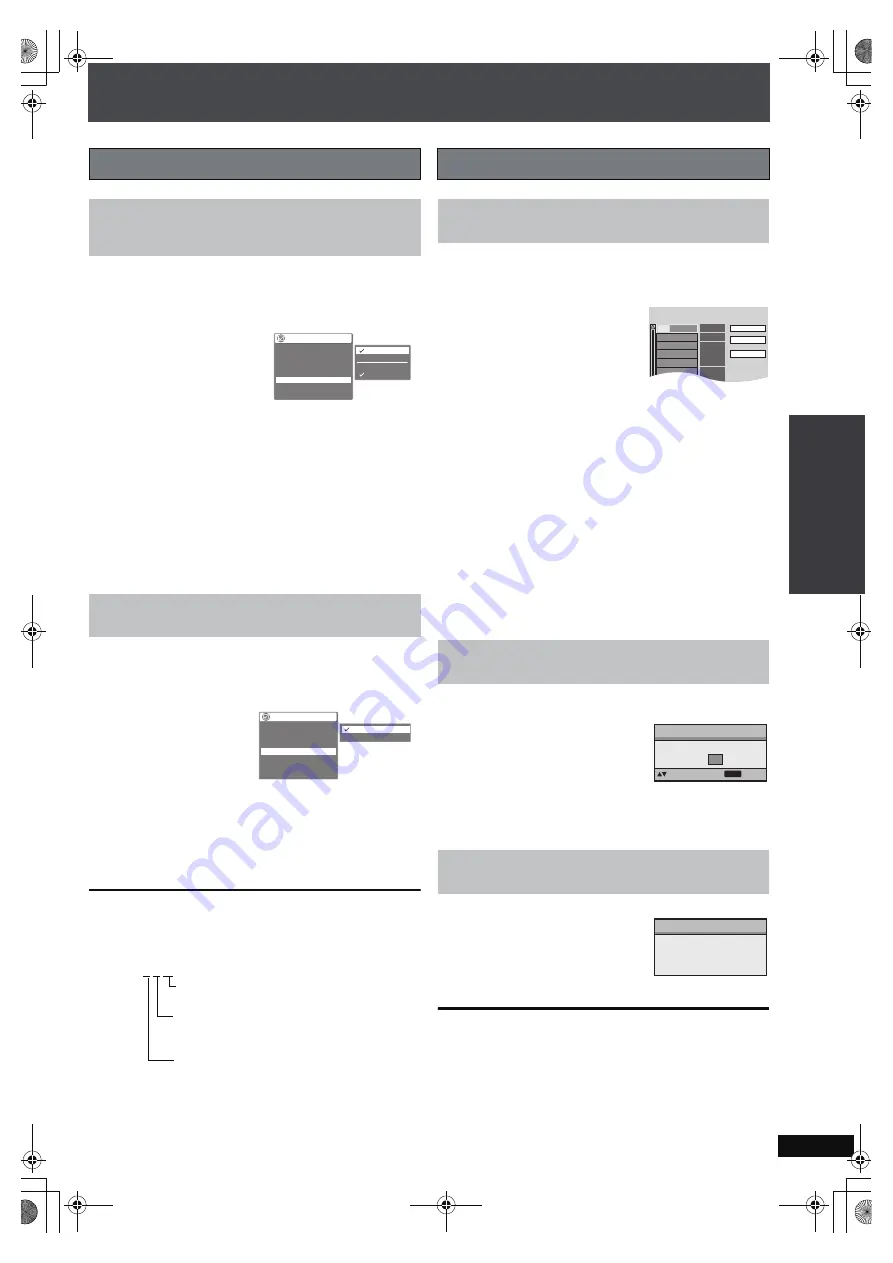
RQ
T
8
9
2
6
57
While playing
1
Press [FUNCTIONS].
2
Press [
3 4
] to select “Subtitle” and press [
1
].
3
Press [
3 4
] to select the item and press [ENTER].
[DVD-V]
: You can change subtitle on/off and subtitle
language.
≥
On
i
R/
i
RW, a subtitle number may be shown
for subtitles that are not displayed.
[DVD-VR]
:You can change subtitle on/off when the disc has
the subtitle information.
≥
Subtitle on/off information cannot be recorded
using Panasonic DVD Recorders.
≥
Select “Off” when the subtitles overlap closed
captions recorded on discs.
While playing
1
Press [FUNCTIONS].
2
Press [
3 4
] to select “Audio” and press [
1
].
3
Press [
3 4
] to select the soundtrack and press
[ENTER].
[DVD-VR]
: You can select “L”, “R” or “LR”.
[VCD]
:
You can select “L”, “R”, “LR” or “L
i
R”.
[DVD-V]
(Karaoke discs): You can select “On” or “Off” of
vocals. Read the disc’s instructions for details.
Signal type/data
LPCM/PPCM/
Î
Digital/DTS/MPEG: Signal type
kHz (Sampling frequency)/bit/ch (Number of channels)
While stopped
1
Press [PLAY MODE] several times.
2
Press the numbered buttons to
select the item.
Repeat this step to program
other items.
e.g.,
To select 12: [
S
10]
➜
[1]
➜
[2]
3
Press [
1
] (PLAY).
Selecting all the items (on the disc or in the title or group)
Press [ENTER] and [
3 4
] to select “ALL”, then press
[ENTER] again to register.
Changing or clearing the program
Press [
3 4
] to select an item.
–To change an item, repeat step 2.
–To clear an item, press [CANCEL] (or select “Clear” and press
[ENTER]).
Clearing the whole program
Select “Clear all” and press [ENTER]. The whole program is
also cleared when the unit is turned off, the selector is changed
or the disc tray is opened.
While stopped
1
Press [PLAY MODE] several
times.
2
[DVD-A] [DVD-V]
[WMA]
[MP3]
[JPEG]
Press the numbered buttons to
select a group or a title.
e.g., To select 12: [
S
10]
➜
[1]
➜
[2]
3
Press [
1
] (PLAY).
While stopped
1
Press [PLAY MODE] several
times.
2
Press [
1
] (PLAY).
To exit the program, random or all group mode
Press [PLAY MODE] several times while stopped.
[Note]
Disable HighMAT disc play to use program and random play.
Select “Play as Data Disc” in Other Menu (
➜
page 61).
(Continued on the next page)
Switching subtitles and soundtracks
Changing subtitles
[DVD-V] [DVD-VR]
Discs with subtitles
Changing soundtracks
[DVD-V]
[DVD-VR] [DVD-A] [VCD]
.1: Low frequency effect (not displayed if there
is no signal)
0: No surround
1: Mono surround
2: Stereo surround (left/right)
1: Center
2: Front left
i
Front right
3: Front left
i
Front right
i
Center
Functions
Title
Chapter
Time
Audio
On
Off
1 En
g
lish
2 French
Subtitle
An
g
le
2 / 5
2 / 12
0:07:2
8
1 En
g
lish
2 French
1 / 1
Other Settin
g
s
Functions
Title
Chapter
Time
Audio
Subtitle
An
g
le
2 / 5
2 / 12
1 En
g
lish
0:0
8
:1
8
2 French
1 / 1
Other Settin
g
s
1 En
g
lish
2 French
Changing the order and speed of play
Program play (up to 32 items)
Except
[DVD-VR]
Random play
Except
[DVD-VR]
All group play
[DVD-A]
Choose a title and chapter.
No.
Time
Title
Play
Clear
Clear all
Chapter
1
1
e.g.,
[DVD-V]
Press PLAY to start
Random Play
b
ack
to select
to start
Title
Choose a title.
1
PLAY
e.g.,
[DVD-V]
All Group Playback
Press PLAY to start
Pl
a
y
ing bac
k
B
a
s
ic Op
er
atio
ns
Example: 3/2 .1ch
PTX79P.book Page 57 Monday, April 9, 2007 9:24 AM






























