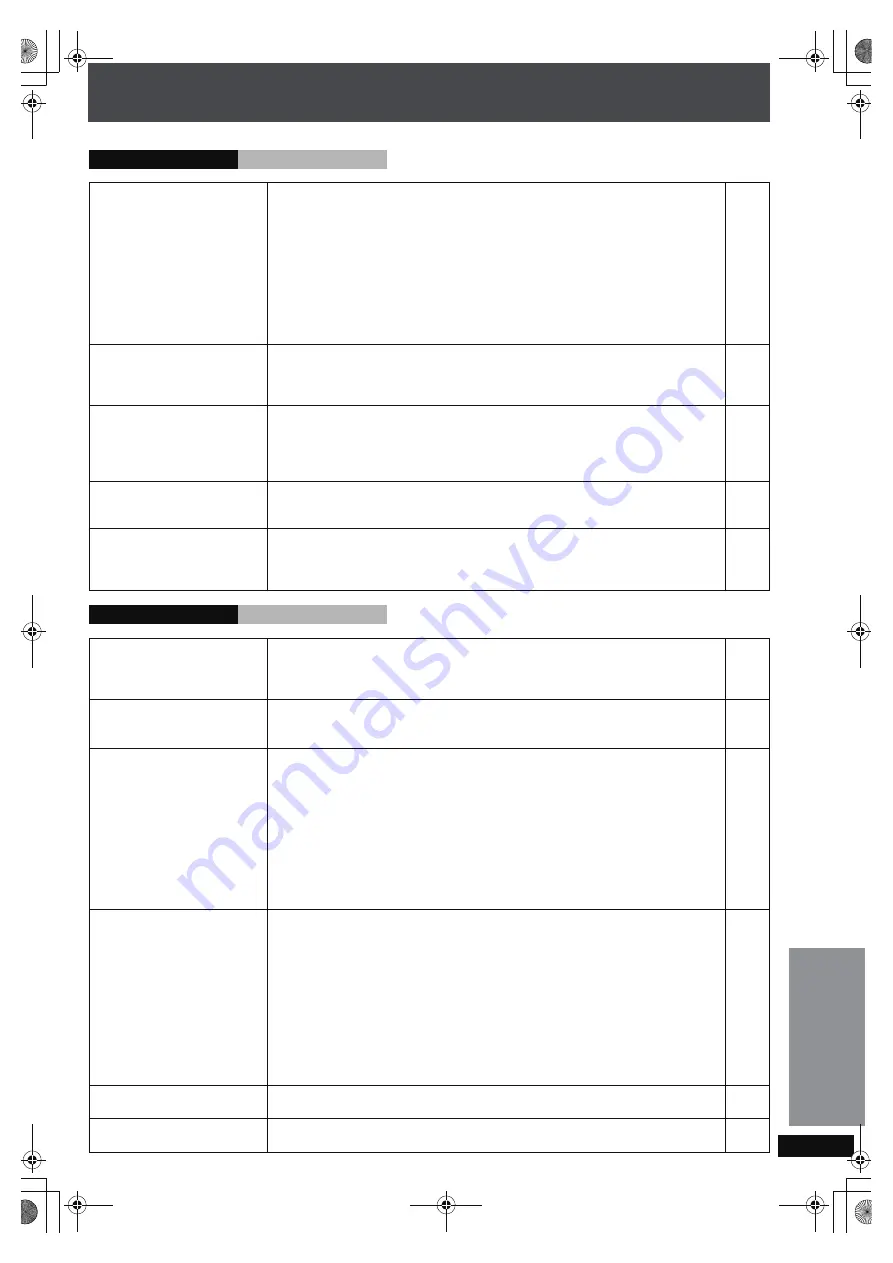
RQ
T
8
9
2
6
103
Playback Issues
Picture
Page
Picture distorted.
≥
Ensure that the unit is not connected through a video cassette recorder.
≥
Have you selected an item in “Video Output Mode” that is incompatible with the
connected equipment? Depending on the current connection status, perform
corresponding steps.
–When connecting to a television that is incompatible with progressive output using
the COMPONENT VIDEO OUT terminal:
Press and hold [CANCEL] until the picture displays correctly. The settings will
return to “480i”.
–When connecting to a television with an HDMI cable:
Press and hold [CANCEL] until the picture displays correctly. The settings will
return to “480p”.
18
60
Picture size doesn’t fit the
screen.
≥
Change “TV Aspect” in “Video” menu.
≥
Use the television to change the aspect. If your television does not have that
function, change “4:3 Aspect” in Display Menu.
≥
Change the Zoom setting.
92
60
56
The television may display
incorrectly or colors appear
faded.
≥
PAL discs cannot be played. (You can play DVD-Audio; however, still pictures may
be displayed enlarged.)
≥
Connect to a progressive output compatible television to enjoy progressive video.
≥
Picture may not be seen when more than 4 devices are connected with HDMI
cables. Reduce the number of connected devices.
—
—
—
Menu not displayed
correctly.
≥
Restore the zoom ratio to
a
1.00.
≥
Set “Subtitle Position” in Display Menu to “0”.
≥
Set “4:3 Aspect” in Display Menu to “Normal”.
56
60
60
Auto zoom function does not
work well.
≥
Turn off TV’s zoom function.
≥
Use the other preset aspect ratios or manual adjustment.
≥
Zoom function may not work well, especially in dark scenes and may not work
depending on the type of disc.
—
56
—
Playback Issues
HDMI and progressive
Video is not output from
HDMI AV OUT.
≥
Please use HDMI cables that have the HDMI logo (as shown on the cover).
≥
Change the HDMI video output settings by using the procedure below.
–Connect the television using VIDEO OUT terminal, then set “Video Mode” to “On”
in the “HDMI” menu.
—
93
While “HDMI Status”
displayed, any items are not
underlined.
≥
If you select an item without an “
¢
” in the “Video Output Mode” in Picture Menu, it
will not be underlined.
60
Picture distorted.
≥
Please use HDMI cables that have the HDMI logo (as shown on the cover).
≥
Have you selected an item in “Video Output Mode” that is incompatible with the
connected equipment? Depending on the current connection status, perform
corresponding steps.
–When connecting to a television that is incompatible with progressive output using
the COMPONENT VIDEO OUT terminal:
Press and hold [CANCEL] until the picture displays correctly. The settings will
return to “480i”.
–When connecting to a television with an HDMI cable:
Press and hold [CANCEL] until the picture displays correctly. The settings will
return to “480p”.
—
60
There is ghosting when
HDMI or progressive output
is on.
≥
This problem is caused by the editing method or material used on DVD-Video, but
should be corrected if you use interlaced output.
– When using the COMPONENT VIDEO OUT terminal, set “Video Output Mode” in
Picture Menu to “480i”. (Alternatively, press and hold [CANCEL] to switch to
“480i”.)
– When using the HDMI AV OUT terminal, set “Video Output Mode” in Picture
Menu to “480i” output marked with an “
¢
”. Else, disable the HDMI AV OUT
connection and use other video connections. Make the settings in the following
order:
1 Set “Video Mode” in the “HDMI” menu to “Off”.
2 Set “Video Output Mode” in Picture Menu to “480i”. (Alternatively, press and
hold [CANCEL] to switch to “480i”.)
60
93
60
Pictures not in progressive
output.
≥
If the unit is connected to the television through VIDEO OUT, output will be
interlace.
—
Closed captions not
displayed.
≥
When progressive output or HDMI output is on, closed captions will not be
displayed.
—
Re
fe
re
n
c
e
Re
fe
re
nc
e
PTX79P.book Page 103 Monday, April 9, 2007 9:24 AM










































