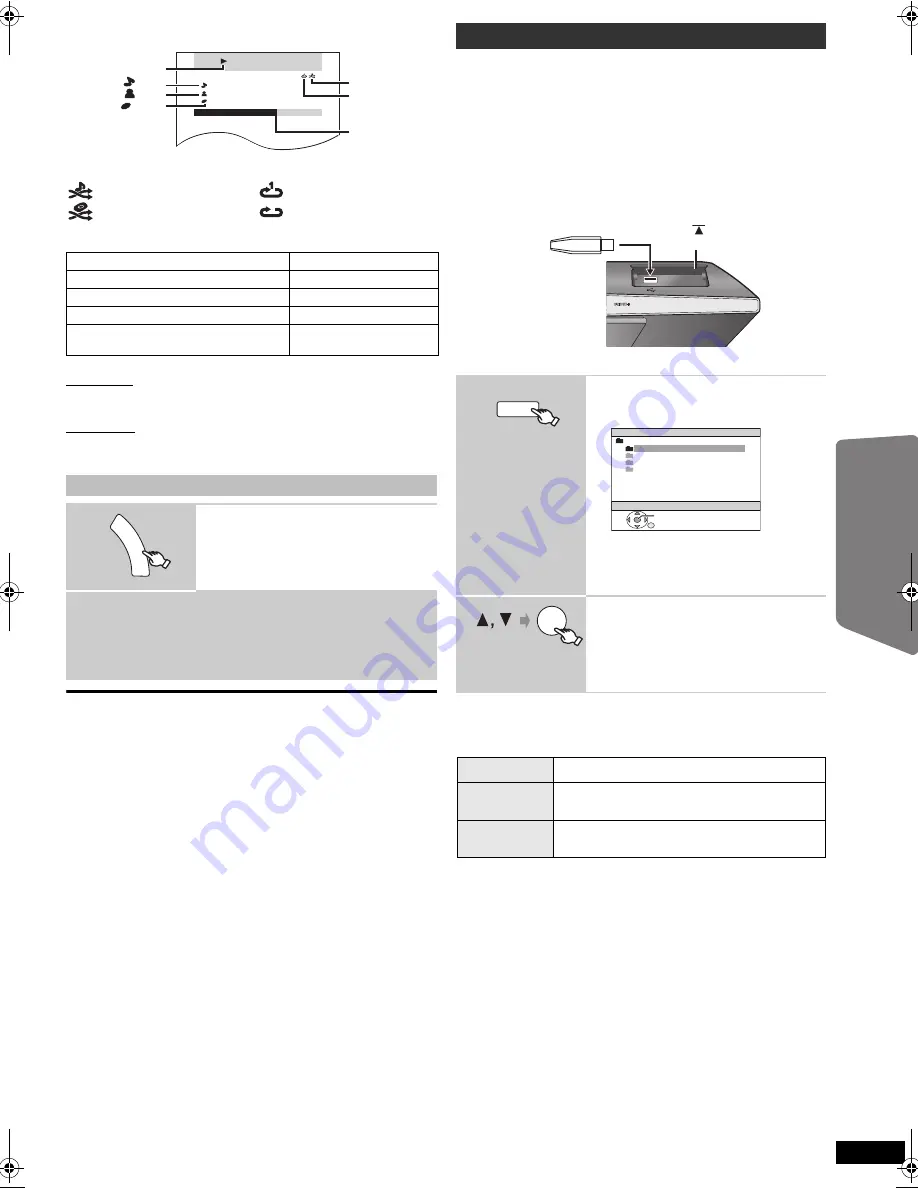
23
RQ
TX10
02
Getting S
tarted
Playing
Discs
Ot
her Op
era
tions
Reference
E
N
GLIS
H
Play starts from the selected song or video.
e.g. music playback screen
§
These icons will only appear for music mode.
Other methods of playback
Shuffle mode (For music playback only)
Press [PLAY MODE] several times.
SONGS, ALBUMS, OFF
Repeat mode
Press [REPEAT] several times.
During the music/video playback: ONE, ALL, OFF
About recharging the battery
≥
iPod will start recharging regardless of whether this unit is on or off.
≥
“IPOD
¢
” will be shown on the main unit’s display during iPod charging
in main unit standby mode.
≥
Check iPod to see if the battery is fully recharged.
≥
If you are not using iPod for an extended period of time after recharging
has completed, disconnect it from main unit, as the battery will be
depleted naturally. (Once fully recharged, additional recharging will not
occur.)
≥
The cooling fan may operate while the iPod battery is being charged.
Compatible iPod
≥
iPod touch 2nd generation (8GB, 16GB, 32GB)
≥
iPod nano 4th generation (video) (8GB, 16GB)
≥
iPod classic (120GB)
≥
iPod touch 1st generation (8GB, 16GB, 32GB)
≥
iPod nano 3rd generation (video) (4GB, 8GB)
≥
iPod classic (80GB, 160GB)
≥
iPod nano 2nd generation (aluminum) (2GB, 4GB, 8GB)
≥
iPod 5th generation (video) (60GB, 80GB)
≥
iPod 5th generation (video) (30GB)
≥
iPod nano 1st generation (1GB, 2GB, 4GB)
≥
iPod 4th generation (color display) (40GB, 60GB)
≥
iPod 4th generation (color display) (20GB, 30GB)
≥
iPod 4th generation (40GB)
≥
iPod 4th generation (20GB)
≥
iPod mini (4GB, 6GB)
Compatibility depends on the software version of your iPod.
To use the iPod touch features
1
Press the Home button on the iPod touch.
2
Select the iPod touch features on the touch screen to operate.
You can connect and play tracks or files from USB mass storage class
devices.
Devices which are defined as USB mass storage class:
– USB devices that support bulk only transfer.
– USB devices that support USB 2.0 full speed.
Preparation
≥
Before connecting any USB mass storage device to the unit, ensure
that the data stored therein has been backed up.
≥
It is not recommended to use a USB extension cable. The USB device
connected using the cable will not be recognised by this unit.
Connect the USB device (not included).
Play starts from the selected content.
≥
For other operating functions, they are similar to those described in
“Playing Discs” (
B
14 to 19).
Supported Formats
§
For Panasonic D-Snap/DIGA
[Note]
≥
Maximum: 255 folders (excluding Root folder), 4000 files, 28 characters
for file/folder name.
≥
Only one memory card will be selected when connecting a multiport
USB card reader. Typically the first memory card inserted.
Basic controls (For music and videos only)
Button
Function
[
1
PLAY]
Play
[
∫
STOP], [
;
PAUSE]
Pause
[
:
,
9
SKIP]
Skip
(press and hold)
[
:
,
9
SKIP]
Search
Enjoying photos
1
Select the iPod menu.
2
Play a slideshow on your iPod.
You can use the remote control to operate the iPod menu.
[
3
,
4
]:
To navigate menu items.
[OK]:
To go to the next menu.
[RETUR
N
]:
To return to the previous menu.
The remote control operation may vary between iPod models.
RETURN
iPod
Home Cinema
Good morning
Ronaldo
Happy days
3 of 20
2:43 -1:15
Playback condition
Song
Artist
Album
Current position
Shuffle mode
Repeat mode
: Song shuffle
: Album shuffle
: Repeat 1 song
: Repeat all
FU
N
C
T
IO
N
S
Playing from a USB device
1
Select “USB”.
The menu screen appears.
e.g.
≥
If “PLAYBACK MENU” screen appears,
select “AUDIO/PICTURE” or “VIDEO” by
pressing [
3
,
4
] and then [OK].
≥
To display/exit the screen, press [MENU].
2
Select an item.
≥
Press [
2
,
1
] to skip page by page.
≥
To return to 1 level up from the current folder,
press [RETURN].
Still pictures
JPEG
(Extension: “.jpg”, “.JPG”, “.jpeg”, “.JPEG”)
Music
MP3
(Extension: “.mp3”, “.MP3”)
WMA
(Extension: “.wma”, “.WMA”)
Video
MPEG4
§
(Extension: “.asf”, “.ASF”)
DivX
(Extension: “.divx”, “.DIVX”, “.avi”, “.AVI”)
RADIO/EXT-IN
USB device
Main unit
Push [
] to open the
USB door.
iPod
USB
USB
ROOT
OK
Songs
Concer t_01
Concer t_02
Southern AI
OK
23
SC-PTX60EG_eng.book Page 23 Tuesday, May 26, 2009 1:38 PM






























