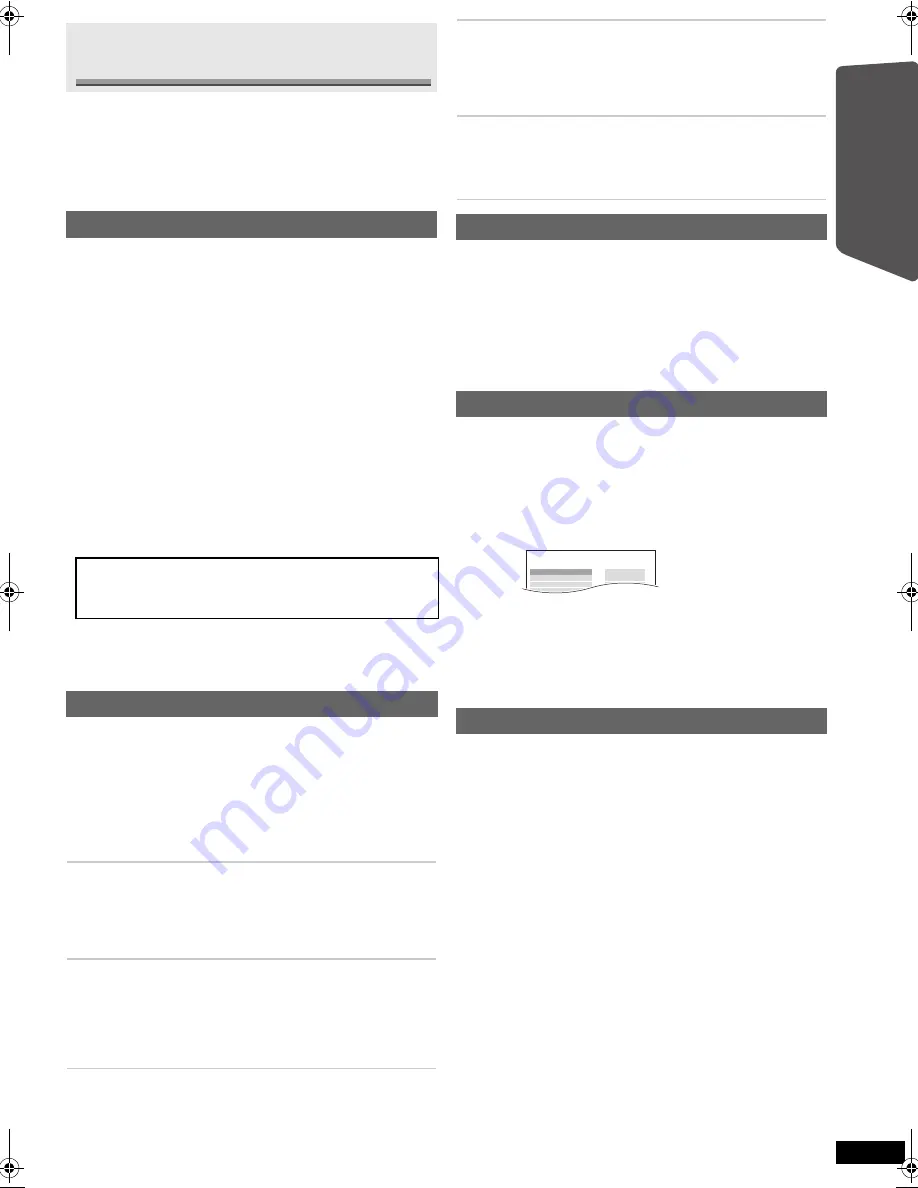
11
R
Q
T
X
111
5
Getting S
tarted
Playing
Discs
Ot
her Op
era
tions
Reference
≥
The following sound effects may not be available or may have no effect
with some sources.
≥
You may experience a reduction in sound quality when these sound effects
are used with some sources. If this occurs, turn the sound effects off.
[Note]
When changing the surround sound effect, Whisper-mode Surround or
the sound modes, the setting is displayed on the TV screen if “DVD/CD”
or “USB” is the selected source during video playback.
Press [SURROUND]
<
.
Each time you press the button:
STANDARD:
Sound is output as it was recorded/encoded. Speaker output varies
depending on the source.
MULTI-CH:
You can enjoy sound from the front speakers, as well as the surround
speakers even when playing a 2-channel sound.
MANUAL:
(
B
below)
While “MANUAL” is displayed, press [
2
,
1
]
9
to select
other surround modes.
Each time you press [
2
,
1
]
9
:
DOLBY PL
II
MOVIE
Suitable for movies, or videos recorded in Dolby Surround. (except
[DivX]
)
DOLBY PL
II
MUSIC
Adds 5.1-channel effects to stereo sources. (except
[DivX]
)
S.SRD
You can enjoy sound from all speakers with stereo sources.
STEREO
Sound will only be output to the front speakers and the subwoofer from
any source.
“SRD” lights in the main unit’s display when there is output from the
surround speakers.
When the signal is DTS or Dolby Digital, “/DTS” or “/DOLBY DIGITAL” will
also be displayed respectively.
You can enhance the audio effect for low volume sound. (Convenient for
late night viewing.)
[For[the[Middle[East,[Southeast[Asia,]India]and]Nigeria]
Press and hold [–W.SRD]
G
.
Each time you press and hold the button:
[For[Australia]and]N.Z.]
Press [W.SRD]
G
.
Each time you press the button:
ON
,--.
OFF
Preparation
≥
To display the picture, turn on the TV and select the appropriate video
input mode.
≥
Press [
r
, VOL,
s
]
>
to adjust the volume to normal listening level.
≥
Press [DVD]
5
to select “DVD/CD”.
≥
Select “TEST TONE” from “SPEAKER SETTINGS” in AUDIO menu
(
B
19).
(Effective when playing audio containing surround channel sound or when
“SRD” lights on the main unit’s display)
Enjoying sound effects from all
speakers
Enjoying surround sound effects
Recommended modes to enjoy TV audio or stereo
sources from all speakers:
≥
DOLBY PL
II
MOVIE
≥
DOLBY PL
II
MUSIC
≥
S.SRD
Selecting sound mode
1
Press [SOUND]
;
to select a sound mode.
Each time you press the button:
EQ:
Equaliser
SUBW LVL:
Subwoofer Level
H.BASS:
Harmonic Bass
C.FOCUS:
Center Focus
2
While the selected mode is displayed, press [
2
,
1
]
9
to
make the settings.
Refer to the following for setting details of each sound effect.
EQ (Equaliser)
You can select sound quality settings.
Each time you press [
2
,
1
]
9
:
FLAT:
Cancel (no effect is added).
HEAVY:
Adds punch to rock.
CLEAR:
Clarifies higher sounds.
SOFT:
For background music.
SUBW LVL (Subwoofer level)
You can adjust the amount of bass. The unit automatically selects
the most suitable setting according to the type of playback
source.
LEVEL 1
,#
LEVEL 2
,#
LEVEL 3
,#
LEVEL 4
^---------------------------------------------------------------------------J
≥
The setting you make is retained and recalled every time you
play the same type of source.
H.BASS (Harmonic Bass)
You can enhance low-frequency sound so that heavy bass sound
can be heard clearly, even if the acoustics of your room are not
optimal.
ON
,------.
OFF
≥
The setting you make is retained, and recalled every time you
play from the same type of source.
C.FOCUS (Center Focus)
(Effective when playing audio containing the center channel
sound or when DOLBY PL
II
(
B
left) is selected.)
You can make the sound of the center speaker seem like it is
coming from within the TV.
ON
,------.
OFF
Whisper-mode Surround
Adjusting the speaker output level manually
1
Press [OK]
9
to enter test tone mode.
Test tone will be output to each channel in the following order.
LEFT, CENTER, RIGHT, SURROUND RIGHT, SURROUND LEFT
2
Press [OK]
9
then [
3
,
4
]
9
to adjust the speaker level
for each speaker. (CENTER, SURROUND RIGHT,
SURROUND LEFT)
`
6 dB to
i
6 dB (Factory preset: 0 dB)
Adjusting the speaker level during playback
1
Press and hold [–CH SELECT]
;
to select the speaker.
While the speaker channel is displayed, press [–CH SELECT]
;
.
L
#
C
#
R
#
RS
#
LS
#
SW
^--------------------------------------------------}
≥
SW (Subwoofer) is displayed even if the source does not include a
subwoofer channel.
2
While “L” or “R” is selected.
Press [
2
,
1
]
9
to adjust the front speaker balance.
3
While “C”, “RS”, “LS” or “SW” is selected.
Press [
3
]
9
(increase) or [
4
]
9
(decrease) to adjust the
speaker level for each speaker.
e.g.
AUDIO-SPEAKER SETTINGS-TEST TONE
SPEAKER
LEFT
CENTER
RIGHT
SURROUND RIGHT
TRIM LEVEL
− −
0dB
− −
0dB
SC-PT980-580G-RQTX1115_eng.book Page 11 Monday, February 8, 2010 3:25 PM


























