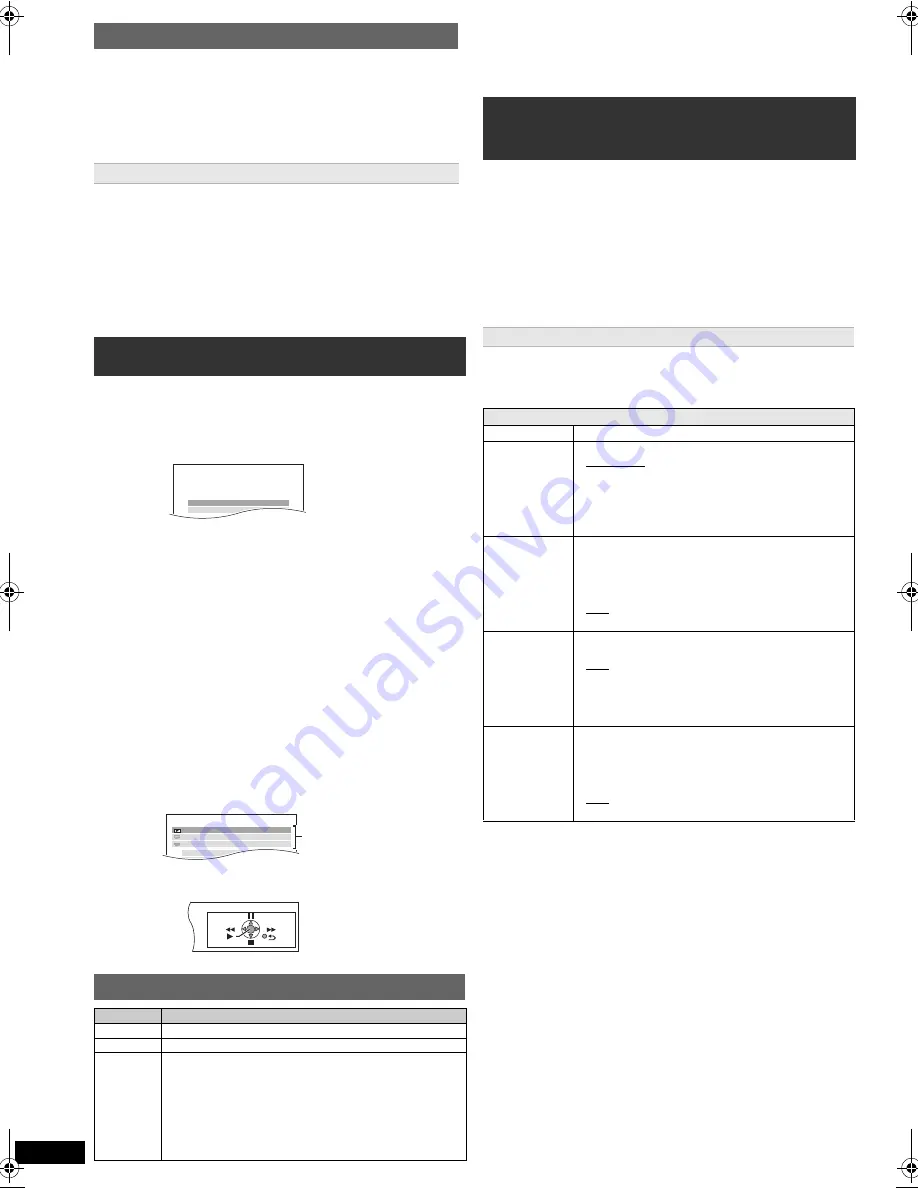
10
R
Q
T
X
111
5
Getting S
tarted
Playing
Discs
Ot
her Op
era
tions
Reference
Up to 30 stations can be set.
A station previously stored is overwritten when another station is stored in
the same channel preset.
You can select desired source, change the settings, access playback/
menus, etc. by using the START menu.
When “Input Selection” is selected
You can select a desired source from the menu.
≥
DVD/CD (
B
12), FM RADIO (
B
9), AUX
§
1
(
B
below),
ARC
§
1
(
B
below), DIGITAL IN
§
1, 2
(
B
below), USB (
B
18), iPod (
B
17)
§
1 “(TV)” will appear beside “AUX”, “ARC” or “DIGITAL IN”, indicating
the TV audio setting for VIERA Link “HDAVI Control” (
B
15).
§
2 “(STB)” will appear beside “DIGITAL IN”, indicating the STB audio
setting for VIERA Link “HDAVI Control” (
B
15).
When “Setup”
is selected
You can change the settings for this unit. (
B
18)
Other selectable items
The items that are displayed will vary depending on the media and
source.
When a disc is loaded or an USB device is connected, you can also
access playback or menus from the START menu.
e.g.
[DVD-V]
When the on-screen control panel appears
e.g.
[DVD-V]
(when “Playback Disc” is selected from the START menu)
You can operate the playback with the indicated controls.
[Note]
Confirm the audio connection to the AUX, HDMI AV OUT or DIGITAL
AUDIO IN OPTICAL terminal on the main unit when you select the
corresponding sources (
B
8). Reduce the volume on the TV to its
minimum, and then adjust the volume of the main unit.
Preparation
≥
Make sure that there is an audio connection between this unit and the
TV or other device. (
B
8)
≥
Turn on the TV or/and other device.
Press [RADIO, EXT-IN]
5
to choose the source that is used
to connect this unit to the TV or other device.
≥
To change the surround sound effects and sound mode, refer to
“Enjoying sound effects from all speakers” (
B
11)
≥
If your Panasonic TV is VIERA Link compatible, refer to “Using the
VIERA Link “HDAVI Control
TM
”” (
B
15) for other related functions.
Select to suit the type of audio from the DIGITAL AUDIO IN OPTICAL and
HDMI AV OUT terminal on the main unit.
Setting must be made for the “D-IN” and “ARC” selector.
≥
Underlined items are the factory presets.
§
3 Only when “D-IN” is selected.
Be sure to select the device’s (STB, etc.) input channel on the TV
when making the setting.
The device must be connected to the Panasonic TV via an HDMI
cable and to this unit with an optical digital audio cable.
≥
This function will not operate if “DIGITAL IN” is selected in “TV
AUDIO” (
B
19).
Manual tuning
1
Press [RADIO, EXT-IN]
5
to select “FM”.
2
Press [SEARCH
6
, SEARCH
5
]
@
to select the
frequency.
≥
To start automatic tuning, press and hold [SEARCH
6
,
SEARCH
5
]
@
until the frequency starts scrolling. Tuning stops
when a station is found.
Presetting stations manually
1 While listening to the radio broadcast
Press [OK]
9
.
2 While the frequency is flashing on the display
Press the numbered buttons to select a channel.
≥
To select a 2-digit number
e.g. 12: [
S
10]
3
B
[1]
B
[2]
Alternatively, press [
X
,
W
]
A
, and then press [OK]
9
.
Using the START menu
1
Press [START]
C
to show the START menu.
≥
When using VIERA Link “HDAVI Control”, the TV also turns on
when the START menu is displayed.
e.g.
2
Press [
3
,
4
]
9
to select an item and press [OK]
9
.
≥
To exit, press [START]
C
.
3
Press [
3
,
4
]
9
to make the setting and press [OK]
9
.
Selecting the source by the remote control
Press
To select
[DVD]
5
DVD/CD
[iPod]
5
IPOD
(
B
17)
[RADIO,
EXT-IN]
5
Each time you press the button:
FM:
AUX:
ARC:
D-IN:
USB:
(
B
9)
For audio input through the AUX terminal.
For audio input through the HDMI AV OUT
terminal.
For audio input through the DIGITAL AUDIO
IN OPTICAL terminal. (
B
right)
(
B
18)
DVD/CD
Home Cinema
Input Selection
Setup
DVD/CD
Home Cinema
Input Selection
Setup
P l a y b a c k D i s c
TOP MENU (DVD)
MENU (DVD)
Playback/menu access
Listening to the TV or other device’s
audio from this unit’s speakers
Making settings for digital audio input
Available settings
Mode
Setting
DUAL:
(Only works with Dolby Dual Mono)
–
MAIN+SAP
(stereo audio)
–
MAIN
–
SAP
“
SAP
” = Secondary Audio Program
≥
Set PCM FIX mode to “OFF” to listen to the “MAIN”
or “SAP” audio.
DRC:
(Dynamic
Range
Compression)
–
ON
Adjust for clarity even when the volume is low by
compressing the range of the lowest sound level and
the highest sound level. Convenient for late night
viewing. (Only works with Dolby Digital)
–
OFF
The full dynamic range of the signal is reproduced.
PCM FIX:
–
ON
Select when receiving only PCM signals.
–
OFF
Select when receiving Dolby Digital and PCM
signals.
≥
When receiving true 5.1-channel surround sound,
select “OFF”.
STB
§
3
:
(CABLE/SAT
AUDIO)
–
SET
Select when setting the main unit to switch to “D-IN”
when the input channel of an HDMI connected STB
is selected on the TV (
B
15, Setting the STB audio
for VIERA Link “HDAVI Control”).
–
OFF
Select to cancel this setting.
1
Press [RADIO, EXT-IN]
5
several times to select “D-IN”
or “ARC”.
2
Press [PLAY MODE]
:
and then [
3
,
4
]
9
to select the
mode.
3
While the selected mode is displayed
Press [
2
,
1
]
9
and select the desired setting.
SC-PT980-580G-RQTX1115_eng.book Page 10 Monday, February 8, 2010 3:25 PM











































