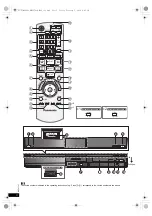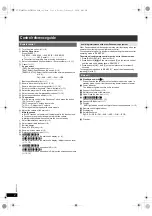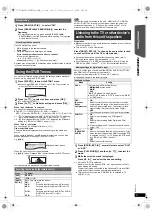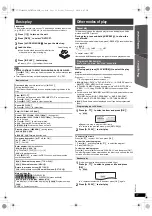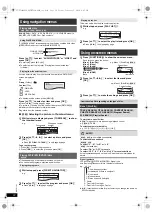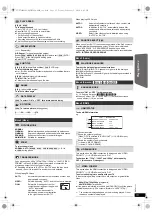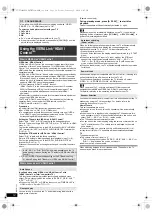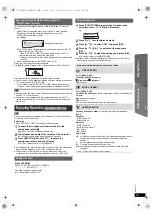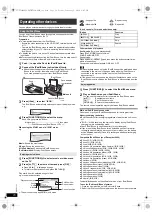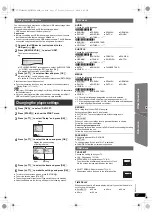8
RQ
T
X
11
27
≥
Use alkaline or manganese batteries.
≥
Do not heat or expose to flame.
≥
Do not leave the battery(ies) in an automobile exposed to direct
sunlight for a long period of time with doors and windows closed.
Do not:
≥
mix old and new batteries.
≥
use different types of batteries at the same time.
≥
take apart or short circuit.
≥
attempt to recharge alkaline or manganese batteries.
≥
use batteries if the covering has been peeled off.
Mishandling of batteries can cause electrolyte leakage which can
severely damage the remote control.
Remove the batteries if the remote control is not going to be used for a
long period of time. Store in a cool, dark place.
Aim at the remote control signal sensor (
B
4), avoiding obstacles.
Distance: Within approx. 7 m
Angle: Within approx. 20° up and down, approx. 30° to the left and right
The EASY SETUP screen assists you in making necessary
settings.
≥
Language
Select the language used on menu screen.
≥
TV aspect
Select the aspect to suit your TV.
≥
Speaker layout
Select “Surround layout (Recommended)” mode or “Front layout
(Alternative)” mode according to your speaker layout (
B
6,
Positioning).
≥
Speaker check
Listen to speaker output to confirm speaker connections.
≥
Speaker output
Make surround sound setting for speaker output.
≥
TV audio
Select the audio input connection from your TV.
For AUX connection (
B
7): Select “AUX”.
For HDMI connection (
B
7): Select “ARC”.
For DIGITAL AUDIO IN OPTICAL connection (
B
7): Select “DIGITAL
IN”.
This will be the TV audio setting for VIERA Link “HDAVI Control”. (
B
14)
[Note]
≥
If this unit is connected to a “HDAVI Control 3 or later” compatible TV
via HDMI cable, the menu language and TV aspect information will be
retrieved via VIERA Link.
≥
If this unit is connected to a “HDAVI Control 2” compatible TV via
HDMI cable, the menu language information will be retrieved via
VIERA Link.
≥
Settings in the EASY SETUP can also be changed in the player
settings (e.g. language, TV aspect, TV audio (
B
17)).
Up to 30 stations can be set.
≥
“SET OK” is displayed when the stations are set, and the radio tunes
to the last preset station.
≥
“ERROR” is displayed when automatic presetting is unsuccessful.
Preset the stations manually (
B
below).
≥
The FM setting is also shown on the TV display.
Press and hold [PLAY MODE]
:
to display “MONO”.
To cancel the mode, press and hold the button again until “AUTO ST” is
displayed.
≥
The mode is also cancelled when you change the frequency.
step 4
Preparing the remote control
Batteries
CAUTION
Danger of explosion if battery is incorrectly replaced. Replace only
with the same or equivalent type recommended by the manufacturer.
Dispose of used batteries according to the manufacturer’s instructions.
Use
step 5
EASY SETUP
Preparation
Turn on your TV and select the appropriate video input mode (e.g.
VIDEO 1, AV 1, HDMI, etc.) to suit the connection to this unit.
≥
To change your TV’s video input mode, refer to its operating
instructions.
≥
This remote control can perform some basic TV operations (
B
4).
1
Press [
Í
]
1
to turn on the unit.
≥
When the EASY SETUP screen appears automatically, skip
steps 2 to 7.
2
Press [DVD]
5
to select “DVD/CD”.
3
Press [START]
C
to show the START menu.
4
Press [
3
,
4
]
9
to select “Setup” and press [OK]
9
.
5
Press [
3
,
4
]
9
to select “OTHERS” and press
[OK]
9
.
6
Press [
3
,
4
]
9
to select “EASY SETUP” and press
[OK]
9
.
7
Press [OK]
9
to select “SET”.
8
Press [
3
,
4
]
9
to select “Yes” and press [OK]
9
.
R6/LR6, AA
Press in and lift up.
Replace the cover.
Insert so the poles (
r
and
j
) match those in the remote control.
SET
MAIN
DISC
VIDEO
AUDIO
DISPLAY
HDMI
OTHERS
RETURN
Menu
9
Follow the messages and make the settings with
[
3
,
4
,
2
,
1
]
9
and [OK]
9
.
(
B
below, EASY SETUP settings)
10
Press [OK]
9
to finish EASY SETUP.
EASY SETUP settings
Listening to the radio
Presetting stations automatically
1
Press [RADIO, EXT-IN]
5
to select “FM”.
2
Press [MENU]
7
.
Each time you press the button:
LOWEST
(factory preset)
:
To begin auto preset with the lowest frequency.
CURRENT:
To begin auto preset with the current frequency.
§
§
To change the frequency, refer to “Manual tuning” (
B
below).
3
Press and hold [OK]
9
.
Release the button when “FM AUTO” is displayed.
The tuner starts to preset all the stations it can receive into the
channels in ascending order.
Listening/confirming the preset channels
1
Press [RADIO, EXT-IN]
5
to select “FM”.
2
Press the numbered buttons to select a channel.
≥
To select a 2-digit number
e.g. 12: [
S
10]
3
B
[1]
B
[2]
Alternatively, press [
X
,
W
]
A
.
If noise is excessive
SC-PT480GNGA-RQTXPT480-GNGA_eng.book Page 8 Friday, February 5, 2010 2:05 PM