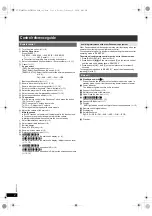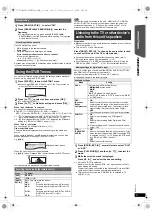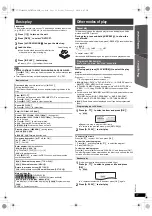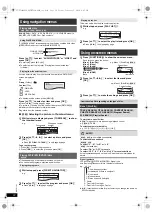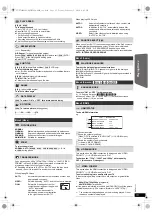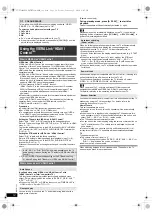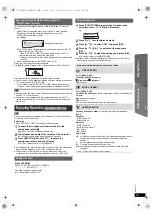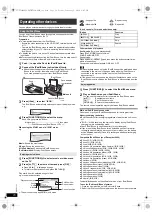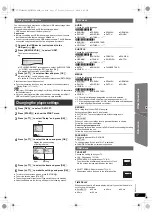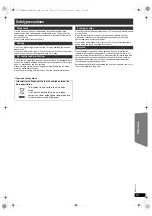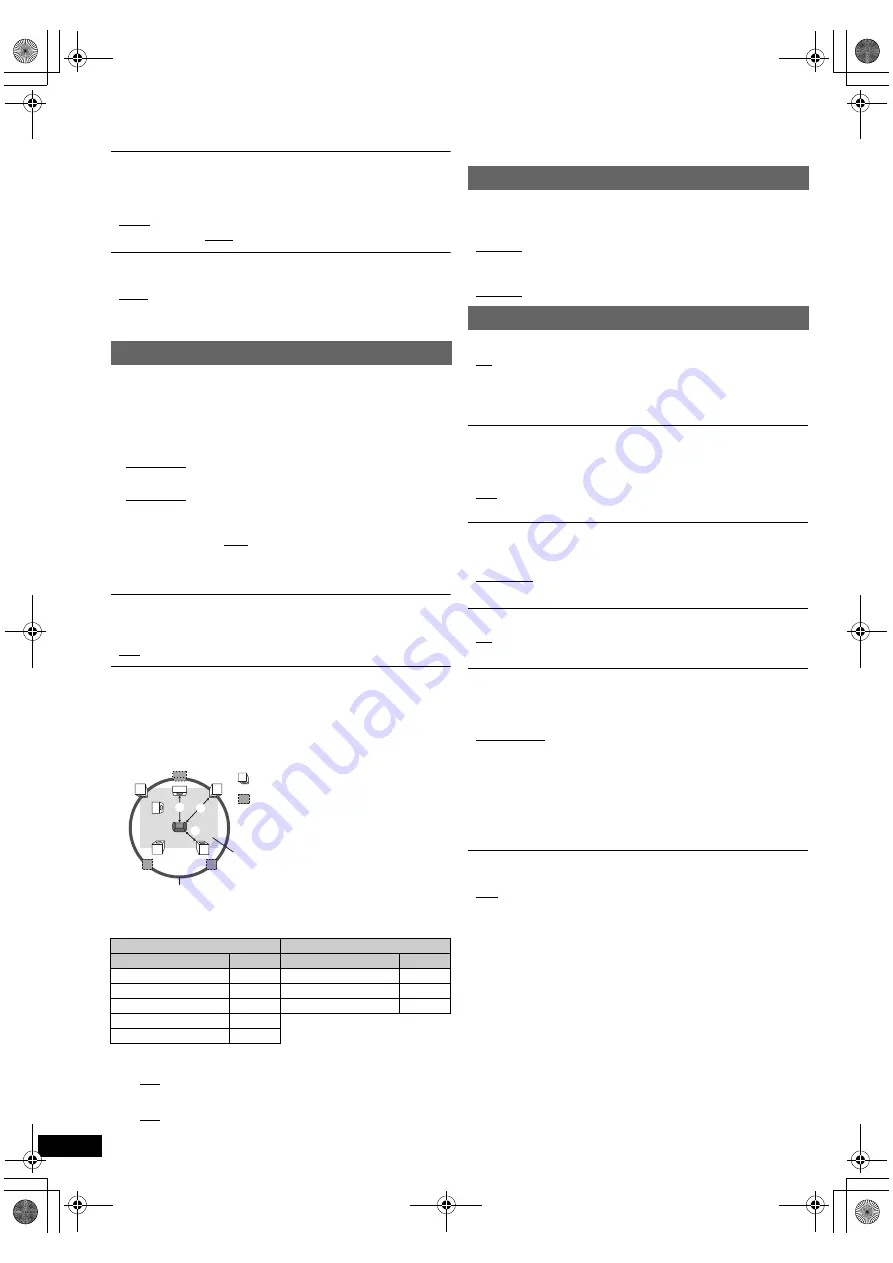
18
RQ
T
X
11
27
Getting S
tarted
Playing
Discs
Ot
her Op
era
tions
Reference
Select to suit the type of equipment you connected to the HDMI AV OUT
terminal.
Select “BITSTREAM” when the equipment can decode the bitstream
(digital form of 5.1-channel data). Otherwise, select “PCM”.
(If the bitstream is output to the equipment without a decoder, high levels
of noise can be output and may damage your speakers and hearing.)
DOLBY DIGITAL
§
DTS
§
[For[Australia,]N.Z.,]India]and]Nigeria]
MPEG
§
§
When audio is output from HDMI AV OUT terminal, and the
connected equipment does not support the item selected, the actual
output will depend on the performance of this connected equipment.
When using VIERA Link “HDAVI Control” with “HDAVI Control 3 or later”
compatible TV (
B
14), select “0 ms/AUTO”.
Audio and video will automatically be set in sync.
NTSC DISC OUT
Choose PAL 60 or NTSC output when playing NTSC discs (
B
20, Video
systems).
≥
NTSC: When connected to an NTSC TV.
≥
PAL60: When connected to a PAL TV.
[For]Southeast]Asia]
: “NTSC” is the factory preset.
STILL MODE
Specify the type of picture shown when paused.
≥
AUTO
≥
FIELD:
The picture is not blurred, but picture quality is lower.
≥
FRAME:
Overall quality is high, but the picture may appear blurred.
AUDIO menu
≥
BITSTREAM
≥
PCM
≥
BITSTREAM
≥
PCM
≥
BITSTREAM
≥
PCM
DYNAMIC RANGE
≥
ON:
Adjusts for clarity even when the volume is low. Convenient for
late night viewing. (Only works with Dolby Digital)
≥
OFF
SPEAKER SETTINGS
Select the delay time of the speakers.
(Center and surround speakers only)
For optimum listening with 5.1-channel sound, all the speakers, except for
the subwoofer, should be the same distance from the seating position.
If you have to place the center or surround speakers closer to the seating
position, adjust the delay time to make up for the difference.
If either distance
a
or
b
is less than
c
, find the difference in the table
and change to the recommended setting.
a
Center speaker
b
Surround speaker
Difference (Approx.)
Setting
Difference (Approx.)
Setting
30 cm
1ms
150 cm
5ms
60 cm
2ms
300 cm
10ms
90 cm
3ms
450 cm
15ms
120 cm
4ms
150 cm
5ms
≥
SETTINGS:
≥
C DELAY (Center Delay):
0ms, 1ms, 2ms, 3ms, 4ms, 5ms
Select the delay time for your center speaker.
≥
LS/RS DELAY (Left Surround/Right Surround Delay):
0ms, 5ms, 10ms, 15ms
Select the delay time for your surround speakers.
L
LS
R
SW
C
RS
C
RS
LS
:
:
:
Actual speaker position
Ideal speaker position
Primary listening
distance
Approximate room dimensions
Circle of constant primary listening distance
≥
TEST TONE: SETTING
This item is only displayed when “DVD/CD” is selected.
Use the test tone for speaker level adjustments (
B
10, Adjusting
the speaker output level manually).
DISPLAY menu
LANGUAGE
Choose the language for the on-screen messages.
[For[Australia]and]N.Z.]
≥
ENGLISH
≥
FRANÇAIS
≥
ESPAÑOL
≥
DEUTSCH
≥
ITALIANO
≥
SVENSKA
≥
NEDERLANDS
≥
POLSKI
[Except[Australia]and]N.Z.]
≥
ENGLISH
≥
繁體
中文
HDMI menu
VIDEO PRIORITY
≥
ON:
When using the HDMI AV OUT terminal for video output. The
resolution of the video output from the HDMI AV OUT terminal is
optimised according to the capability of the connected
equipment (e.g. TV).
≥
OFF: When not using the HDMI AV OUT terminal for video output.
AUDIO OUT
≥
ON:
When audio output is from the HDMI AV OUT terminal.
(Depending on the capabilities of the connected equipment,
audio output may differ from the audio settings of the main unit.)
≥
OFF: When audio output is not from the HDMI AV OUT terminal. (The
audio is output using the settings of the main unit.)
RGB RANGE
This works only when “COLOUR SPACE” in Menu 5 (HDMI) is set to RGB
(
B
13).
≥
STANDARD
≥
ENHANCED:
When the black and white images are not distinct.
VIERA Link
≥
ON:
The VIERA Link “HDAVI Control” function is available (
B
14).
≥
OFF
POWER OFF LINK
Select the desired power off link setting of this unit for VIERA Link
operation (
B
14). (This works depending on the settings of the connected
VIERA Link “HDAVI Control” compatible equipment.)
≥
VIDEO/AUDIO: When the TV is turned off, this unit will turn off
automatically.
≥
VIDEO: When the TV is turned off, this unit will turn off except during the
following conditions:
– audio playback (
[CD]
[MP3]
[WMA]
)
– iPod/iPhone mode
– radio mode
– “AUX”, “ARC” or “D-IN” mode (non-selected TV audio
setting for VIERA Link)
TV AUDIO
Select the TV audio input to work with the VIERA Link operations (
B
14).
≥
AUX
≥
ARC
≥
DIGITAL IN
SC-PT480GNGA-RQTXPT480-GNGA_eng.book Page 18 Friday, February 5, 2010 2:05 PM