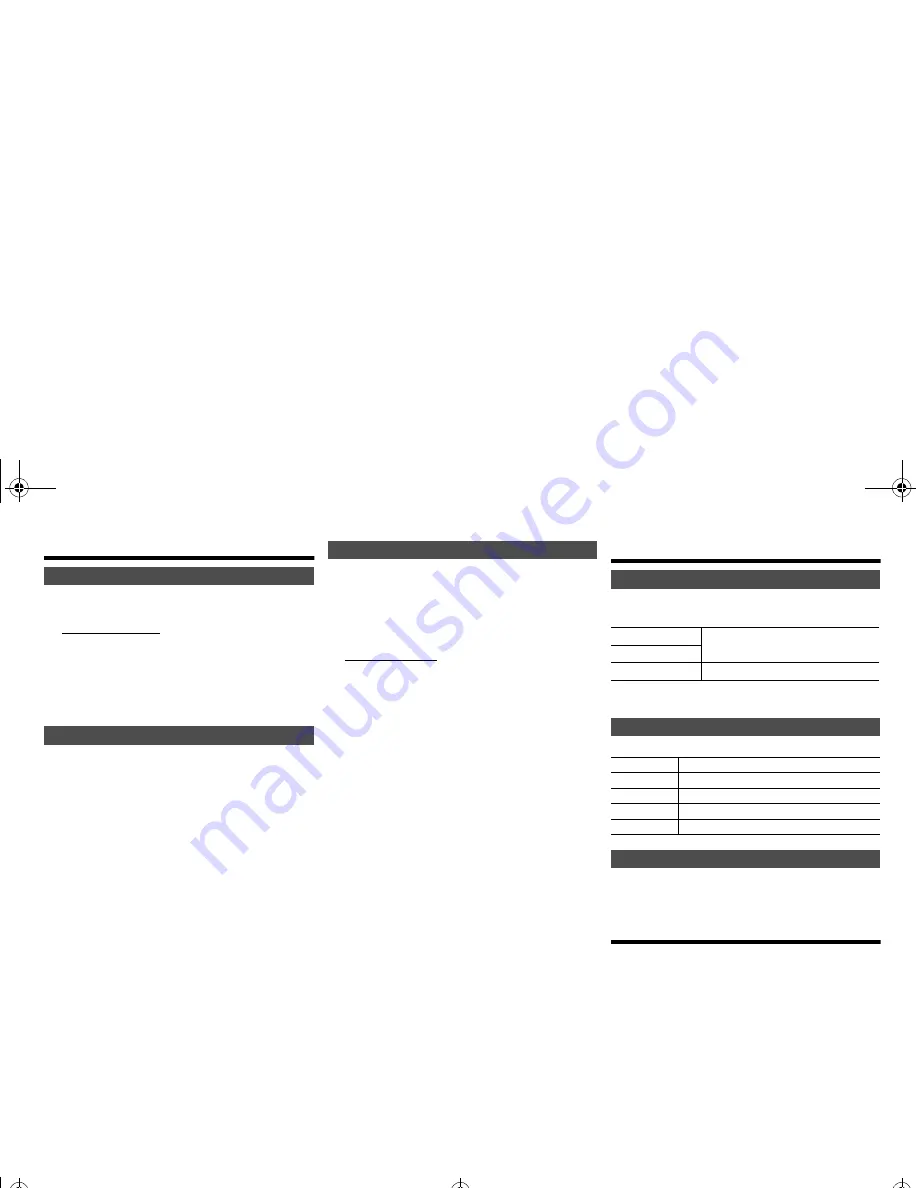
VQ
T4
Z
1
9
14
Clock and timers
This is a 24-hour clock.
1
Press [CLOCK/TIMER] to select “CLOCK”.
2
Within 10 seconds, press [
3
,
4
] to set the time.
3
Press [OK].
Press [CLOCK/TIMER] to show the clock for a few
seconds.
Note:
• Reset the clock regularly to maintain accuracy.
The sleep timer switches off the system after the set
time.
Press [SLEEP] repeatedly to select the setting (in
minutes).
To cancel, select “Off”.
To show the remaining time
Press [SLEEP].
Note:
• The sleep timer can be used together with the play timer.
• The sleep timer always comes first. Be sure not to set an
overlap of timers.
You can set the timer to come on at a certain time to
wake you up.
Preparation
Set the clock.
1
Press [CLOCK/TIMER] repeatedly to select
“TIMER Adjust”.
2
Within 8 seconds, press [
3
,
4
] to set the start
time.
3
Press [OK].
4
Do steps 2 and 3 again to set the end time.
To start the timer
1
Prepare the audio source you want to listen to
and set the volume.
2
Press [
F
,
PLAY].
“
F
” is shown.
To cancel, press [
F
,
PLAY] again.
The system must be switched off for the timer to
operate.
To check the settings
Press [CLOCK/TIMER] repeatedly to select “TIMER
Adjust”.
Note:
• The timer starts at a low volume and increases gradually to
the preset level.
• The timer comes on at the set time every day if the timer is
on.
• If you switch off the system and switch on again while a
timer is in operation, the timer will not stop at the end time.
Sound effects
1
Press [SOUND] to select a sound effect.
2
Press [
2
,
1
] to select the desired setting.
By main unit only
Turn [BASS] or [TREBLE] to adjust the level.
Press [PRESET EQ] to select a setting.
This function lets you enjoy a powerful bass effect.
Press [D.BASS] to select “On D.BASS” or “Off
D.BASS”.
Using the auxiliary input
You can connect a VCR, DVD player etc. and listen to
the audio through this system.
Preparation
Connect the external equipment.
1
Press [SELECTOR] repeatedly to select “AUX”.
2
Play the external equipment.
Setting the clock
Sleep timer
30min
>
60min
>
90min
>
120min
>
Off
^--------------------------------------------------------------b
Play timer
Changing the sound quality
BASS
-4 to +4
TREBLE
Surround
“On Surround” or “Off Surround”
Preset EQ
Heavy
Adds punch to rock
Soft
For background music
Clear
Clarifies higher frequencies
Vocal
Adds gloss to vocal
Flat
Cancels the sound effect
D.BASS
SC-PMX9-VQT4Z19.book 14 ページ 2013年3月21日 木曜日 午後4時16分




















