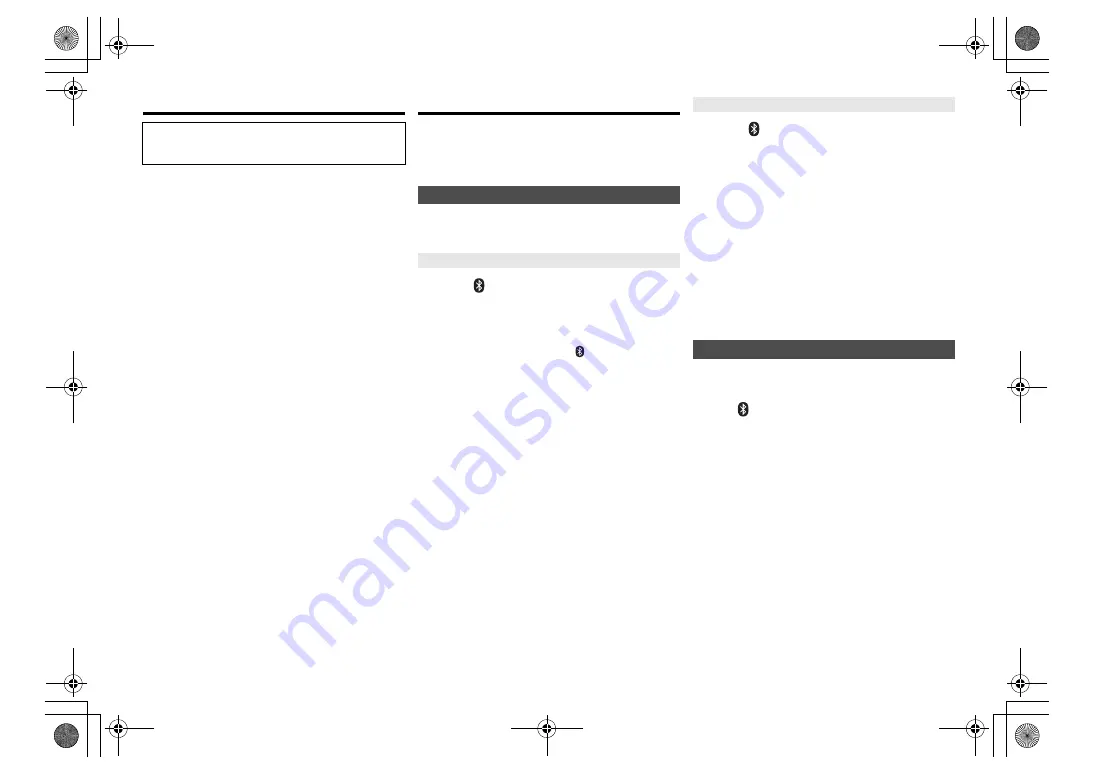
T
Q
BJ09
99
6
About Bluetooth
®
Frequency band used
• This system uses the 2.4 GHz frequency band.
Certification of this device
• This system conforms to frequency restrictions and
has received certification based on frequency laws.
Thus, a wireless permit is not necessary.
• The actions below are punishable by law in some
countries:
- Taking apart or modifying this system.
- Removing specification indications.
Restrictions of use
• Wireless transmission and/or usage with all Bluetooth
®
equipped devices is not guaranteed.
• All devices must conform to standards set by Bluetooth
SIG, Inc.
• Depending on the specifications and settings of a
device, it can fail to connect or some operations can be
different.
• This system supports Bluetooth
®
security features. But
depending on the operating environment and/or
settings, this security is possibly not sufficient.
Transmit data wirelessly to this system with caution.
• This system cannot transmit data to a Bluetooth
®
device.
Range of use
• Use this device at a maximum range of 10 m.
The range can decrease depending on the
environment, obstacles or interference.
Interference from other devices
• This system may not function properly and troubles
such as noise and sound jumps may arise due to radio
wave interference if this system is located too close to
other Bluetooth
®
devices or the devices that use the
2.4 GHz band.
• This system may not function properly if radio waves
from a nearby broadcasting station, etc. is too strong.
Intended usage
• This system is for normal, general use only.
• Do not use this system near an equipment or in an
environment that is sensitive to radio frequency
interference (example: airports, hospitals, laboratories,
etc).
Bluetooth
®
operations
By using the Bluetooth
®
connection, you can listen to the
sound from the Bluetooth
®
audio device from this system
wirelessly.
• Refer to the operating instructions of the Bluetooth
®
device for details.
Preparation
• Turn on the Bluetooth
®
feature of the device and place
the device near this unit.
1
Press [
] to select “BLUETOOTH”.
If “PAIRING” is indicated on the display, go to step 3.
2
Press [PLAY MENU] to select “PAIRING” and
then press [OK].
Alternatively, press and hold
[
-PAIRING] on the
unit.
3
Select “SC-PMX82” or “SC-PMX80” from the
Bluetooth
®
device’s Bluetooth
®
menu.
The MAC address (e.g., 6C:5A:B5:B3:1D:0F) may
be displayed before “SC-PMX82” or “SC-PMX80” is
displayed.
The name of the connected device is indicated on
the display for a few seconds.
4
Start playback on the Bluetooth
®
device.
1
Press [
] to select “BLUETOOTH”.
“READY” is indicated on the display.
2
Select “SC-PMX82” or “SC-PMX80” from the
Bluetooth
®
device’s Bluetooth
®
menu.
The name of the connected device is indicated on
the display for a few seconds.
3
Start playback on the Bluetooth
®
device.
Note:
• If prompted for the passkey, input “0000”.
• You can register up to 8 devices with this unit. If a 9th
device is paired, the device that has not been used for the
longest will be replaced.
• This unit can only be connected to one device at a time.
• When “BLUETOOTH” is selected as the source, this unit
will automatically try and connect to the last connected
Bluetooth
®
device. (“LINKING” is indicated on the display
during this process.) If the connection attempt fails, try to
establish a connection again.
You can change the transmission mode to prioritise
transmission quality or sound quality.
Preparation
• Press [
] to select “BLUETOOTH”.
• If a Bluetooth
®
device is already connected, disconnect
it.
1
Press [PLAY MENU] repeatedly to select
“LINK MODE”.
2
Press [
2
,
1
] to select the mode and then press
[OK].
MODE 1
: Emphasis on connectivity
MODE 2
: Emphasis on sound quality
Note:
• Select “MODE 1” if the sound is interrupted.
• When enjoying video contents with this function, the video
and audio output may not be synchronised. In this case,
select “MODE 1”.
• The factory default is “MODE 2”.
Panasonic bears no responsibility for data and/or
information that is compromised during a
wireless transmission.
Connecting via Bluetooth
®
menu
Pairing with Bluetooth
®
devices
Connecting a paired Bluetooth
®
device
Bluetooth
®
transmission mode
SC-PMX80-82-EGEBGN~TQBJ0999.book 6 ページ 2017年1月13日 金曜日 午後2時56分
















