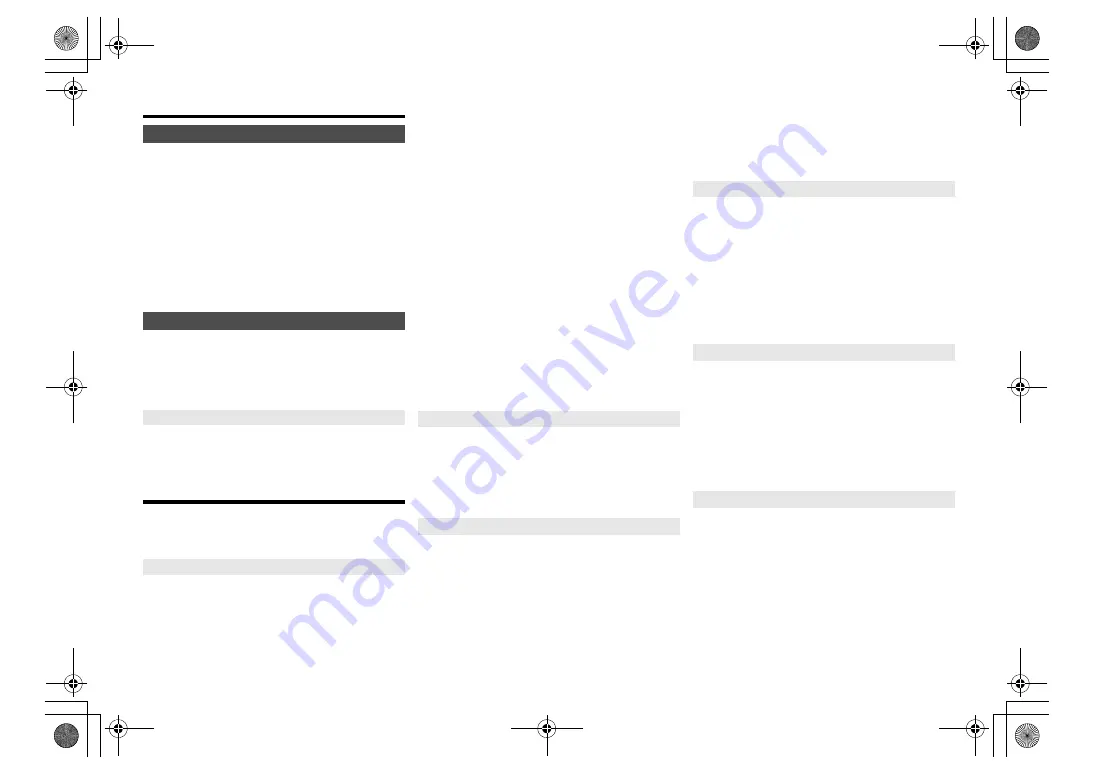
T
Q
BJ09
99
12
Others
As a factory default, this unit will turn to standby mode
automatically if there is no sound and it is not being used
for approximately 20 minutes.
To cancel this function
1
Press [SETUP] repeatedly to select “AUTO OFF”.
2
Press [
2
,
1
] to select “OFF” and then press
[OK].
Note:
• To turn the function on, select “ON” in step 2.
• This setting cannot be selected when radio is the source.
• When connected to a Bluetooth
®
device, the function does
not work.
Occasionally, Panasonic may release updated software
for this unit that may add or improve the way a feature
operates. These updates are available free of charge.
For more details, refer to the following website.
http://panasonic.jp/support/global/cs/
(This site is in English only.)
Press [SETUP] repeatedly to select “SW VER.” and
then press [OK].
The version of the installed software is displayed.
• Press [OK] to exit.
Troubleshooting
Before requesting service, make the following checks. If
you are in doubt about some of the check points, or if the
solutions indicated do not solve the problem, consult
your dealer for instructions.
Cannot turn on the unit.
• After connecting the AC mains lead, wait about
10 seconds before turning on the unit.
No operations can be done with the remote control.
• Examine that the battery is installed correctly.
Sound is distorted or no sound.
• Adjust the volume of the system.
• Switch off the system, determine and correct the
cause, then switch the system on again. It can be
caused by straining of the speakers through excessive
volume or power, and when using the system in a hot
environment.
• Ensure the speaker cables are connected correctly
and securely. (
4)
A “humming” sound can be heard during playback.
• An AC mains lead or fluorescent light is near the
cables. Keep other appliances and cords away from
the cables of this system.
The unit does not work.
• One of the unit’s safety devices may have been
activated.
1 Press [
Í
/I] on the unit to switch the unit to standby.
• If the unit does not turn off, disconnect the AC mains
lead from the AC outlet, reconnect it to the outlet after
about 30 seconds. Then wait for about 10 seconds.
2 Press [
Í
/I] on the unit to switch it on. If the unit still
cannot be operated, consult the dealer.
Noise is heard.
• During “AUX” mode, when a device is connected to
both the AUX IN terminals and the USB port, noise
may be generated depending on the device. In this
case, remove the USB cable from the USB port.
Display not shown correctly.
Playback does not start.
• You have not put in the disc correctly. Put it in correctly.
• Disc is dirty. Clean the disc.
• Replace the disc if it is scratched, warped, or
non-standard.
• There is condensation. Let the system dry for 1 to 2 hours.
Reception is poor or a beat sound is heard.
• Keep the antenna away from computers, TVs, other
cables and cords.
• Use an outdoor antenna.
• Switch off the TV or move it away from the system.
If noise is excessive during FM reception.
• Change the audio to be output as monaural.
1 Press [RADIO MENU] repeatedly to select “FM MODE”.
2 Press [
2
,
1
] to select “MONO” and then press [OK].
The sound becomes monaural.
• To cancel, select “STEREO” or change the frequency.
In normal circumstances, select “STEREO”.
Cannot charge or operate.
• Check that the iPhone/iPad/iPod is connected properly.
• Connect the iPhone/iPad/iPod again or try to restart
the iPhone/iPad/iPod.
• During standby mode, charging will not start from the
USB cable connection.
Turn this unit on and make sure the charging has
started before turning this unit to standby mode.
• The battery of the iPhone/iPad/iPod is depleted.
Charge the iPhone/iPad/iPod, and then operate again.
– When using the port, turn this unit on. Do not turn this
unit off until the iPhone/iPad/iPod becomes operational.
The USB device or the contents in it cannot be read.
• The format of the USB device or the contents in it is/
are not compatible with the system.
Slow operation of the USB device.
• Large content size or large memory USB device takes
longer time to read.
The elapsed time shown is different from the actual
play time.
• Transfer the data to another USB device or backup the
data and reformat the USB device.
Pairing cannot be done.
• Check the Bluetooth
®
device condition.
The device cannot be connected.
• The pairing of the device was unsuccessful or the
registration has been replaced. Try pairing the device
again.
• This system might be connected to a different device.
Disconnect the other device and try pairing the device
again.
• If “MODE 2” is selected in “LINK MODE”, select
“MODE 1”. (
6)
• If the problem persists, turn the unit off and on, then try
again.
Auto off function
Software update
Checking the software version
Common problems
Disc
Radio
iPhone/iPad/iPod
USB
Bluetooth
®
SC-PMX80-82-EGEBGN~TQBJ0999.book 12 ページ 2017年1月13日 金曜日 午後2時56分
















