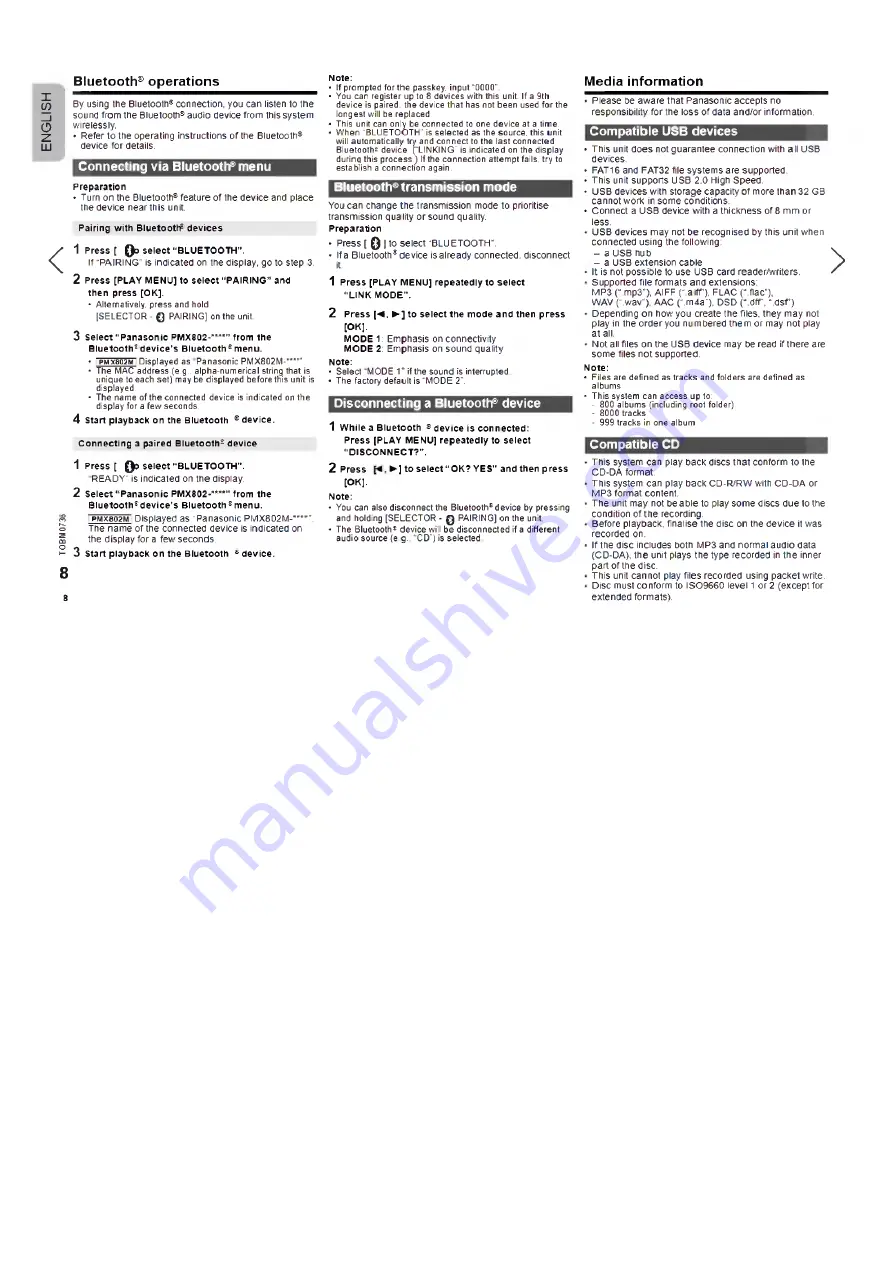
E
N
G
L
IS
H
Bluetooth® operations
By using the Bluetooth® connection, you can listen to the
sound from the Bluetooth® audio device from this system
wirelessly.
• Refer to the operating instructions of the Bluetooth®
device for details.
Connecting via Bluetooth® menu
Preparation
• Turn on the Bluetooth® feature o f the device and place
the device near this unit.
Pairing w ith B lu e to o ttf devices
<
1
Press [ 0 o se le ct “ BLUETOOTH” .
if “PAIRING” is indicated on the display, go to step 3.
2
Press [PLAY MENU] to se le ct “ PAIRING” and
then press [О К].
• Alternatively, press and hold
[SELECTOR - 0 PAIRING] on the unit.
3
Select “ Panasonic PMX802-****” from the
B lu e to o th 2 d e vice ’ s B lu e to o th 2 menu.
• PMX
802
M Displayed as Panasonic PMX802M-****".
• The MAC address (e.g.. alpha-numerical string that is
unique to each set) may be displayed before this unit is
displayed.
• The name of the connected device is indicated on the
display for a few seconds.
4
Start playback on the B luetooth
®
device.
C on necting a paired B lu e to o th 2 device
1
Press [ 0 0 se le ct “ BLUETOOTH” .
READY” is indicated on the display.
2
s e le ct “ Panasonic PMX802-'*”*” from the
B lue too th ® d e vice ’ s Bluetooth® m enu.
<3
PMX
602
M Displayed as “ Panasonic PMX802M-*” *".
S
The name of the connected device is indicated on
2
the display for a few seconds,
о 0
і -
о
Start playback on the B luetooth ® d evice.
8
Note:
• If prompted for the passkey, input "0000”.
• You can register up to 8 devices with this unit. If a 9th
device is paired, the device that has not been used for the
longest will be replaced.
• This unit can only be connected to one device at a time.
• When "BLUETOOTH ’ is selected as the source, this unit
will automatically try' and connect to the last connected
Bluetooth^ device. (“LINKING' is indicated on the display
during this process.) If the connection attempt fails, try to
establish a connection again.
Bluetooth® transmission mode
You can change the transmission mode to prioritise
transmission quality o r sound quality.
Preparation
• Press [ 0 ] to select “BLUETOOTH".
• ifa Bluetooth® device is already connected, disconnect
it.
1
Press [PLAY MENU] repeatedly to se lect
“ LINK MODE” .
2
Press [ - * .► ] to se lect th e mode and then press
[О К].
MODE 1: Emphasis on connectivity
MODE 2: Emphasis on sound quality
Note:
• Select MODE f if the sound is interrupted
• The factory default is “MODE 2”.
Disconnecting a Bluetooth® device
1
W hile a B luetooth ® device is connected:
Press [PLAY MENU] repeatedly to select
“ DISCONNECT?” .
2
Press
►] to se lect “ OK? YES” and then press
[О К].
Note:
• You can also disconnect the Bluetooth® device by pressing
and holding [SELECTOR - Q PAIRING] on the unit.
• The Bluetooth5 device will be disconnected if a different
audio source (e g.. “CD”) is selected
8
M edia inform ation
Please be aware that Panasonic accepts no
responsibility for the loss of data and/or information.
Compatible USB devices
• This unit does not guarantee connection with all USB
devices.
• FAT 16 and FAT32 file systems are supported.
• This unit supports USB 2.0 High Speed.
• USB devices with storage capacity o f more than 32 GB
cannot work in some conditions.
• Connect a USB device with a thickness of 8 mm or
less.
USB devices may not be recognised by this unit when
connected using the following:
- a USB hub
- a USB extension cable
It is not possible to use USB card reader/writers.
Supported file formats and extensions:
MP3 (“ mp3"), AIFF (“.a iff’), FLAC (“.flac"),
WAV (“ .wav"), AAC (“,m4a”), DSD (“ . d r , ‘‘.dsf’)
Depending on how you create the files, they may not
play in the order you numbered them or may not play
at all.
Not all files on the USB device may be read if there are
some flies not supported.
>
Note:
• Files are defined as tracks and folders are defined as
albums.
• This system can access up to:
- 800 albums (including root folder)
- 8000 tracks
- 999 tracks in one album
Compatible CD
This system can play back discs that conform to the
CD-DA format.
This system can play back CD-R/RW with CD-DA or
MP3 format content.
The unit may not be able to play some discs due to the
condition of the recording.
Before playback, finalise the disc on the device it was
recorded on.
If the disc includes both MP3 and normal audio data
(CD-DA), the unit plays the type recorded in the inner
part of the disc.
This unit cannot play files recorded using packet write.
Disc must conform to ISO9660 level 1 or 2 (except for
extended formats).


















