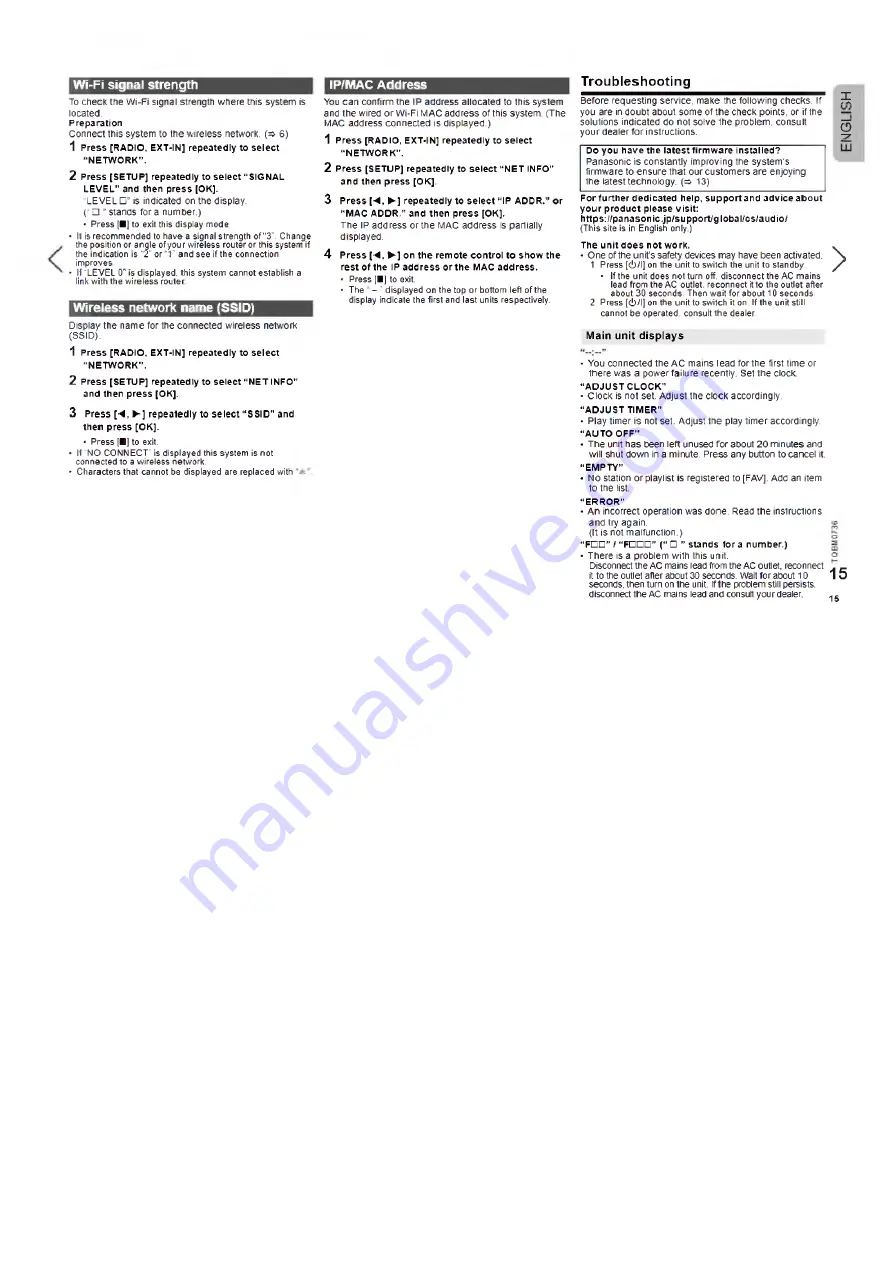
IP/МАС Address
Wi-Fi signal strength
To check the Wi-Fi signal strength where this system is
located.
Preparation
Connect this system to the wireless network. (=> 6)
1
Press [RADIO, EXT-lN] repeatedly to se le ct
“ NETWORK1'.
2
Press [SETUP] repeatedly to se le ct “ SIGNAL
LEVEL” and then press [ОК].
“LEVEL □ ” is indicated on the display,
(“ □ ” stands for a number.)
• Press [■] to exit this display mode
• It is recommended to have a signal strength of “ 3". Change
the position or angle of your wireless router or this system if
the indication is “2" or “1" and see if the connection
improves
• If “LEVEL 0” is displayed, this system cannot establish a
link with the wireless router
Wireless network name (SSID)
Display the name for the connected wireless network
(SSID).
1
Press [RADIO, EXT-lN] repeatedly to se le ct
“ NETWORK1'.
2
Press [SETUP] repeatedly to se lect “ NET INFO"
and then press [О К].
3
Press [■*,►] repeatedly to select “SSID" and
then press [ОК].
• Press [■] to exit.
• If “NO CONNECT- is displayed this system is not
connected to a wireless network.
• Characters that cannot be displayed are replaced with
You can confirm the IP address allocated to this system
and the wired or Wi-Fi MAC address of this system. (The
MAC address connected is displayed.)
1
Press [RADIO, EXT-lN] repeatedly to select
“ NETW ORK".
2
Press [SETUP] repeatedly to se le ct “ NET INFO"
and then press [О К].
3
P ress [-4,
►]
repeatedly to s e le ct “ IP ADDR.” o r
“ MAC ADDR.” and then press [О К].
The IP address or the MAC address is partially
displayed.
4
P ress
[■*,►]
on th e rem ote c o n tro l to sh ow the
re st o f the IP add re ss or th e
m a c
address.
• Press [■] to exit.
• The - " displayed on the top or bottom left of the
display indicate the first and last units respectively.
Tro ub lesho o ting
Before requesting service, make the following checks. If
Ї
you are in doubt about some of the check points, or if the
—
solutions indicated do not solve the problem, consult
р к
your dealer for instructions.
^
Do you have the la te s t firm w are installed?
Panasonic is constantly improving the system’s
firmware to ensure that our customers are enjoying
the latest technology. (=> 13)
F or fu rth e r dedicated help, s u p p o rta n d advice a b o u t
y o u r p ro d u c t please v is it:
h ttp s://p a n a so n ic.jp /su p p o rt/g lo b a l/cs/a u d io /
(This site is in English only.)
The u n it d oe s n o t w ork.
• One of the unit’s safety devices may have been activated.
1 Press [tb/l] on the unit to switch the unit to standby.
• If the unit does not turn off. disconnect the AC mains
lead from the AC outlet, reconnect it to the outlet after
about 30 seconds. Then wait for about 10 seconds.
2 Press [(!)/!] on the unit to switch it on. If the unit still
cannot be operated, consult the dealer
>
Main unit displays
• You connected the AC mains lead for the first time or
there was a power failure recently. Set the clock.
“ ADJUST C LO CK”
• Clock is not set. Adjust the clock accordingly.
“ ADJUST TIMER”
• Play timer is not set. Adjust the play tim er accordingly.
“ AUTO OFF”
• The unit has been left unused fo r about 20 minutes and
will shut down in a minute. Press any button to cancel it.
“ EMPTY”
• No station or playlist is registered to [FAV], Add an item
to the list.
“ ERROR"
• An incorrect operation was done. Read the instructions
and try again.
(It is not malfunction.)
“ FD D ” / “ FOOD” (“ □ ” stands fo r a number.)
• There is a problem with this unit.
Disconnect the AC mains lead from the AC outlet, reconnect
it to the outlet after about 30 seconds. Wait for about 10
seconds, then turn on the unit. If the problem still persists,
disconnect the AC mains lead and consult your dealer.
15
15


















