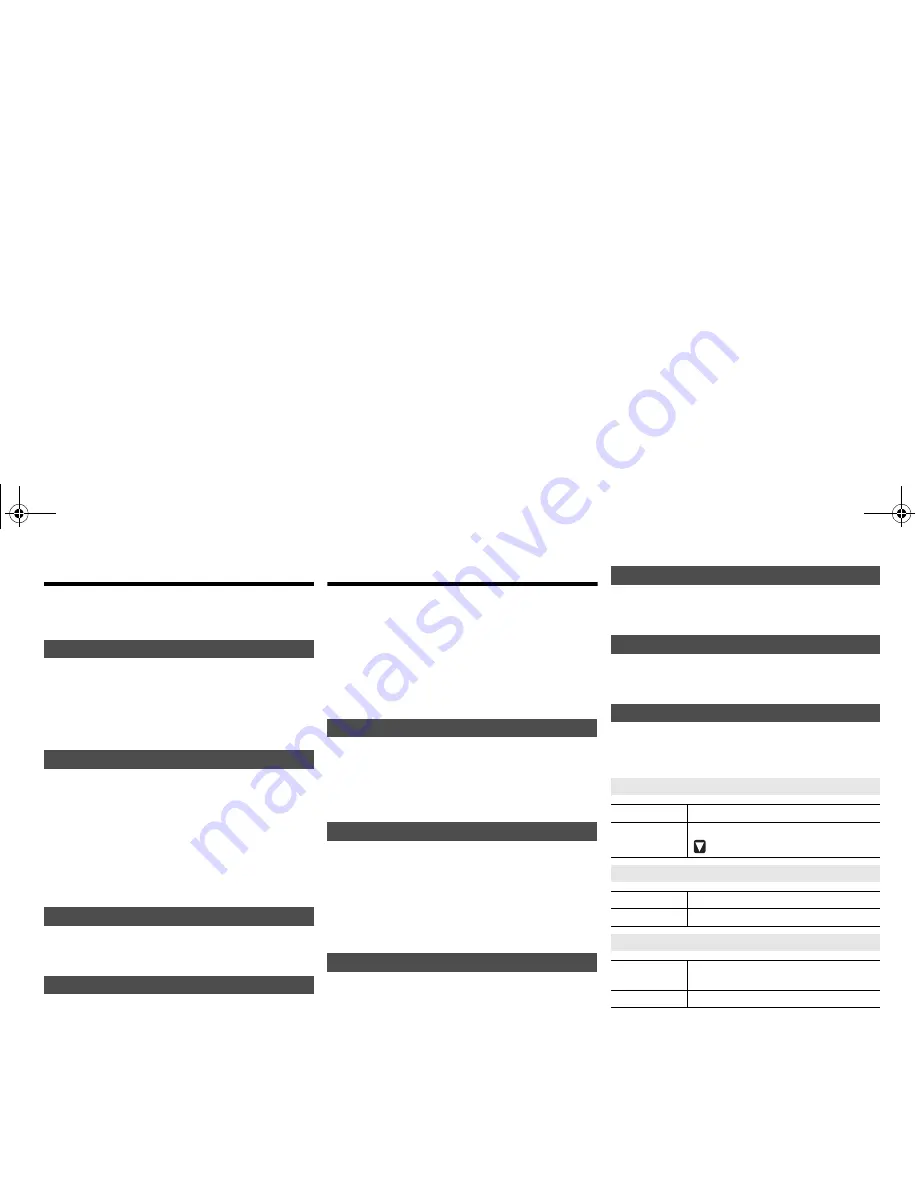
VQ
T4
X
47
8
Radio
30 FM stations can be preset.
Preparation
Press [SELECTOR] repeatedly to select “FM”.
1
Press [RADIO MENU] to select “Auto Preset”.
2
Press [
2
,
1
] to select “Lowest” or “Current”
frequency.
3
Press [OK] to start presetting.
To cancel, press [
∫
].
1
Press [
6
] or [
5
] to tune in to the station.
To tune automatically, press and hold the button until
the frequency starts changing quickly.
2
Press [PROGRAM].
3
Press the numeric buttons to select a preset
number.
Do steps 1 through 3 again to preset more stations.
The new station replaces any station that occupies
the same preset number.
Press the numeric buttons, [
:
] or [
9
] (main
unit: [
:
/
6
] or [
5
/
9
]) to select the preset
station.
1
Press [RADIO MENU] repeatedly to select “FM
Mode”.
2
Press [
2
,
1
] to select “Mono” and then press
[OK].
To cancel, select “Stereo”.
“Mono” is also cancelled when you change the
frequency.
To memorise the setting
Continue with steps 2 and 3 of “Manual tuning and
presetting”.
DAB/DAB+
This system support DAB in “BAND III” bands.
Preparation
Press [SELECTOR] repeatedly to select “DAB/
DAB+”.
If you select “DAB/DAB+” for the first time, the system
will start the “DAB Auto Scan” procedure.
Note:
• If no station is detected, “Scan Failed” is shown. Adjust
the antenna and try again.
1
Press [RADIO MENU] to select “Auto Scan” and
then press [OK].
“Start?” is shown.
2
Press [OK].
“DAB Auto Scan” is shown.
To find the best antenna position, use manual tuning to
search selected DAB frequency block.
Preparation
Select the desired “Scan Mode” (
>
“DAB settings”).
1
Press [RADIO MENU] repeatedly to select “Manual Scan”.
2
Press [
2
,
1
] to select a frequency block to scan
and then press [OK].
1
Press [
6
] or [
5
] to select a station.
2
Press [PROGRAM].
3
Press the numeric buttons to select a preset
number.
Do steps 1 through 3 again to preset more stations.
Note:
• A station previously stored is overwritten when another
station is stored in the same preset number.
• You cannot preset a station when the station is not
broadcasting or when you have selected a secondary
service.
• Previous station memory is cleared during auto scan.
Press the numeric buttons, [
:
] or [
9
] (main
unit: [
:
/
6
] or [
5
/
9
]) to select the preset
station.
You can view information about the DAB broadcast,
programme type, ensemble label, frequency and time.
Press [DISPLAY] to view available information.
1
Press [RADIO MENU] to select an option.
2
Press [
2
,
1
] to select the desired setting and
then press [OK].
Automatic presetting
Manual tuning and presetting
Selecting a preset station
Improving the sound quality
DAB auto scan
DAB manual tuning
Memory presetting
Selecting a preset station
Viewing available information
DAB settings
DAB Secondary
Primary
To listen to primary service.
Secondary
To listen to secondary services.
“
” is shown.
Auto Clock Adj
On Adjust
Start auto clock adjustment.
Off Adjust
Cancel auto clock adjustment.
Scan Mode
Local
Scan stations on frequencies used in
the United Kingdom.
All Band III
Scan stations on other frequencies.
SC-PMX7EB-VQT4X47.book 8 ページ 2013年1月25日 金曜日 午前10時15分












