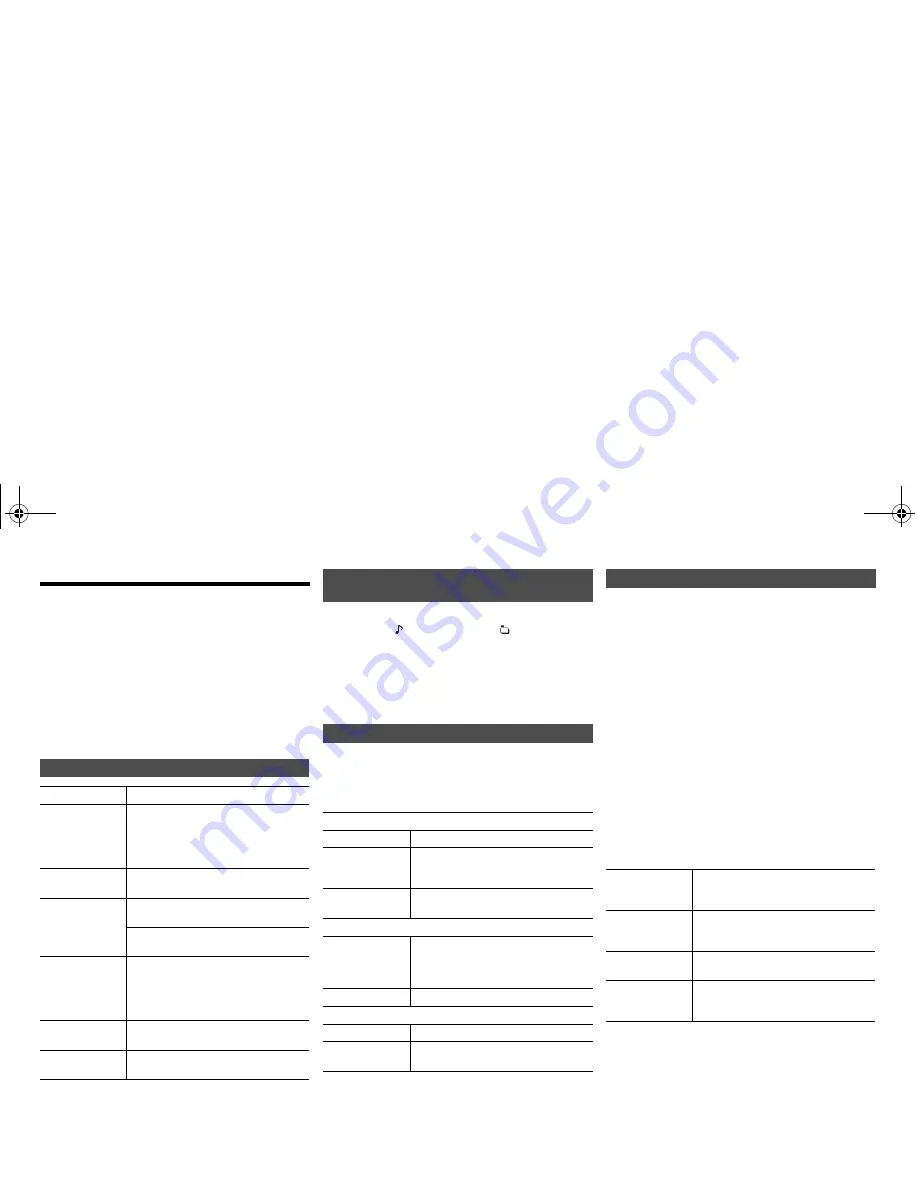
7
VQ
T
4
X
4
7
Media Playback operations
The following marks indicate the availability of the
feature.
Preparation
• Turn the unit on.
• Insert the media or connect the Bluetooth
®
device.
• Press [CD], [iPod] or [SELECTOR] to select the audio
source.
Note:
• Depending on the model (e.g., iPod nano 7th generation,
etc.), it may be necessary to select the album, artist, etc. on
the iPod/iPhone.
• Operation results may vary depending on the iPod/iPhone/
iPad models.
Press [DISPLAY].
Note:
• Maximum characters that can be shown:
approximately 32
• This system supports ver. 1.0, 1.1 and 2.3 ID3 tags.
• Text data that the system does not support can show
differently.
1
Press [PLAY MENU] to select “Repeat”,
“Random” or “PLAYMODE”.
2
Press [
2
,
1
] and then press [OK] to select the
desired mode.
Note:
• During random playback, you cannot skip to tracks which
have been played or press the numeric buttons.
• Playmode function does not work with “Programme
playback”.
• The setting returns to the default “Off” when you open the
disc tray.
This function allows you to programme up to 24 tracks.
[CD]
(CD-DA)
1
Press [PROGRAM] in the stop mode.
“PGM” is shown.
2
Press the numeric buttons to select the desired
track.
Do this step again to programme other tracks.
3
Press [
1
/
;
] to start playback.
[CD]
(MP3),
[USB]
1
Press [PROGRAM] in the stop mode.
“PGM” is shown.
2
Press [
3
,
4
] to select the desired album.
3
Press [
9
] and then press the numeric buttons
to select the desired track.
4
Press [OK].
Do steps 2 through 4 again to programme other
tracks.
5
Press [
1
/
;
] to start playback.
Note:
• The programme memory is cleared when you open the
disc tray.
[CD]
:
CD audio in CD-DA format and a CD that
contains MP3 files
[iPod]
:
Compatible iPod/iPhone/iPad
[USB]
:
USB devices containing MP3 files
[Bluetooth]
: Connected Bluetooth
®
device
Basic play
[CD]
[iPod]
[USB]
[Bluetooth]
Play
Press [
1
/
;
].
Stop
Press [
∫
].
•
[USB]
: The position is memorised
and “Resume” is displayed.
•
[USB]
: Press [
∫
] two times to stop
the playback fully.
Pause
Press [
1
/
;
].
Press again to continue playback.
Skip
Press [
:
] or [
9
] to skip track.
(main unit: [
:
/
6
] or [
5
/
9
])
[CD]
[USB]
: Press [
3
] or [
4
] to skip
the MP3 album.
Search
During play or pause
Press and hold [
6
] or [
5
].
(main unit: [
:
/
6
] or [
5
/
9
])
•
[iPod]
: Backwards search is only
within the current track.
[iPod]
View iPod menu
Press [iPod MENU].
[iPod]
Select an item
Press [
3
,
4
] and then press [OK].
Viewing available information
[CD]
[USB]
[Bluetooth]
eg. MP3
: Track
: Album
TAG: ID3 tags
Play menu
[CD]
[USB]
Repeat
Off
Select to cancel repeat playback.
1-Track
Only plays the selected track.
• “1TR,
`
” is displayed.
(Skip to the desired track.)
All
All tracks are repeated.
• “
`
” is displayed.
Random
On
Plays the contents randomly.
• “RND” is displayed.
• “RND” will not be displayed when
“1-Track” is selected.
Off
Random playback is turned off.
PLAYMODE
All
Play all MP3 tracks.
1-Album
Only plays the selected MP3 album.
• “1ALBUM” is displayed.
Programme playback
[CD]
[USB]
Cancel
programme
mode
Press [PROGRAM] in the stop
mode.
Check
programme
contents
Press [
:
] or [
9
] when “PGM” is
shown in the stop mode.
Clear the last
track
Press [DEL] in the stop mode.
Clear all
programmed
tracks
Press [
∫
] in the stop mode. “CLR
All” is shown. Within 5 seconds,
press [
∫
] again.
SC-PMX7EB-VQT4X47.book 7 ページ 2013年1月25日 金曜日 午前10時15分












