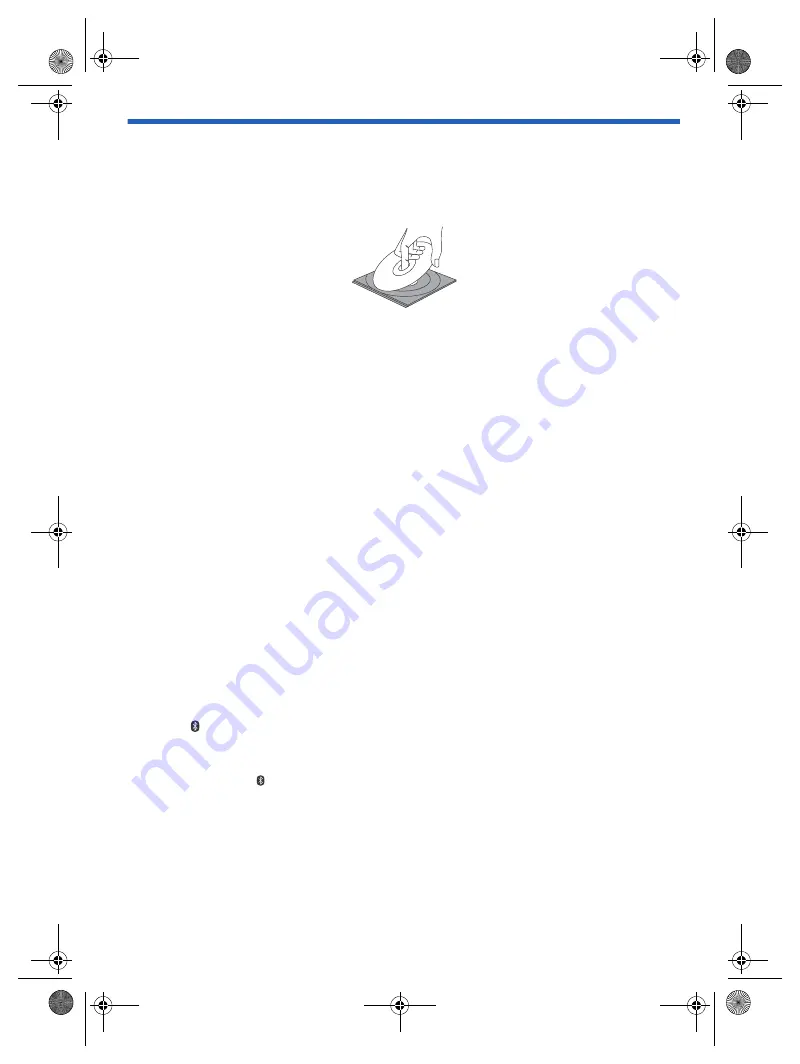
12
TQ
BM0933
D:\A_Job\PSG\_FY22\SC-PM270\Source\woi\PM272EB.EG_TQBM0933_EN.fm
Preparing media
Disc
1
Press [CD
x
] (main unit: [
x
]) to open the disc tray.
Put in a disc with the label facing up.
Press again to close the disc tray.
2
Press [USB/CD] (main unit: [SELECTOR]) repeatedly to select “CD”.
USB
Preparation
Before you connect a USB device to the system, make sure you do a backup of the data.
1
Decrease the volume and connect the USB device to the USB port.
Hold the main unit when connecting or disconnecting the USB device.
2
Press [USB/CD] (main unit: [SELECTOR]) repeatedly to select “USB”.
Note:
Do not use a USB extension cable. The system cannot recognise USB device connected through a cable.
Bluetooth
®
You can connect and play an audio device wirelessly through Bluetooth
®
.
Preparation
• Switch on the main unit.
• Switch on the Bluetooth
®
feature of the device and put the device near the system.
• Read the operating instructions of the device for details.
█
Pairing a device
Preparation
If this system is connected to a Bluetooth
®
device, disconnect it (
13).
1
Press [
].
If “PAIRING” is shown, continue with step 4.
2
Press [PLAY MENU] to select “PAIRING”.
Or press and hold [–
PAIRING] on the main unit until “PAIRING” is shown. Continue with step 4.
3
Press [
R
,
T
] to select “OK? YES” and then press [OK].
“PAIRING” is shown.
To cancel, select “OK? NO”.
4
Select “SC-PM272” or “SC-PM270” from the Bluetooth
®
menu of the device.
If prompted for a passkey, input “0000”.
The device connects with this system automatically after pairing is complete.
The name of the connected device is shown for a few seconds.
Note:
You can pair up to 8 devices with this system. If a 9th device is paired, the device that has not been used for the
longest time will be replaced.
PM272EB.EG_TQBM0933_EN.fm Page 12 Wednesday, August 30, 2023 4:20 PM



























