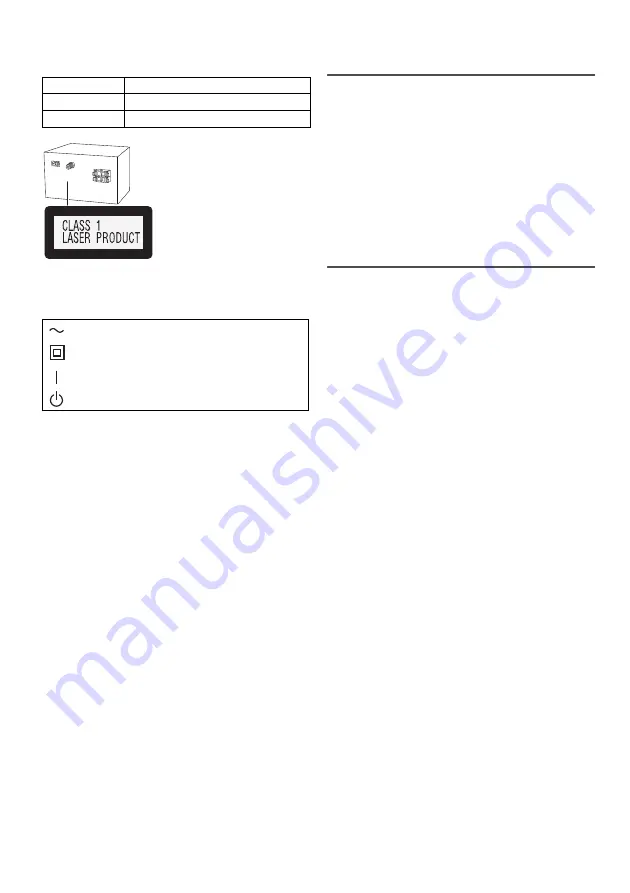
2
TQ
BJ
21
23
Your system and the illustrations can look differently.
These operating instructions are applicable to the
following system.
Back of product
The symbols on this product (including the accessories)
represent the following:
Table of contents
Safety precautions . . . . . . . . . . . . . . . . . . . . . . . . . . . . 2
Caution for AC mains lead. . . . . . . . . . . . . . . . . . . . . . 3
Supplied accessories. . . . . . . . . . . . . . . . . . . . . . . . . . 3
Sales and Support Information . . . . . . . . . . . . . . . . . . 3
About Bluetooth
®
. . . . . . . . . . . . . . . . . . . . . . . . . . . . . 4
Licenses . . . . . . . . . . . . . . . . . . . . . . . . . . . . . . . . . . . . 4
Maintenance. . . . . . . . . . . . . . . . . . . . . . . . . . . . . . . . . 4
Making the connections . . . . . . . . . . . . . . . . . . . . . . . 5
Placement of speakers . . . . . . . . . . . . . . . . . . . . . . . . 5
Overview of controls . . . . . . . . . . . . . . . . . . . . . . . . . . 6
Preparing the remote control. . . . . . . . . . . . . . . . . . . . 6
Preparing the media. . . . . . . . . . . . . . . . . . . . . . . . . . . 7
Media playback . . . . . . . . . . . . . . . . . . . . . . . . . . . . . . 8
Radio . . . . . . . . . . . . . . . . . . . . . . . . . . . . . . . . . . . . . . 9
DAB+ . . . . . . . . . . . . . . . . . . . . . . . . . . . . . . . . . . . . . 10
Clock and timers . . . . . . . . . . . . . . . . . . . . . . . . . . . . 11
Sound effects . . . . . . . . . . . . . . . . . . . . . . . . . . . . . . . 12
Others . . . . . . . . . . . . . . . . . . . . . . . . . . . . . . . . . . . . . 13
Troubleshooting . . . . . . . . . . . . . . . . . . . . . . . . . . . . . 14
Specifications. . . . . . . . . . . . . . . . . . . . . . . . . . . . . . . 16
Safety precautions
WARNING!
Unit
• To reduce the risk of fire, electric shock or product
damage,
– Do not expose this unit to rain, moisture, dripping or
splashing.
– Do not place objects filled with liquids, such as
vases, on this unit.
– Use the recommended accessories.
– Do not remove covers.
– Do not repair this unit by yourself. Refer servicing to
qualified service personnel.
– Do not let metal objects fall inside this unit.
CAUTION!
Unit
• To reduce the risk of fire, electric shock or product
damage,
– Do not install or place this unit in a bookcase, built-in
cabinet or in another confined space. Ensure this
unit is well ventilated.
– Do not obstruct this unit’s ventilation openings with
newspapers, tablecloths, curtains, and similar items.
– Do not place sources of naked flames, such as
lighted candles, on this unit.
• This unit is intended for use in moderate climates.
• This unit may receive radio interference caused by
mobile telephones during use. If such interference
occurs, please increase separation between this unit
and the mobile telephone.
• This unit utilizes a laser. Use of controls or adjustments
or performance of procedures other than those
specified herein may result in hazardous radiation
exposure.
AC mains lead
• The mains plug is the disconnecting device. Install this
unit so that the mains plug can be unplugged from the
socket outlet immediately.
Battery
• Danger of explosion if battery is incorrectly replaced.
Replace only with the type recommended by the
manufacturer.
• When disposing of the batteries, please contact your
local authorities or dealer and ask for the correct
method of disposal.
• Do not heat or expose to flame.
• Do not leave the battery(ies) in a car exposed to direct
sunlight for a long period of time with doors and
windows closed.
• Do not break open or short-circuit the battery.
• Do not charge the alkaline or manganese battery.
• Do not use the battery if the cover has peeled off.
• Remove the battery if you do not use the remote
control for a long period of time. Keep in a cool, dark
area.
System
SC-PM252
Main unit
SA-PM252
Speakers
SB-PM02
AC
Class II equipment (The construction of the
product is double-insulated.)
ON
Standby



































