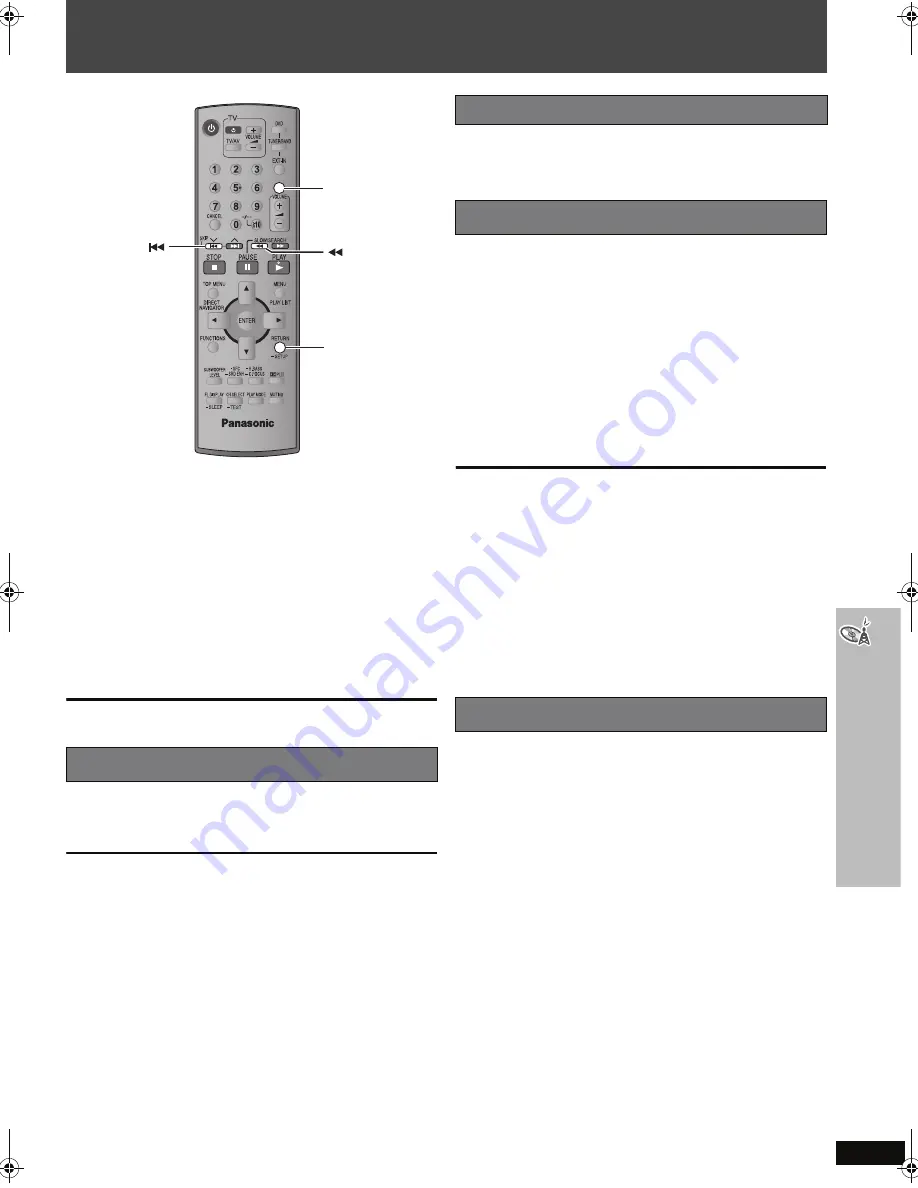
R
Q
T
876
6
39
Operating both the television and the home theater system:
Control with HDMI (HDAVI Control
TM
)
What is HDAVI Control?
HDAVI Control is a convenient function that offers linked operation of this
unit and Panasonic TV (VIERA) with HDAVI Control. You can use this
function by connecting the equipment with the HDMI cable. For
operational details, see the operating instructions of the connected
equipment.
Preparation
≥
Confirm that the HDMI connection (
➜
page 13) has been made.
≥
Set “Control with HDMI” (HDAVI Control) to “On” (
➜
page 30, “HDMI”
tab).
≥
To complete and activate the connection correctly, turn on all HDAVI
Control compatible equipment and select the input channel
corresponding to the home theater on the television.
Whenever the connection or settings are changed, reconfirm the points above.
You can turn on the main unit and television, and start playing the disc in
the play position with a single press of a button.
Press [ONE TOUCH PLAY].
[Note]
Playback may not be immediately displayed on the television. If you miss
the beginning portion of playback, press [
:
] or [
6
] to go back to
where playback started.
When the following operation is performed the television will automatically
switch the input channel and display the corresponding action.
– When play starts on the unit
You can select whether audio is output from the home theater system or
the television by using the television settings. For details, refer to the
operating instructions of your television.
When audio is output from the home theater speakers
≥
The television speakers are automatically muted.
≥
You can control the volume setting using the volume or mute button on
the television remote control. (The volume level is displayed on the main
unit’s FL display.)
≥
If you turn off the home theater system, speakers automatically switch
to the television.
When audio is output from the television speakers
≥
The volume of the home theater system is set to “0”.
≥
Audio output is 2-channel audio.
≥
To cancel muting, you can also use the home theater remote control
(
➜
page 36, Muting the sound).
≥
When switching between the home theater system and television
speakers, the TV screen may be blank for several seconds.
≥
[HT995W]
When you switch the audio output from the television speakers
to the home theater speakers, the main unit automatically switches its
input source to either “TV” or “D-IN”.
To toggle which input source the main unit will automatically switch to,
press and hold [RETURN] while the main unit is in “TV” or “D-IN” mode.
– The default setting is “TV”.
– Changing this setting also affects the power off link function (
➜
below).
– Depending on the television input source, the main unit may not
automatically switch its input source. For more details, refer to the
operating instructions of your television.
When the television is turned off, the home theater system goes into
standby mode automatically.
[HT995]
≥
This function works only when “DVD/CD” or “TV” is selected as the
source on the home theater system.
≥
When the television is turned on, the home theater system does not turn
on automatically. (Power on link is not available.)
[HT995W]
≥
This function works only when “DVD/CD”, “TV”
§
or “D-IN”
§
is selected
as the source on the home theater system.
≥
When the television is turned on, the home theater system does not turn
on automatically. (Power on link is not available.)
§
For “TV” or “D-IN” mode, power off link can be set to work with one or
the other.
To toggle the mode that this function works with, press and hold
[RETURN] while the main unit is in “TV” or “D-IN” mode.
– The default setting is “TV”.
– Changing this setting also affects the theater speaker function (
➜
above).
One Touch Play
RETURN
ONE TOUCH PLAY
ONE TOUCH PLAY
Automatic input switching
Theater speaker
Power off link
O
per
at
in
g bot
h th
e
te
le
vi
si
on and t
he home t
heat
er
s
yst
em: C
ont
ro
l w
ith
H
D
M
I (
H
D
A
VI
C
ont
rol
TM
)
8766En_p32-48.fm Page 39 Tuesday, May 9, 2006 11:00 AM










































